From the Home tab: under links, select Processes.
|
Quantum VS Help: File Maintenance |
The Bulk Credit Confirmation process enables the bulk Confirmation of multiple Credit Notes so that Sales Invoices (i.e. a Credit Note refund) can then be raised against them. This process allows you to flag those Credits not already flagged as 'invoiceable' and allows you to specify 'restocking' charges which will appear on the Sales Credit.
To run the Bulk Credit Confirmation process:
1. Either:
From the Home tab: under links, select Processes.
Or: From the Toolbar - Main Menu: select Tools > Show Processes.
OR: Click the appropriate module on the Mega Menu then - under processes - select the required Process.
The Processes record opens in a new tab, listing all Processes by Name and Category.
2. Use your mouse or [Tab] key to select the Bulk Credit Confirmation process:
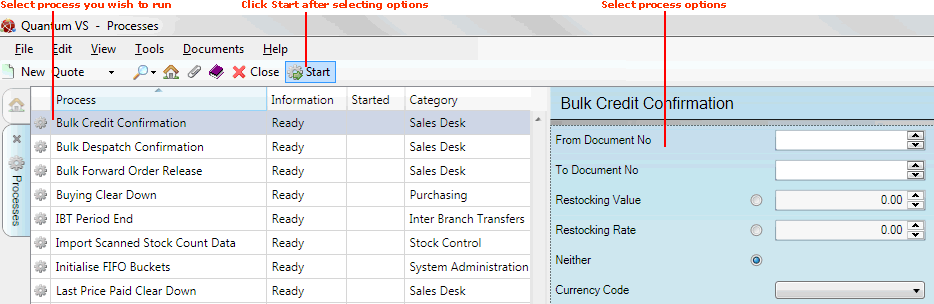
3. Select process options in the available fields as required, using the following as a guide:
Note: You may use your [Tab] key to move from one field to the next.
|
Field |
Definition
|
|
From / To Document No.
|
Select the Credit Note range on which the report will be run by entering the first and last Credit Note document numbers in the sequence. Either type in the Credit Note number, or select it from the Finder. See Finding Credit Notes.
|
|
Restocking Value / Restocking Rate
|
If you wish to enter a Restocking Value or Rate, click the appropriate button and enter a value (0 to 999999.99) or percentage rate (0 to 99.99).
Note: By default Neither of the above are selected. |
|
Currency Code
|
Select the required currency from the menu. Only credits for this currency will be included, to ensure restocking values are applied using the correct currency.
|
4. Click Start on the Toolbar - Sub Menu to begin running the process.
5. When the process has finished running, a Status message will be shown. Click OK to close this message. You may now close the Processes tab if you wish.