For example:
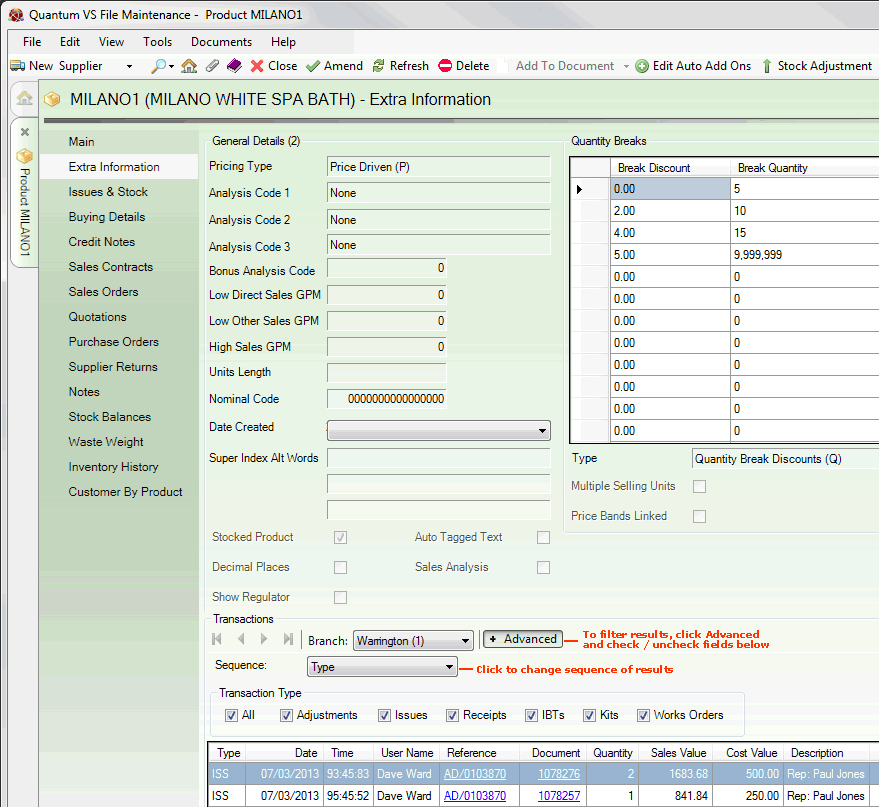
|
Quantum VS Help: File Maintenance |
The Quantity Breaks section within the Extra Information tab of the Product record displays the product's Breaks Table, if one has been set up, and additional details.
'Quantity breaks' are discounts which apply to a product. Quantum VS may be configured to give users the ability to adjust the final selling price of the order line by applying a discount based on the quantity, value or weight of the product being sold. Alternatively the user may be allowed to adjust the final selling price of the order line by specifying a certain margin percentage you wish to earn, based on the quantity sold.
This information is set in the Product Record under the Quantity Breaks tab/header. For further details see Creating Quantity Breaks.
There are three elements which determine the break discount/margin percentage which applies to this Product:
Type Field
Price Bands Linked Field
Breaks Table
The Type field shows the 'Break type' which applies to this Product, which will be one of the following:
No Quantity Breaks: No quantity breaks will be applied. (This is the default setting.)
Margin by Quantity Break (M): Calculate the selling price from the margin percentage you wish to earn, based on the breaks table settings. The cost price used is that specified as the GPM cost on the Price Book control record. For example, for a Margin % of 50, to a High Value of 20, with a cost price of £10, the selling price would be £20.
Quantity Break Discounts (Q): Discount the line price according to the quantity of units sold (i.e. price per unit multiplied by quantity), based on the breaks table settings.
Value Break Discounts (V): Discount the line price according to the value of units sold (i.e. value per unit multiplied by quantity), based on the breaks table settings.
Weight Break Discounts (W): Discount the line price according to the weight of units sold (i.e. weight per unit multiplied by quantity), based on the breaks table settings.
This field shows whether the Product price will be adjusted by (a) applying discounts or (b) changing price bands:
If Price Bands Linked is unchecked, discounts will be based on the quantity of the product being sold, based on the breaks table settings.
If Price Bands Linked is checked, the quantity of the product being sold will define which price band will apply, based on the breaks table settings.
Finally, the Breaks Table shows the amount of discount or margin which will apply, based on the total quantity or value of goods being purchased, or on the margin you wish to earn.
The bands represent the different values, quantities or weights of the product being sold which, depending on the Break Type and Price Bands Linked settings, determine either the Discount percentage earned, Margin percentage earned, or the Price Band which applies.
For example, say that for this product Quantity Break Discounts apply, based on the quantity of the product being sold (i.e. the Price Bands Linked field in unchecked), with the Breaks Table set up as follows:
|
|
Break Discount % |
Break Quantity |
|
1 |
0.00 |
5 |
|
2 |
2.00 |
10 |
|
3 |
4.00 |
15 |
|
4 |
5.00 |
9999999 |
Therefore, if a customer wishes to order seven units (i.e. the Break Quantity is between 5 and 10), the quantity break discount of 2% would be applied.
For further information and examples see Creating Quantity Breaks.