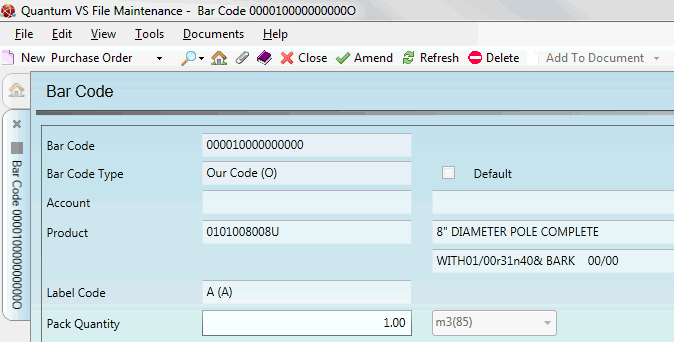
|
Quantum VS Help: File Maintenance |
Bar Code records are used to cross reference your Product records with a bar code used by (a) the Customer, (b) the Supplier, or (c) by your own company/organisation.
To view a Bar Code record:
1. Find and open the Bar Code record you wish to view. See Finding Bar Code Records.
Note: When Bar Codes are active in the Finder you may also open the Product record the Bar Code record is cross referenced with by clicking the Product Code hyperlink.
2. The Bar Code record opens. For example:
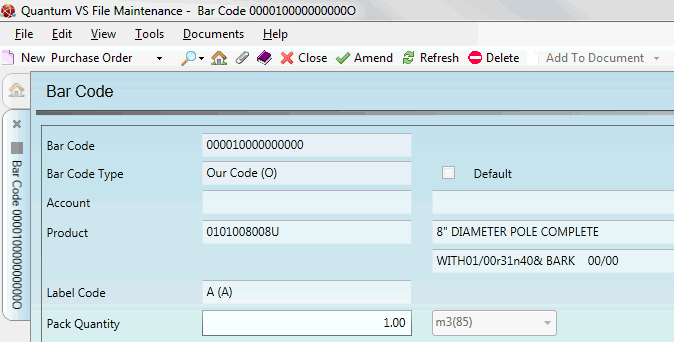
The fields show the following:
|
Field |
Shows
|
|
Bar Code
|
The bar code number of the product.
|
|
Bar Code Type / Default
|
Whether the Bar Code is being used by the:
|
|
Default
|
If checked, this denotes that this is the default Bar Code record for this Product.
Note: This applies to Bar Code records of the Type 'Our Code' only - see above. |
|
Account
|
If the Bar Code Type (above) is C- Customer or S - Supplier, their account number is displayed here. The Customer/Supplier's full name is displayed in the field to the right.
|
|
Product
|
The Product code of the product the Bar Code is linked to. The Product's Description is displayed in the field to the right.
|
|
Label Code
|
The Label type used when printing this Product Barcode (e.g. Portrait Large Product Label; Type A Barcode Label).
Note: These menu options are set up and maintained in Label records. See Label Maintenance. |
|
Pack Quantity
|
The pack quantity of the Product. For example, if the Bar Code is for a single item, 1 is displayed. If the Bar Code is for a six-pack of beer, 6 would be shown.
|
|
Quantity UoM
|
For timber and sheet products only: the quantity unit of measure is displayed (e.g. m3).
|