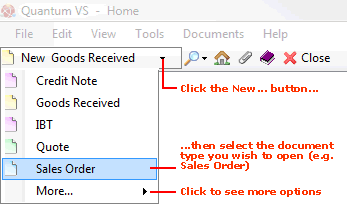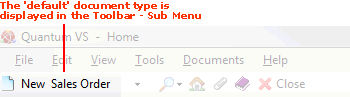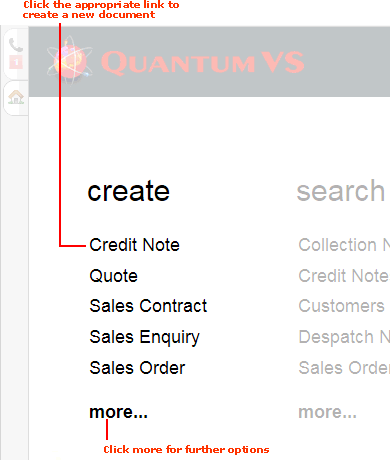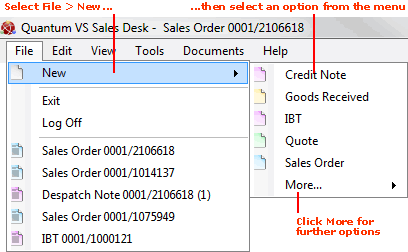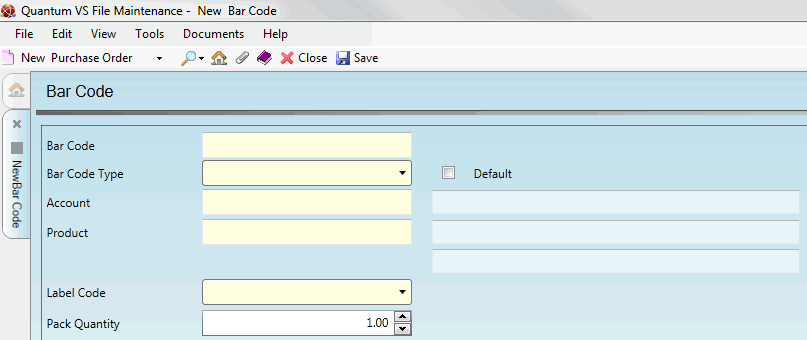Creating A New Bar Code Record
Bar Code records are used to cross reference your Product records with a bar code used by (a) the Customer, (b) the Supplier, or (c) by your own company/organisation. You may potentially create multiple Bar Code records of all types (i.e. Customer/Supplier/Our Code) against a single Product.
To create a new Bar Code record use one of the following methods:
A new Bar Code record will open in a new tab:
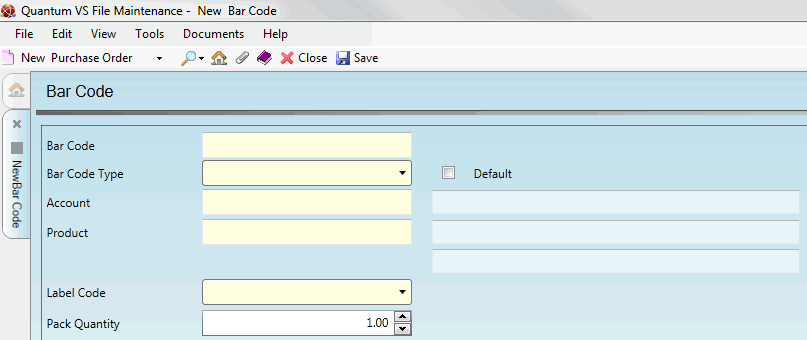
Record the Bar Code record's details in the various available fields, using the information below as guidance:
Note: Certain fields - coloured yellow - are mandatory. You may use your [Tab] key to move from one field to the next.
|
Field
|
Definition (* = mandatory field)
|
|
Bar Code *
|
Enter the Bar Code of the product.
Note: The Bar Code must be 15 characters long. The system will add spaces if fewer than 15 characters are entered.
If the Bar Code Type (see below) is set to O or S, the Bar Code entered must be unique; i.e. must not match a Bar Code set up against any other product used by your organisation/a supplier.
|
|
Bar Code Type
|
Use the menu to select whether the Bar Code is being used by the:
|
|
Default
|
If you selected the Bar Code Type 'O - Our Code' above:
Check this field if this record is to be treated as the default Bar Code for this product.
|
|
Account *
|
If you selected the Bar Code Type 'C - Customer' or 'S - Supplier' above:
Enter the Customer/Supplier account number in this field.
If you do not know the account number, click [F3] to activate the context-sensitive Finder. Customers/Suppliers will now be available to search/select in the Finder. For further details see Finding Customers or Finding Suppliers.
When you click to the next field the Customer/Supplier's full name will be displayed in the field to the right.
|
|
Product *
|
Enter the Product Code of the product the Bar Code record will be linked to.
If you do not know the product code, click [F3] to activate the context-sensitive Finder. For further details see Finding Products.
When you click to the next field the Product's Description will be displayed in the field to the right.
|
|
Label Code *
|
Use the menu to select the Label Code; i.e. the label 'type' used when printing this Product Barcode (e.g. Portrait Large Product Label; Type A Barcode Label).
Note: These menu options are set up and maintained in Label records. See Label Maintenance.
|
|
Pack Quantity *
|
If required, enter the pack quantity here. The field defaults to 1, but you may enter any number greater than zero.
For example, if the bar code is for a single item, enter 1. If the bar code is for a six-pack of beer, enter 6.
|
|
Quantity UoM *
|
For timber and sheet products only: enter the quantity unit of measure here (e.g. m3).
|
|
|
Note: * = mandatory field
|
When you have completed the fields as required, select Save from the Toolbar - Sub Menu to save the new record.
NEXT: Editing A Bar Code Record