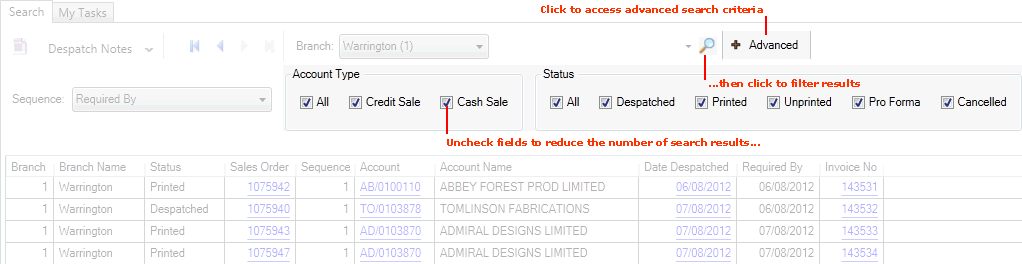
|
Quantum VS Help: Finder |
You may use the Finder's search filters to reduce the number of search results. This is useful:
when there are too many results listed in the Finder; and/or
when you wish to show only certain types of record in the Finder.
To filter search results in the Finder:
1. Click Advanced on the Finder Toolbar to display the Finder's advanced features. See Finder: Advanced Searching.
Your search filters are displayed in a series of check boxes:
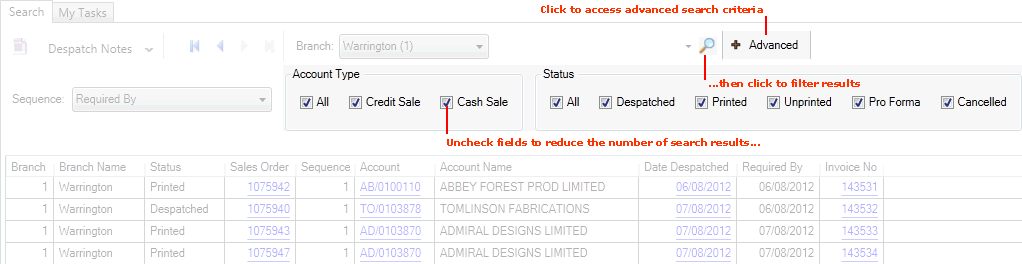
2. By default, all of the filter fields are checked automatically. To reduce the number of results, uncheck search filter fields as necessary.
In the example above, Despatch Notes are selected in the Finder. By default, Despatch Notes of every Account Type and Status are displayed in the results. In other words, all of the following fields are checked:
Account Type:
All: Show Despatch Notes of all account types
Credit Sale: Show Despatch Notes for Credit Account customers
Cash Sale: Show Despatch Notes for Cash sale customers
Status:
All: Show Despatch Notes of every Status
Despatched: Show Despatch Notes with the Status 'Despatched'
Printed: Show Despatch Notes with the Status 'Printed'
Unprinted: Show Despatch Notes with the Status 'Unprinted'
Pro Forma: Show Despatch Notes with the Status 'Pro Forma'
Cancelled: Show Despatch Notes with the Status 'Cancelled'
To reduce the number of results you may uncheck search filter fields as necessary.
For example, to show only 'Despatched' Despatch Notes you would deselect all fields in the 'Status' group except 'Despatched'.
Note: When the document/record type active in the Finder has more than 'group' of filters - as with Despatch Notes in the example above - deselecting search filters from more than one group may lead to unexpected results. See Filtering With Multiple Groups Of Search Filters below.
3. Click the Search (magnifying glass) icon ![]() on the Finder toolbar.
on the Finder toolbar.
The records will be filtered as per your Selection.
To display all results in the Finder for the current document/record type after filtering:
1. Click to select 'All' in the search filter fields so that all records are selected.
2. Click the Search (magnifying glass) icon ![]() on the Finder toolbar.
on the Finder toolbar.
When you have selected a record type with more than one group of search filters - as with Despatch Notes in the example above - deselecting search filters from more than one group may lead to unexpected results.
It is recommended that you start with all filters on and turn them off one by one, rather than the opposite, otherwise you may not achieve the results you want.
IMPORTANT: You must ensure that at least one filter from each groups of search filters is selected, otherwise no results will be returned.
For example, say you wish to display only 'Despatched' Despatch Notes in the Finder (i.e. Despatch Notes with the Status 'Despatched'). To do this, you must click Advanced and then deselect all fields in the 'Status' group except 'Despatched'.
However, you must ensure that at least one of the fields in all other filter groups are checked, otherwise no results will be returned. So to display only 'Despatched' Despatch Notes in the Finder, you must ensure that at least one of the fields in the 'Account Type' group are checked.
Remember to click the Search (magnifying glass) icon ![]() on the Finder toolbar to filter the results.
on the Finder toolbar to filter the results.
Bear the above in mind when filtering records in the Finder with document/record types which have more than one group of search filter check boxes.