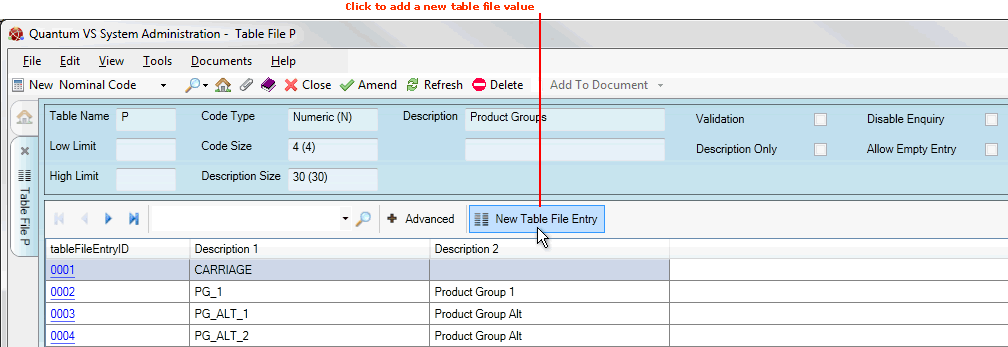
|
Quantum VS Help: System Administration |
When working with Quantum VS the System Administrator will need to configure certain table files so that they contain values relevant to your business. You may need to return to certain table files from time to time in order to add, edit and delete their values as your business changes and develops. See:
First, locate and open the table file you wish to add values to, or edit/delete values in. See Finding Table Files.
To populate the selected table file with values, or add another value to it:
1. Click the New Table File Entry button:
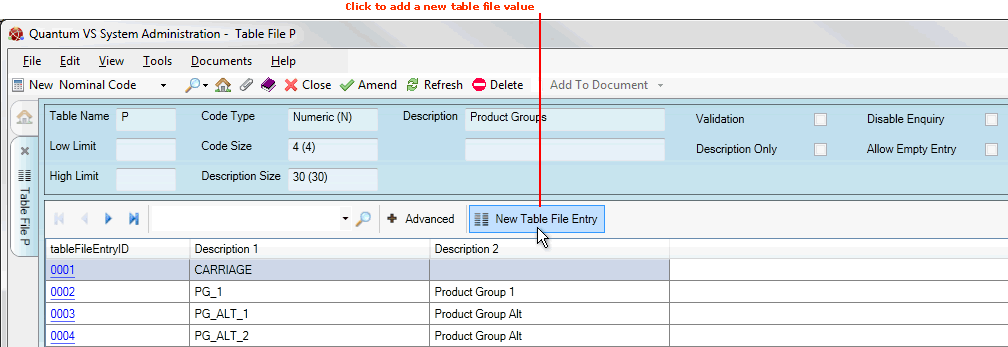
2. The Table File Entry Form will open, with required fields highlighted in yellow:
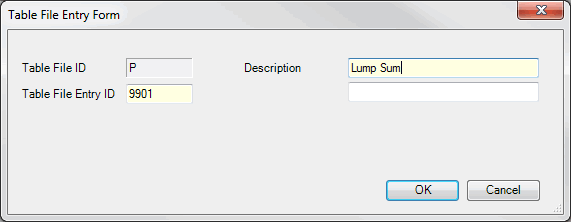
Add the Table File Entry ID code and Description in the available fields. (You may add a second Description line if required.) For example: we may wish to add the product group Lump Sum, with the value 9901.
3. Click OK to close the window and add the new value to the selected table file.
4. Repeat as necessary to populate the select table file with values.
Note: The List Of Table Files For User Editing shows table files for which System Administrators may be required to add values.
When you open an existing table file you will see a series of rows representing table file values, each of which has a table file Entry ID and a Description. You may edit the Description if you wish. To do this:
1. Click the hyperlinked tableFileEntryID of the value you wish to edit/delete (e.g. 0001):
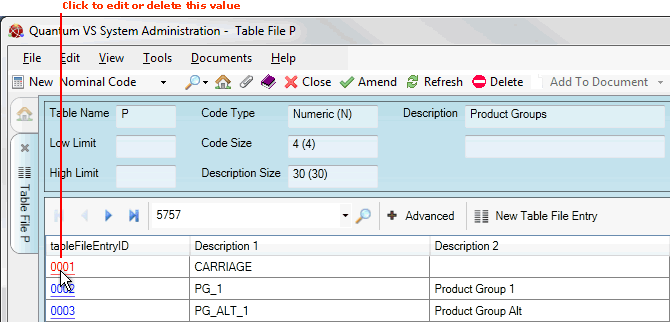
2. The Table File Entry Form will open for the chosen value. For example:
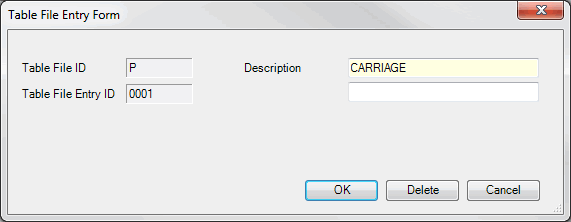
To delete the selected value: click Delete. Or:
To edit the Description of the selected value: make your changes in the Description field then click OK.
Note: You may not edit the Table File Entry ID. However, you may delete the value and add a new one.
You have the ability to edit the various fields at the top of the control record, such as editing the table file Description (although in practice it is unlikely you will ever need to do so). To do this:
1. After opening the table file, make the record active by selecting Amend from the Toolbar Sub Menu:
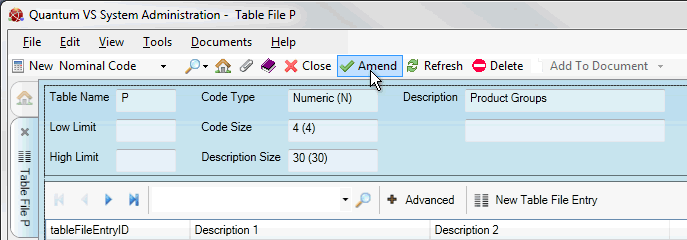
2. When you have finished making your changes, select Save from the Toolbar - Sub Menu to save the amended table file.
You may have to click Refresh (on the Toolbar - Sub Menu) in order to view the updated table file following any amendments.