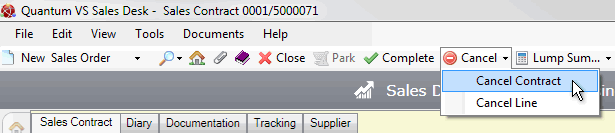
|
Quantum VS Help: Sales Desk |
There are two available options for cancelling a Sales Contract. If the Sales Contract has:
NOT had Sales Orders raised against it: you may use the Cancel option on the Toolbar. See Cancelling A Sales Contract With No Sales Orders.
Had Sales Orders raised against it: you may amend the Sales Contract's Lapse Date. See Amending A Sales Contract's Lapse Date.
You may use the Cancel option on the Toolbar to cancel an existing Sales Contract, provided it has not had any Sales Orders raised against it. To do this:
1. If you are cancelling a new (i.e. open and not yet Completed) Sales Contract, go to step 3.
If you are cancelling a saved Sales Contract, find and open the Sales Contract. You may retrieve and open the Sales Contract:
From the Finder. See Finding Sales Contracts.
From the Open A Recent Document section of the Home tab (if the document has been recently closed). See Finding Recently-Viewed Documents.
From the Sales Contracts tab of the Customer record. See Sales Contracts Tab: Viewing Customer Sales Contracts.
2. Click Amend on the Toolbar - Sub Menu to put the document into 'Amend' mode.
3. Click Cancel on the Toolbar - Sub Menu, then select Cancel Contract:
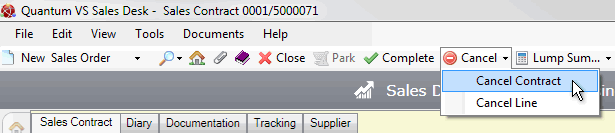
Note: The Cancel option on the Toolbar is disabled if one or more Sales Orders have been raised against the Sales Contract.
4. Click Yes to the 'Are you sure you want to remove this Sales Contract...?' dialogue.
Note: You may be required, depending on your system settings, to input your User Name and Password.
If a Sales Contract is cancelled before Completion, it is removed from the system. However, if a Sales Contract is cancelled after Completion, it is kept on the system but assigned Cancelled status in the Finder and all Product lines and totals are 'zeroed'.
Therefore a cancelled 'Completed' Sales Contract may subsequently be reviewed/retrieved using the Finder. The Sales Contract will be listed in the Finder with the Status 'Contract Cancelled'. See Finding Sales Contracts.
If the Sales Contract already has Sales Orders raised against it you will need to amend the Sales Contract's Lapse Date in order to 'cancel' it. To do this:
1. Retrieve the Sales Contract and place it in Amend mode, as described in steps 1 - 2 above.
2. Click to expand the Sales Contract header:

3. Edit the Lapse Date so that it is 'today' or a date in the past. This will ensure that no further Sales Orders may be raised/called off against this Sales Contract.
The Lapse Date field shows the date on which the Sales Contract will no longer be classed as valid. A default date is entered, but you may select an alternative date by clicking on the drop-down menu.
4. When you have finished, Complete (or re-Complete) the Sales Contract as required. See Completing And Printing Sales Contracts.
You may retrieve Lapsed Sales Contracts from the Finder. See Finding Sales Contracts.
To list only 'Lapsed' Sales Contracts in the Finder: (1) click Advanced on the Finder toolbar to display the Search filter fields; (2) uncheck all the Status fields except Lapsed; (3) ensure values are selected in the Account Type, Delivery Type, Contract Origin and Contract Type filter fields; then (4) click the Search icon.