|
Quantum VS Help: File Maintenance |
The Branch Action report generates a list of warnings, error notifications and/or actions for the Branch Manager to act upon, such as product shortages.
For example: an order has been placed for Product X but there is insufficient stock. The item has gone on Back Order, so a Purchase Order or IBT will need to be raised to satisfy the order.
The report will list details of out of stock items, specials that have been ordered, and manual price changes.
To run the Branch Action report:
1. Either:
Or: From the Toolbar - Main Menu: select Tools > Show Reports.
OR: Click the appropriate module on the Mega Menu then - under reports - select the required Report.
The Reports record opens in a new tab, listing all Reports by Name and Category.
2. Use your mouse or [Tab] key to select the Branch Action report:
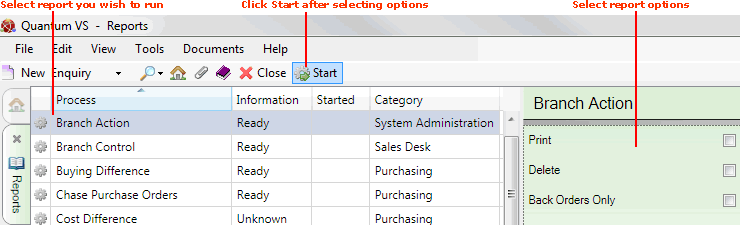
3. Enter your criteria by completing the following fields as necessary, using the following as a guide:
|
Field |
Definition
|
|
|
Check this field to print records only.
|
|
Delete
|
Check this field to delete records only.
|
|
Back Orders Only
|
Check this field to list Back Order actions only.
|
4. Click Start on the Toolbar - Sub Menu to begin running the report.
5. When the report has finished running, a Status message will be shown listing a URL at which the report can be viewed and printed or emailed if necessary.
Note: You may use Print Groups to view, print or email the report at a later date. See Viewing, Printing And Emailing Documents.
Click OK to close this message. You may now close the Reports tab if you wish.
NEXT: ETL Maintenance