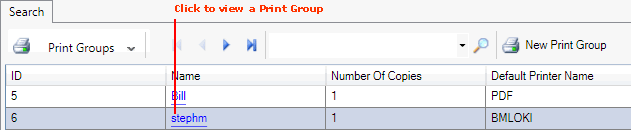
|
Quantum VS Help: System Administration |
Users may Preview, Print and Email selected Documents visible within a Print Group Template. To do this:
Note: User Permissions and Roles control which features related to Print Group Maintenance a User/Role may access. See Print Group Maintenance: User Permissions And Roles.
1. Select Print Groups in the Finder. See Finding Print Groups.
2. Click the Name hyperlink to view the required Print Group:
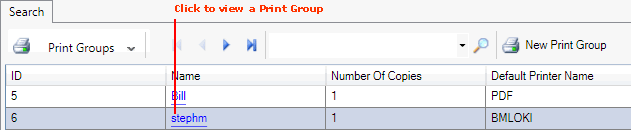
The selected Print Group record is displayed - see Viewing Print Groups And Templates. At this point the Print Group is in Enquiry (read-only) mode.
3. Select Template(s) so that Documents are displayed on the right, then follow the instructions below.
To view Document(s), select the Document(s) by checking the appropriate field(s) then either:
Click the Document File Name. Or:
Click Preview Document(s) on the Toolbar:
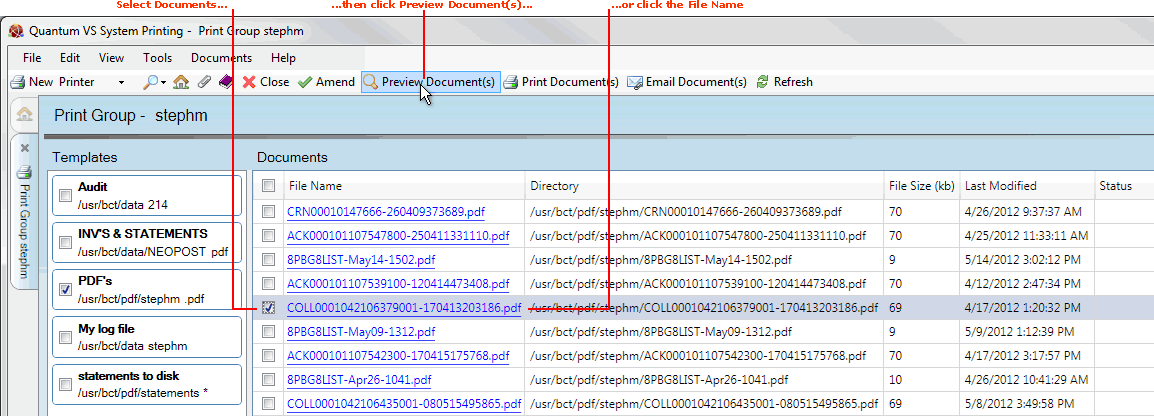
The selected Document(s) is/are displayed in a separate tab. You may close this tab when you have finished viewing the Document.
To print Document(s), select the Document(s) by checking the appropriate field(s) then click Print Document(s) on the Toolbar:
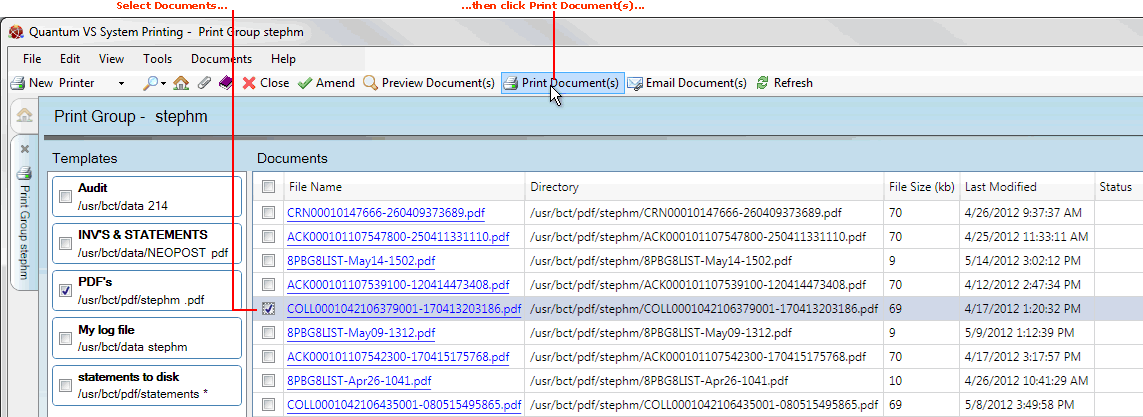
The Printer Selection window is displayed:
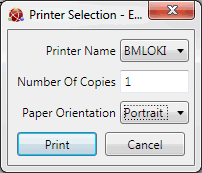
Select the Printer Name to print to, enter the number of copies to print and the paper orientation, then click Print to print the selected Documents.
To email Document(s), select the Document(s) by checking the appropriate field(s) then click Email Document(s) on the Toolbar:
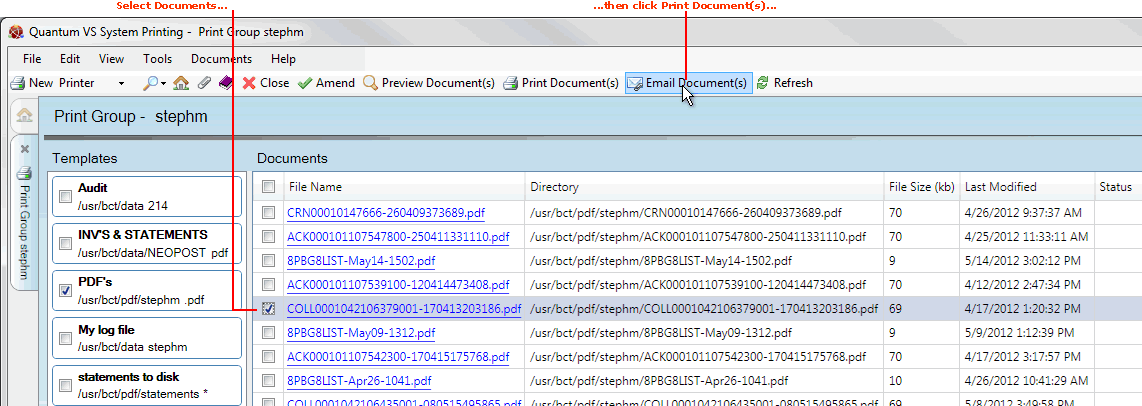
The Email Selection window is displayed:
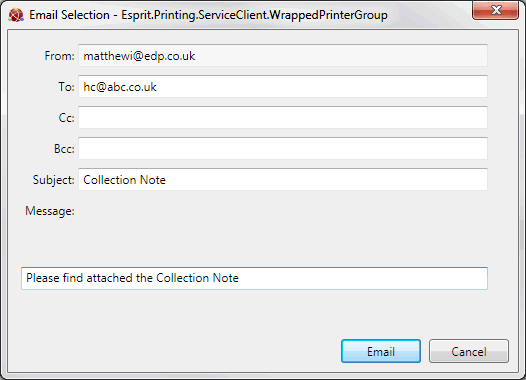
Enter the email recipient(s) in the To field (and the CC/BCC fields if required), enter the Subject and Message, then click Email to send the email with the selected Document(s) attached.
NEXT: Creating Print Groups