From the Home tab: under links, select Processes.
|
Quantum VS Help: File Maintenance |
The Buying Clear Down process removes or archives completed/invoiced Purchase Orders, Supplier Returns, Goods Received Notes and Purchase Invoice buying difference records up to a given date.
To run the Buying Clear Down process:
1. Either:
From the Home tab: under links, select Processes.
Or: From the Toolbar - Main Menu: select Tools > Show Processes.
OR: Click the appropriate module on the Mega Menu then - under processes - select the required Process.
The Processes record opens in a new tab, listing all Processes by Name and Category.
2. Use your mouse or [Tab] key to select the Buying Clear Down process:
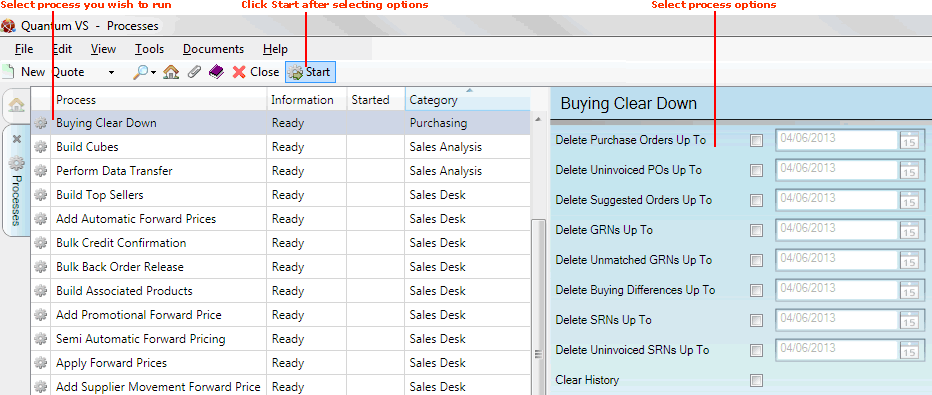
3. Select process options in the available fields as required, using the following as a guide:
Note: You may use your [Tab] key to move from one field to the next.
|
Field |
Definition
|
|
Delete Purchase Orders Up To
|
Check this field if you require the process to delete Invoiced Purchase Order Header and Line Records up to the date shown in this field. Today's date is used by default, but you may select an alternative if required.
|
|
Delete Uninvoiced POs Up To
|
Check this field if you require the process to delete Uninvoiced Purchase Order Header and Line Records up to the date shown in this field. Today's date is used by default, but you may select an alternative if required.
|
|
Delete Suggested Orders Up To
|
Check this field if you require the process to delete Suggested Purchase Order Header and Line Records up to the date shown in this field. Today's date is used by default, but you may select an alternative if required.
|
|
Delete GRNs Up To
|
Check this field if you require the process to delete Completed (Invoiced) Goods Received Note Header and Line Records up to the date shown in this field. Today's date is used by default, but you may select an alternative if required.
|
|
Delete Unmatched GRNs Up To
|
Check this field if you require the process to delete Unmatched (Uninvoiced) Goods Received Note Header and Line Records up to the date shown in this field. Today's date is used by default, but you may select an alternative if required.
|
|
Delete Buying Differences Up To
|
Check this field if you require the process to Buying Difference Records up to the date shown in this field. Today's date is used by default, but you may select an alternative if required.
|
|
Delete SRNs Up To
|
Check this field if you require the process to delete SRN Header and Line Records up to the date shown in this field. Today's date is used by default, but you may select an alternative if required.
|
|
Delete Uninvoiced SRNs Up To
|
Check this field if you wish to delete SRNs which have not yet been invoiced, even if there is an outstanding quantity. |
|
Clear History
|
Check this field if you wish to clear down History Files (archived Purchase Orders, etc.).
|
4. Click Start on the Toolbar - Sub Menu to begin running the process.
5. When the process has finished running, a Status message will be shown. Click OK to close this message. You may now close the Processes tab if you wish.
NEXT: Purchase Invoice Update