From the Home tab: under links, select Processes.
|
Quantum VS Help: File Maintenance |
The Purchase Invoice Update process updates the ledgers with relevant details from Purchase Invoices.
To run the Purchase Invoice Update process:
1. Either:
From the Home tab: under links, select Processes.
Or: From the Toolbar - Main Menu: select Tools > Show Processes.
OR: Click the appropriate module on the Mega Menu then - under processes - select the required Process.
The Processes record opens in a new tab, listing all Processes by Name and Category.
2. Use your mouse or [Tab] key to select the Purchase Invoice Update process:
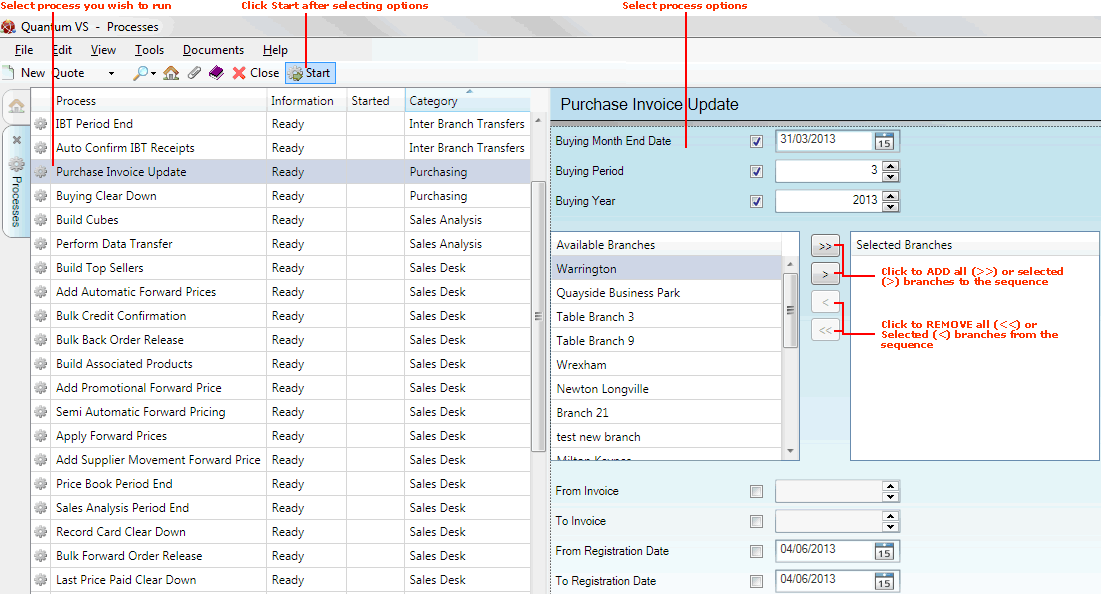
3. Select process options in the available fields as required, using the following as a guide:
Note: You may use your [Tab] key to move from one field to the next.
|
Field |
Definition
|
|
Buying Month End Date
|
If you wish to limit the routine to a particular buying month, check this field and select the month end date here.
|
|
Buying Period
|
If you wish to limit the routine to a particular buying period, enter the period here (i.e. a value from 1 - 12).
|
|
Buying Year
|
If you wish to limit the routine to a particular buying year, enter the year here (i.e. a valid four-digit year).
|
|
Available Branches / Selected Branches
|
If no branches are selected, the process will include ALL branches.
Moving Branches To The Selected Branches List: You may select a specific branch - or branches - to report on by moving branches from the Available Branches list - which lists all of your branches - to the Selected Branches list. Click:
Removing Branches From The Selected Branches List: To remove branches from the Selected Branches list, click:
|
|
Currency Code
|
Use the drop-down menu to select the appropriate currency code.
Note: Currency code values are set up and maintained in the PCUR table file using Table File Maintenance. |
|
From / To Invoice Number
|
By default, this routine will be run against all Purchase Invoices. To limit the routine to a particular range, enter the Purchase Invoice number of the first and last Purchase Invoices in the sequence in the From and To fields. This must be a 7-digit number (zeroes permitted).
|
|
From / To Registration Date
|
By default, this routine will be run against all Purchase Invoice Registration Dates. To limit the routine to a particular range, select the first and last Registration Date in the sequence in the From and To fields.
|
4. Click Start on the Toolbar - Sub Menu to begin running the process.
5. When the process has finished running, a Status message will be shown. Click OK to close this message. You may now close the Processes tab if you wish.
NEXT: Sales Desk Processes