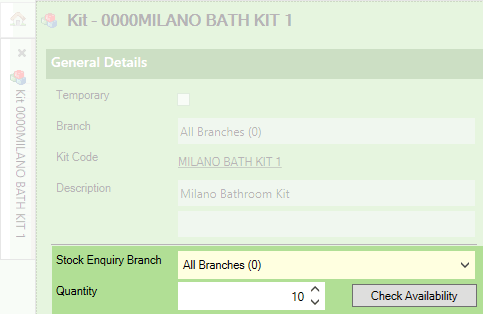
|
Quantum VS Help: File Maintenance |
You may wish to check how many units of a specified Kit it is possible to sell and/or construct from available stocked components. You may do this:
using the Check Availability button on the Kit record header: see Checking Kit Component Product Availability From The Kit Record;
or: using the Finder: see Checking Kit Component Product Availability From The Finder.
To check Kit component product availability from an open Kit record:
1. Make sure the Kit record is open. If necessary, use the Finder to find and open the Kit record. See Finding Kits.
Note: The Check Availability button displays only once you have created and saved the Kit.
2. Use the Stock Enquiry Branch menu to select the Branch you wish to perform the enquiry for. For example, to see the 'free stock' and 'possible' quantities of the selected Kit available at the Warrington Branch, select 'Warrington' from the menu.
Note: The default Stock Enquiry Branch option is the Kit's selected Branch.
3. (Optional) In the Quantity field, enter the number of Kits you wish to 'make up', in order to see whether sufficient stocks of component products are available to supply the Kits.
4. Click Check Availability:
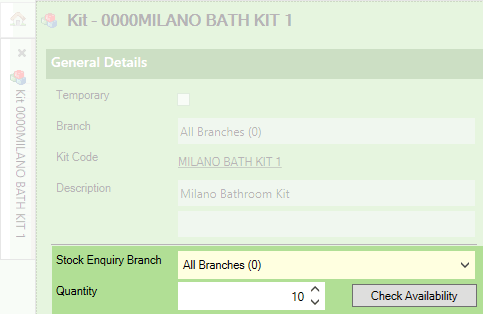
Kit availability details for are displayed below:
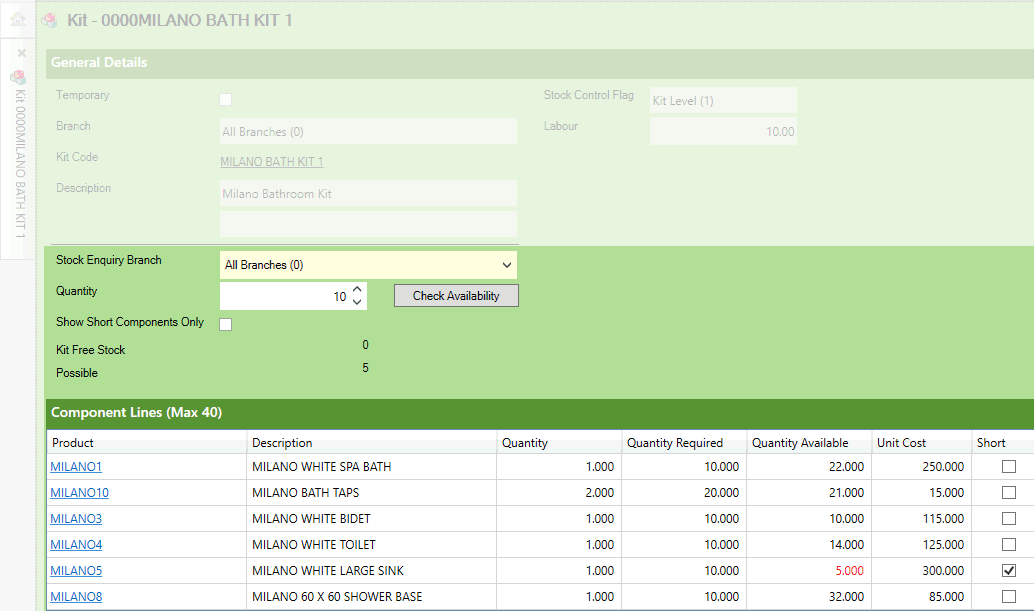
The following information is displayed:
Kit Free Stock: The current number of 'made up' units of this Kit (i.e. free stock units of this Kit).
Kits Possible: The current number of units of this Kit potentially available for sale (i.e. free stock units of this Kit PLUS the number of Kits which can be made up from available components).
Note: Stock quantities displayed are for the selected Stock Enquiry Branch.
The breakdown of the Component Lines below shows the quantity of each component product required - based on the Quantity you entered above - and currently available.
In the example above we are checking availability of the selected Kit - MILANO BATH KIT 1 - at all Branches (i.e. the selected Stock Enquiry Branch is 'All Branches'). We have entered a Quantity of 10 (i.e. we wish to see if we can make up 10 units of this Kit across all Branches).
On clicking Check Availability, we can see that:
there is no free stock available (i.e. Kit Free Stock = 0);
but the number of possible 'makeable' units is 5 (i.e. Possible = 5).
The Quantity column shows that to make a single MILANO BATH KIT 1 we need one unit of Products MILANO 1, 3 , 4 , 5 and 8 and two units of MILANO 10.
To make the Quantity Required of this kit (i.e. 10) we need 10 of MILANO 1, 3 , 4 , 5 and 8 and 20 of MILANO 10.
The Quantity Available column shows the number of Free Stock units of each component product currently available.
Based on current free stock quantities of the Kit and its components, the maximum number of MILANO BATH KIT 1 it is currently possible to make is 5, since only 5 units of component MILANO5 are available. Since we entered a 'required' Quantity of 10 and only 5 units of component MILANO5 are available, this quantity is shown in red to indicate that we are short of stock of this component to 'make up' the required number of units of this Kit (10).
The Unit Cost of each component line is also shown. The Kit Cost below shows the total cost of the kits, based on the quantity you entered above.
If you are short of any component lines (i.e. there is not enough of a component product available to make up the required quantity of Kits) then the Quantity Available is highlighted in red within the Component Lines area, and the Short field is checked automatically.
For example, imagine we wish to make up 20 units of the MILANO BATH KIT 1; hence, we have entered 20 in the Quantity field:
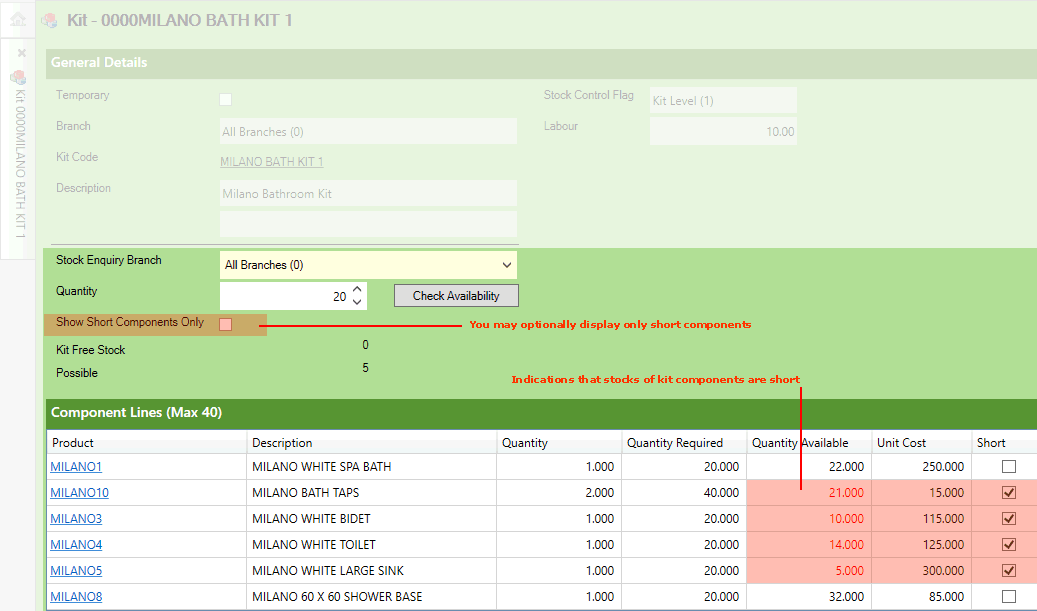
On clicking Check Availability we are shown that we are short of the following component products:
MILANO10: 40 units required, 21 available
MILANO3: 20 units required, 10 available.
MILANO4: 20 units required, 14 available.
MILANO5: 20 units required, 5 available.
This is indicated by the Short box being checked, and by the Quantity Available being highlighted in red.
You have the option of checking the Show short components only field, so that only component lines you are short of are shown.
You can get an instant view of the numbers of a Kit it is possible to construct and sell at a selected Branch using the Kits Finder. For example:

Note that the Finder displays the following quantities for each Kit (for the selected Branch):
Possible: The current number of units of this Kit potentially available for sale (i.e. free stock units of this Kit PLUS the number of Kits which can be made up from available components). This is the same as the 'Kits Possible' quantity displayed on the Kit record, as described above.
Makeable: The current number of units of this Kit which can be made up from available components.
For further details see Finding Kits.
You may also use the Products Finder to view free stock figures for the Kit and its individual components. See Finding Products.
NEXT: Making Up Kits