|
Quantum VS Help: File Maintenance |
The Items From Supplier report lists which suppliers are used to supply a range of products.
The report will detail the products supplied, their description and the date the supplier was last used to supply the product. It also shows the current lead time assigned to the product according to the Product record, the Box Size (Inner/Outer) and the Minimum Bulk Order value as well as the Suppliers Minimum Order Quantity and Value if specified on the Supplier Record. The number of products is totalled at the end of the report.
This report is a good report for Head Office to use to review the settings of Lead times, Box Size and minimum Bulk Order quantities, and Minimum Supplier Order and Value quantities.
To run the Items From Supplier report:
1. Either:
Or: From the Toolbar - Main Menu: select Tools > Show Reports.
OR: Click the appropriate module on the Mega Menu then - under reports - select the required Report.
The Reports record opens in a new tab, listing all Reports by Name and Category.
2. Use your mouse or [Tab] key to select the Items From Supplier report:
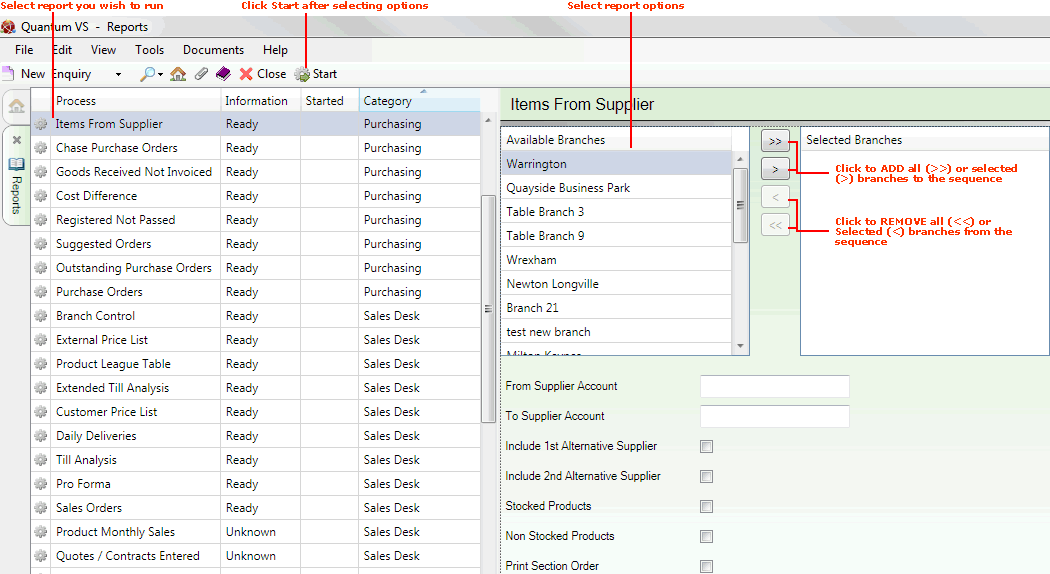
3. Select report options in the available fields as required, using the following as a guide:
Note: You may use your [Tab] key to move from one field to the next.
|
Field |
Definition
|
|
Available Branches / Selected Branches
|
If no branches are selected, the report will include ALL branches.
Moving Branches To The Selected Branches List: You may select a specific branch - or branches - to report on by moving branches from the Available Branches list - which lists all of your branches - to the Selected Branches list. Click:
Removing Branches From The Selected Branches List: To remove branches from the Selected Branches list, click:
|
|
From / To Supplier Account |
If you enter nothing in the From / To fields, the report will be run on your whole list of Suppliers.
Note: It is not advisable to run the report for the entire Supplier File as this may take a considerable amount of time.
To limit the report to a certain range of Suppliers, enter the codes of the first and last Supplier Account Codes in the sequence in the From and To fields as appropriate.
Note: The three-part Supplier Account code is made up of a unique series of letters and numbers assigned to the supplier. They start with two characters - often the first two letters of the supplier's name - followed by up to seven numbers to represent the supplier, followed by four numbers to represent the site. For example, the code for the main site of the supplier AAP Internet might be AA/0000108/0001. Supplier Account Codes are entered on the Supplier field of the Supplier record (General tab). For further details see Supplier Maintenance. |
|
Include 1st / 2nd Alternative Suppliers
|
As well as the main Supplier, two alternative suppliers may be recorded in the Product record. These two check boxes allow you to include listed Alternative Suppliers in the report.
|
|
Stocked Products
|
Check this field to include stocked products only.
Note: Stocked products are products for which stock levels are maintained at the relevant branch(es) as the product moves. |
|
Non Stocked Products
|
Check this field to include non-stocked products only.
Note: Stocked products are products for which stock levels are not maintained at the relevant branch(es). |
|
Print Section Order
|
Check this field to print the Section/Order Code on the report.
|
4. Click Start on the Toolbar - Sub Menu to begin running the report.
5. When the report has finished running, a Status message will be shown listing a URL at which the report can be viewed and printed or emailed if necessary.
Note: You may use Print Groups to view, print or email the report at a later date. See Viewing, Printing And Emailing Documents.
Click OK to close this message. You may now close the Reports tab if you wish.