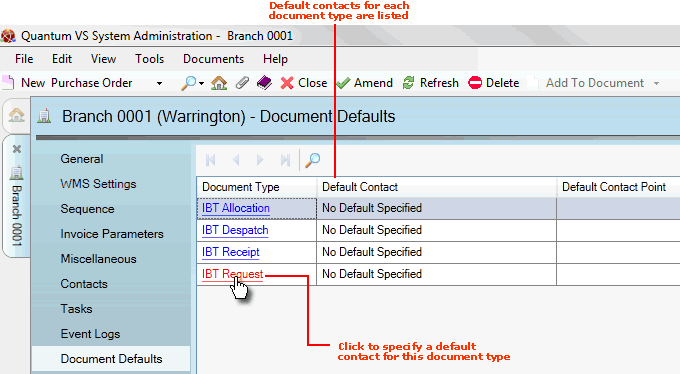
|
Quantum VS Help: File Maintenance |
The Document Defaults Tab records, for the current Branch, the default contacts for the available Branch-related document types.
For example: the Document Defaults tab for the Branch 'Warrington' records the default contact for the Document Type 'IBT Request' as Jack Walker. Therefore, when an IBT Request is created for the Warrington branch it will automatically be emailed to Jack Walker.
The procedure for outputting or transmitting a Branch document - to email, fax, printer, disk etc. - is defined by various elements in Quantum VS.
The transmission (or output) method for the document is defined in the User record of the user creating the document (i.e. User record > IO Control Fields tab > Output Lines fields - see Defining User IO Control Fields). For example: the IBT Request Note Output Line in Abbie Sherwin's User record is set to 9993, meaning any IBT Request raised by Abbie Sherwin is, by default, output to email.
Note: There is the option at the document completion/print stage to select a different output method to the default. Alternatives include outputting to a printer, disk, or fax.
Say the user Abbie Sherwin now wishes to create an IBT Request for the Warrington Branch. Suppose that on the Branch record for Warrington, the defined Document Default for IBT Request is Jack Walker's email address: jackw@warredp.co.uk. Therefore, if Abbie Sherwin generates an IBT Request for Warrington, the IBT Request is automatically output by email to the specified Branch contact email address - jackw@warredp.co.uk.
Using this method you may output any document type to a specified:
email address
fax number
printer (print location)
disk (disk location)
To define Document Defaults for a Branch:
1. Find and open the Branch record for the required branch. See Finding Branch Records.
2. Click the Document Defaults tab:
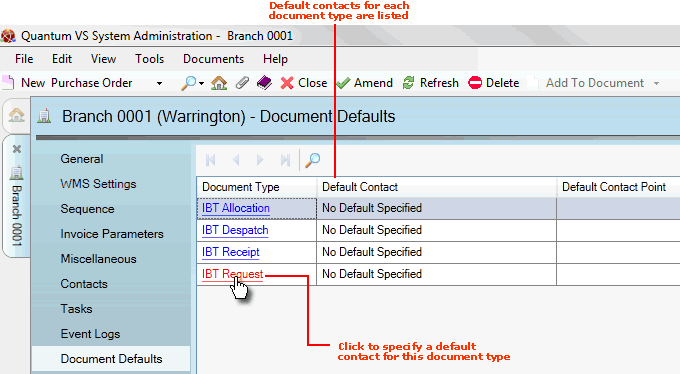
3. The Document Type column lists the available document types for a Branch record, while the Default Contact column lists the specified default contact for each Document Type.
Note: If a Default Contact has not yet been specified for any available Document Type, the Default Contact will be shown as 'No Default Specified'.
To define the Default Contact for one of the available document types, click the link for the appropriate document (e.g. IBT Request).
4. The Default Contact Point for... window appears. To select a default contact, click the Select New Contact Point button:
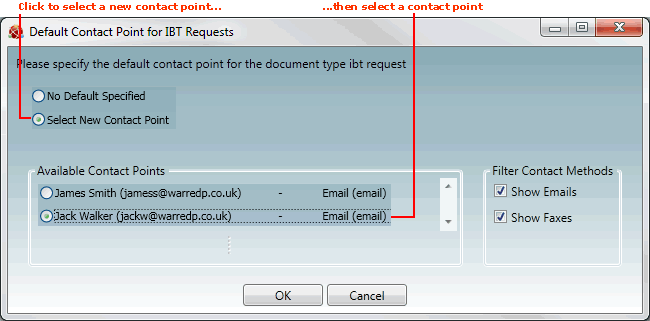
5. The Available Contact Points for this Branch are listed/made visible.
Note: Available Contact Points must first be defined/added in the Contacts tab for this Branch. See Adding Branch Contacts or Creating A Contact Record.
If necessary:
You may filter the contact methods shown by checking/unchecking the Show Emails and Show Faxes fields.
If there is more than one page of Available Contact Points listed, use the arrow keys to scroll from one page to another.
6. Click to select the default contact for the chosen document type (e.g. select Jack Walker (jackw@warredp.co.uk) as the default contact point for IBT Requests for this branch).
7. Click OK to close the Default Contact Point for... window.
The defined Default Contact is shown against the Document Type in the Document Defaults tab of the Branch record.
If necessary, repeat steps 3 - 7 to define contact points for other document types for the current Branch.