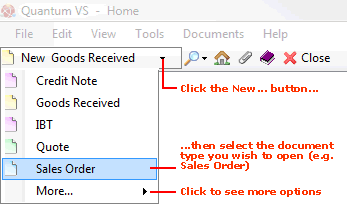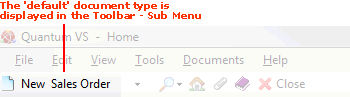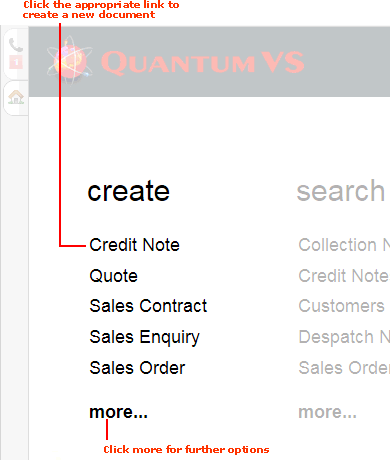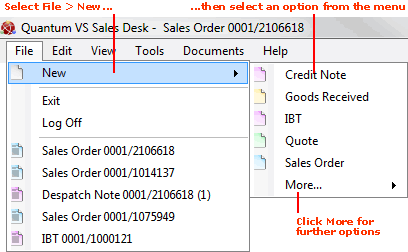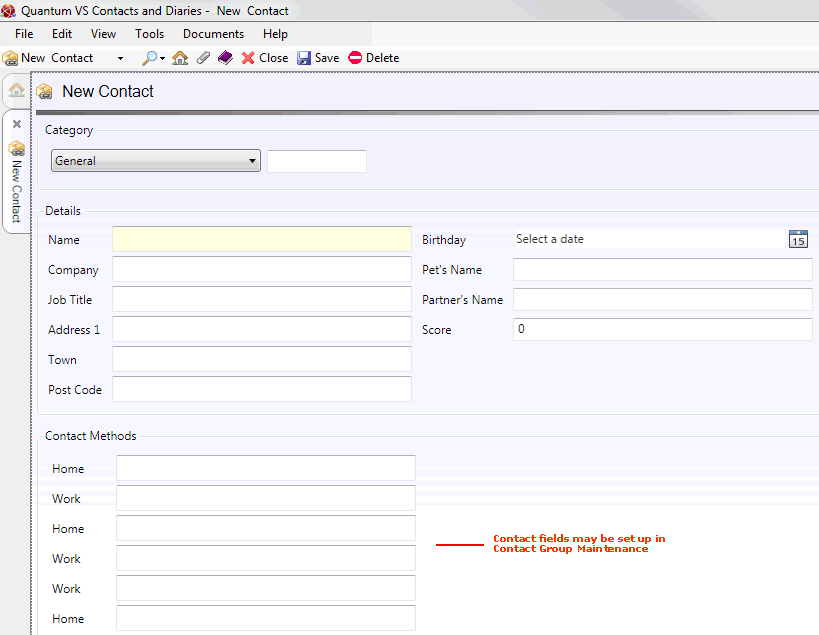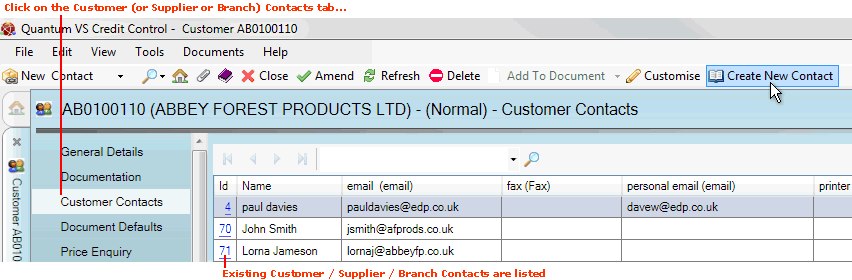Creating A Contact Record
The main method of creating a Contact record is described below in Creating A New Contact Record.
However, if you wish to create a Branch, Customer or Supplier Contact (i.e. not a General Contact) you may do so from within the Branch/Customer/Supplier record. See Creating A Contact From Within A Branch, Customer Or Supplier Record.
To create a new General, Customer, Supplier or Branch Contact record:
1. Do one of the following:
A new Contact record will open in a new tab:
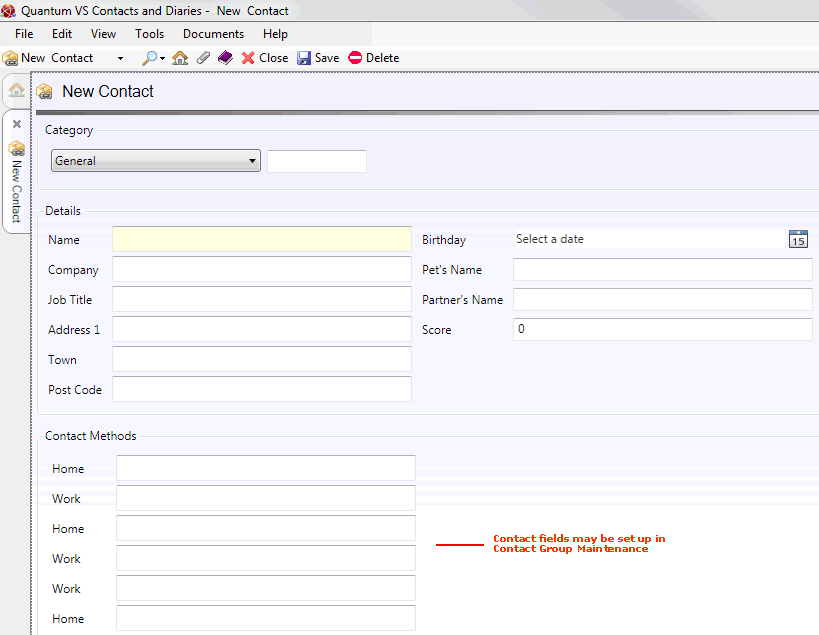
You will now need to record the contact's details in the various available fields and sections, using the information below as guidance.
Note: Use your [Tab] key to move from one field to the next. Mandatory Fields (fields which must contain a value before a function can be completed) are shown with a yellow background (as pictured above).
2. In the Category section, use the drop-down menu to select the category of contact, from the following options:
-
General - if you are adding a general contact with whom you do business (i.e. a contact not linked to a Branch, customer or supplier), such as a plumber or window cleaner,
-
Branch - if the contact is based at one of your own company branches,
-
Supplier - if the contact is based at a supplier company, or
-
Customer - if the contact is based at a customer company.
3. Place your cursor within the field to the right of the Category drop-down and - if required - enter the appropriate Branch/Customer/Supplier account code for the Contact.
Enter the Branch's Account Number (e.g. 0002).
If you do not know it you may use the Finder to locate and select the Branch. Place your cursor in this field, click [F3] to make Branches active in the Finder, then double-click on the Branch to select it. See Finding Branch Records for further details.
Enter either the customer's Account Number (e.g. BA/0000010) or Short Name (e.g. Barker).
If you do not have either to hand you may use the Finder to locate and select the customer. Place your cursor in this field, click [F3] to make Customers active in the Finder, then double-click on the customer to select it. See Finding Customers for further details.
Enter either the supplier's Account Number (e.g. BR/0001805) or Short Name (e.g. Brash).
If you do not have either to hand you may use the Finder to locate and select the supplier. Place your cursor in this field, click [F3] to make Suppliers active in the Finder, then double-click on the supplier to select it. See Finding Suppliers for further details.
Note: If the selected Customer or Supplier has more than one recorded address/location you will be prompted to select the required Delivery Address.
When you select a Customer or Supplier their company name is displayed automatically.
4. Enter the Contact's Name (mandatory) and contact details in the remaining fields.
Note: Each category of contact record - Branch, Customer, Supplier and General - can be set up to have different fields for each category. These are configured using Contact Group Maintenance.
5. When you have finished entering details for the contact, select Save from the Toolbar - Sub Menu to save the new record.
If you wish to create a Branch, Customer or Supplier Contact (i.e. not a General Contact) you may do so from within the Branch/Customer/Supplier record. To do this:
1. Open the Branch, Customer And Supplier record for which you wish to add the Contact. See:
2. Click to select the ...Contacts tab (i.e. the Branch Contacts, Customer Contacts or Supplier Contacts tab) within the Branch/Customer/Supplier record:
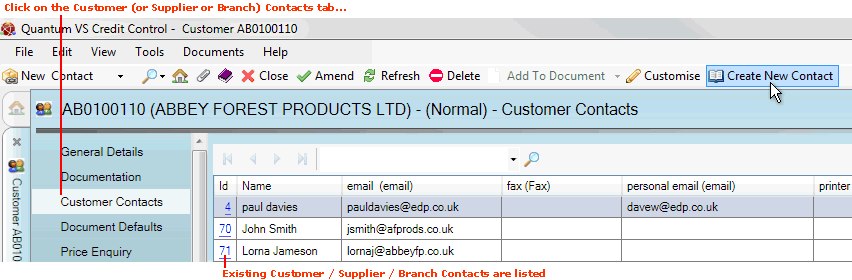
3. Click on Create New Contact on the Toolbar - Sub Menu, as shown above.
4. A new Contact record will open in a new tab. Follow the instructions above to record the Contact's details in the various available fields and sections, then save the Contact record.
NEXT: Editing A Contact Record