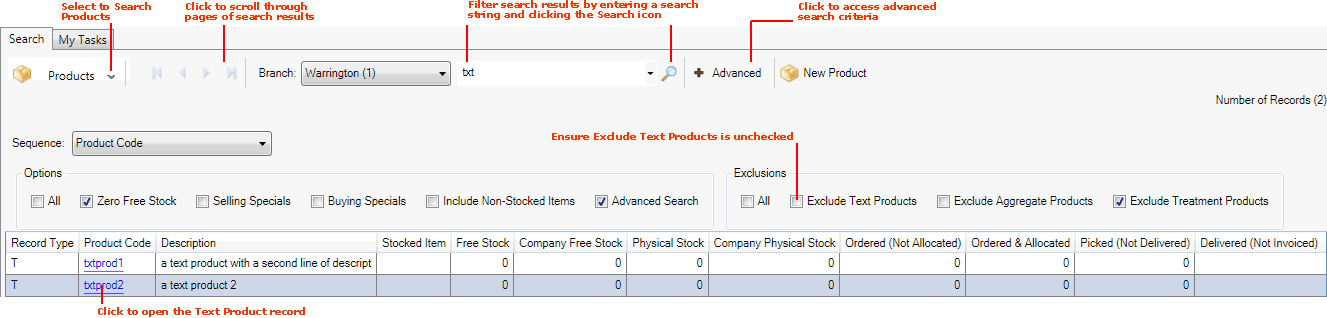
|
Quantum VS Help: File Maintenance |
To view Text Product details:
1. Find and open the Text Product record.
To find Text Product records you will need to have Products selected in the Finder. See Finding Products.
By default, Text Products are not listed in the Product Finder.
To display Text Products in the Finder, click Advanced on the Finder toolbar - the various available filters will be shown. Uncheck the Exclude Text Products field to show Text Products in the results.
Text Product records are identified as type 'T' in the Record Type column of the Finder:
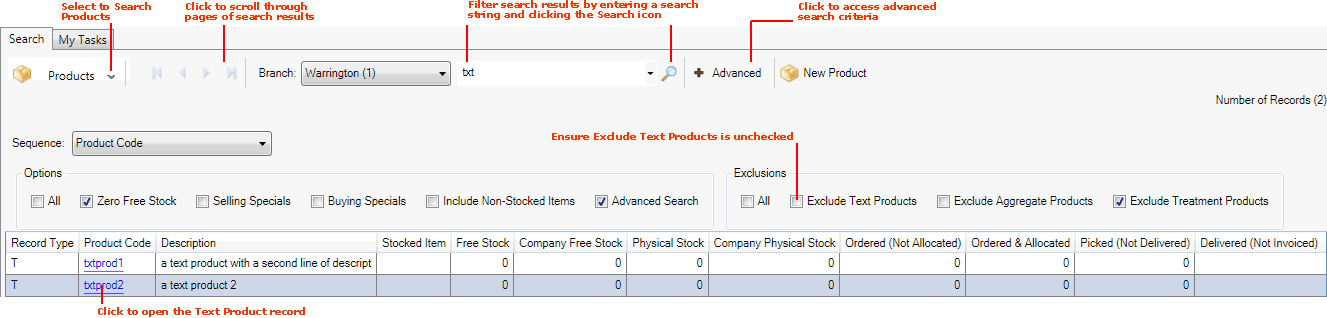
Click the Product Code link to open the required record.
2. The Text Product record opens in a new tab. For example:
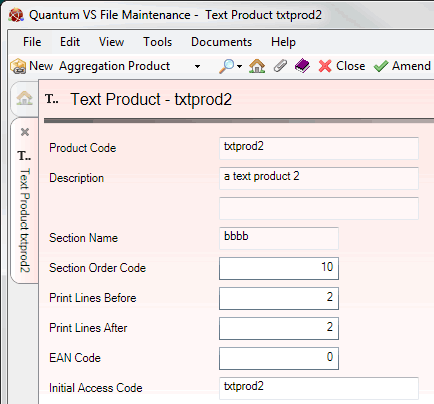
A Text Product record features the following fields:
|
Field |
Definition
|
|
Product Code
|
Displays the Product Code used for the Text Product. This is a unique code comprising up to eleven alphanumeric characters.
|
|
Description |
Displays the Text Product's unique Description. This can comprise up to two lines of text and should describe the product in detail.
|
|
Section Name / Order Code
|
The Section Name and Section Order Code fields are used to provide an alternative order by which Text Products can be listed. The Section Name field displays up to five alphanumeric characters (e.g. PAINT), whereas the Section Order Code field displays up to five digits (e.g. 00001).
|
|
Print Lines Before / After
|
Displays the number of blank lines to insert before/after printing the Text Product. The default is 1. |
|
EAN Code |
The European Article Number or Bar Code for the Text Product may be recorded here.
|
|
Initial Access Code
|
The Initial Access Code (IAC) for the Text Product may be recorded here. This code consists of up to 30 alphanumeric characters and can be used as an alternative to the Product Code.
|