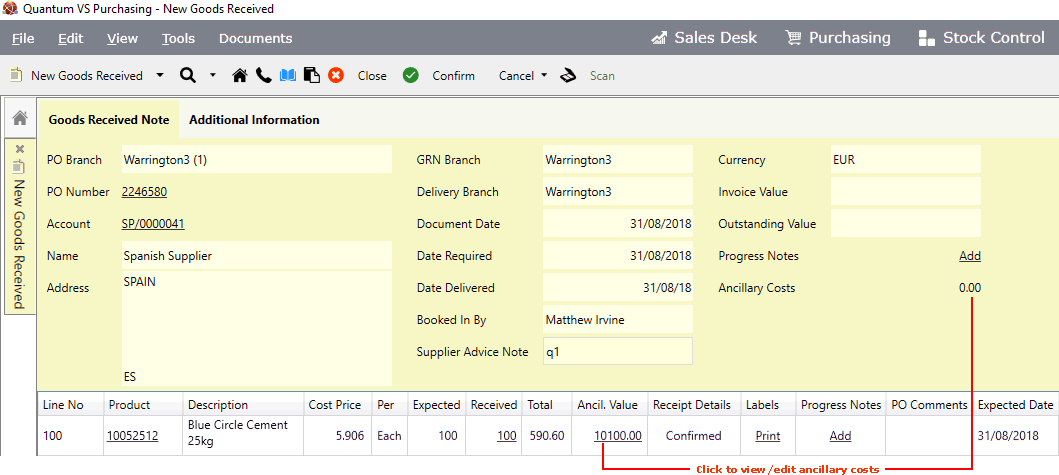
|
Quantum VS Help: File Maintenance |
The next stage of the purchasing procedure comes after Purchase Order completion. When you receive goods from a supplier you will need to create a Goods Received Note (GRN) and record the receipt of goods into stock. See Working With Goods Received Notes.
Users may view ancillary costs which apply to the received goods by clicking the hyperlink on the Goods Received Note header or Product line. See Viewing Ancillary Costs On Goods Received Notes below.
This displays the Buying Ancillary Costs window, where - user permissions permitting - users may edit ancillary costs applied for the supplier or product. It may be useful to amend ancillary costs when booking in goods if these costs have changed since Purchase Order completion. See Editing Ancillary Costs On Goods Received Notes below.
Note: This section assumes Ancillary Costing has been enabled. See Ancillary Costing Maintenance.
Users may view ancillary costs which apply to the received goods by clicking the hyperlink on the Goods Received Note header or Product line, as described below.
To view and edit ancillary costs on a Goods Received Note, click the:
hyperlinked Ancillary Costs total in the Goods Received Note header - to view/edit ancillary costs for the supplier; or
hyperlinked Ancil. Value on a Goods Received Note line - to view/edit ancillary costs for the product:
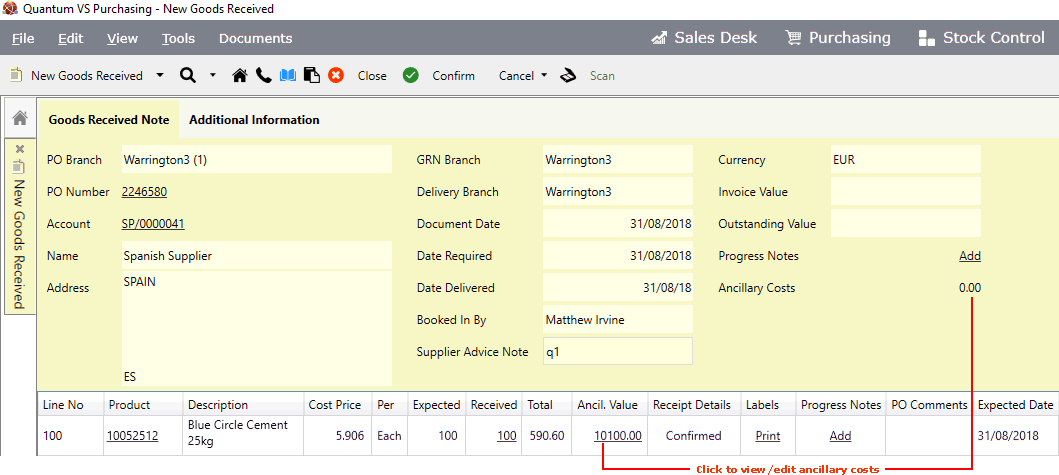
Clicking an ancillary cost hyperlink - as described above - displays ancillary costs for the product or supplier (depending on which hyperlink you clicked) in the Buying Ancillary Costs window.
Each line displays an ancillary cost which applies when ordering the product, or ordering from the supplier. Ancillary costs may potentially be changed, removed or added for the current order only, without affecting the Ancillary Cost record.
You may view, edit, delete and add ancillary costs for the Goods Received Note in the same way as described in Editing Ancillary Costs On Purchase Orders.
When you have finished viewing/editing ancillary costs you will need to Confirm the Goods Received Note.
When the user confirms the main 'stock' GRN, the system generates additional GRNs for each ancillary cost and supplier. These are displayed in, and can be recalled from, the Purchase Order's Tracking tab (as well as the Goods Received Note Finder - see note below):
![]()
Click the link to view the 'Ancillary Cost' Goods Received Note. At this stage ancillary costs cannot be amended on the GRN. However, you may amend ancillary costs at the Purchase Invoice Registration stage if you wish - see Viewing And Amending Ancillary Costs On Purchase Invoice Registrations.
Note: 'Ancillary Cost' Goods Received Notes may also be retrieved from the Finder - see Finding Goods Received Notes.
NEXT: Viewing And Amending Ancillary Costs On Purchase Invoice Registrations