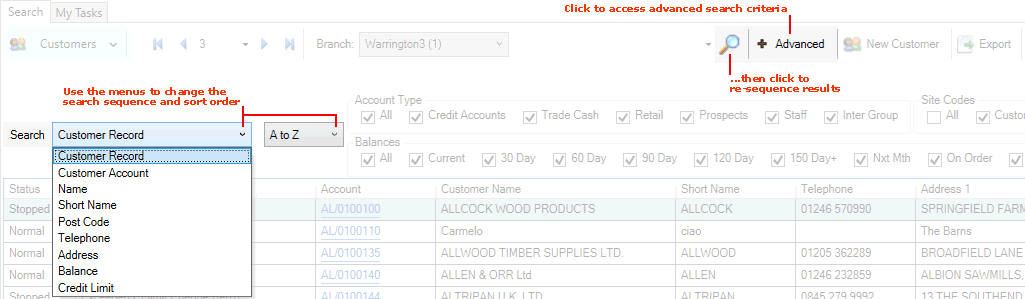
|
Quantum VS Help: Finder |
You may wish to alter the sequence in which the records are displayed in the Finder. To do this:
1. Click Advanced on the Finder Toolbar to display the Finder's advanced features. See Finder: Advanced Searching.
2. The Search and A to Z menus enable you to change the order in which records are displayed:
To change the sequence, select an alternative option from the Search menu:
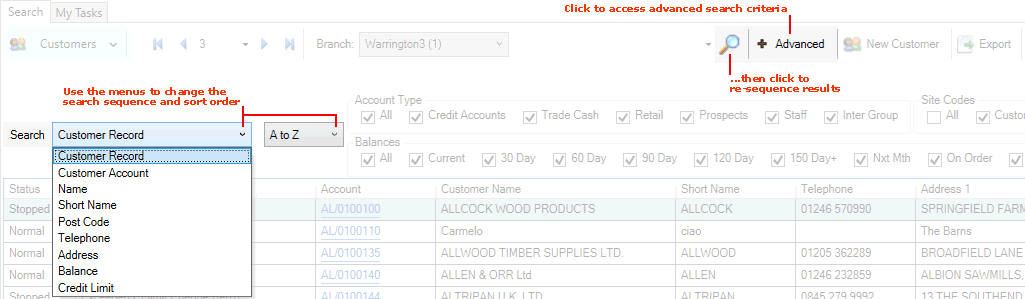
In the above example, Customers are active in the Finder. Clicking the Sequence menu displays the following Sequence options:
Customer Record: Display Customers/search results in Customer Record number order.
Customer Account: Display Customers/search results in Customer Account number order.
Short Name: Display Customers/search results in Short Name order.
Post Code: Display Customers/search results in Post Code order.
Telephone: Display Customers/search results in Telephone number order.
Address: Display Customers/search results in Address order.
Balance: Display Customers/search results in Balance order.
Credit Limit: Display Customers/search results in Credit Limit order.
To change the sort order, select either A to Z or Z to A. For example:
A to Z is useful for alphanumerically-ordered records (e.g. Customers sorted by Short Name): selecting A to Z puts the records in A to Z order.
Z to A is useful for date-ordered records (e.g. Sales Orders sorted by Order Date): selecting Z to A puts the most recent records first.
3. Click the Search (magnifying glass) icon ![]() on the Finder toolbar. Records are re-sequenced based on the chosen Sequence option.
on the Finder toolbar. Records are re-sequenced based on the chosen Sequence option.
In the above example, selecting Customer Record then clicking the Search (magnifying glass) icon ![]() , displays Customers in Customer Record order.
, displays Customers in Customer Record order.
The Search menu option is important when you enter a search term in order to locate a specific record - see Searching For A Specific Record In The Finder.
For example, if Customers are active in the Finder and you wish to locate a particular Customer, the search term you enter must relate to the Search menu. For example, if the currently-selected Search option is:
Customer Account: you must type in all or part of an account number; or
Short Name: you must type in all or part of the customer's 'short name';
into the search field before clicking the search (magnifying glass) icon ![]() on the Finder toolbar, to locate the required Customer record.
on the Finder toolbar, to locate the required Customer record.
NEXT: Using Search Filters