
|
Quantum VS Help: Finder |
If you have made a selected document/record type active in the Finder and been unable to locate a specific record by browsing through pages of records, you may use the Finder Toolbar's search features to locate the record. To do this:
1. Type an appropriate search term into the Search field on the Finder Toolbar:

Note: The search term you enter should relate to the Search option in use for the select document/record type. For example, if the Search option is Short Name then enter all or part of the Short Name. To view/alter the Search Sequence see Changing The Search Sequence.
You may click the down arrow within the Search field to view and select a recent search.
2. Click the Search (magnifying glass) icon ![]() on the Finder toolbar.
on the Finder toolbar.
The records will be re-sequenced in the Finder, with the nearest matching record displayed at the top.
To make the Finder display all records again: delete the text from the Search field and click the Search (magnifying glass) icon.
If you perform a search for a customer, supplier or product, the No Matching Customers (or No Matching Suppliers, or No Matching Products) window displays if no match is found for the search term you enter. For example:
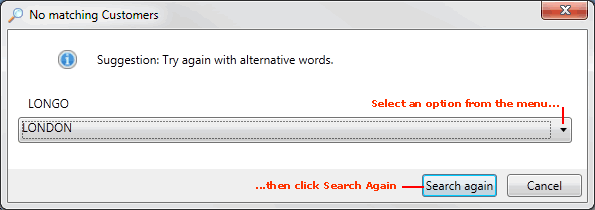
To find a match, select one of the alternative options from the menu then click Search Again.
Once you have found the appropriate record you may open it from the Finder. See Opening Documents From The Finder.
You may also add the details of items listed in the Finder to an open document, such as a Sales Order. See Adding Finder Items To Documents.
You may wish to use the Finder's Advanced features to re-sequence the results according to different criteria and/or use the search filters to reduce the number of search results. See Finder: Advanced Searching.
Note: Rather than using your mouse, it is possible to use your keyboard to activate the required record type in the Finder, browse records in the Finder, then open the record in a new tab or add it to an open document. See Using Keyboard Shortcuts With The Finder.