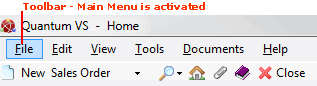
|
Quantum VS Help: Finder |
Rather than using your mouse, it is possible to use your keyboard to:
browse records in the Finder; and then
There are two ways of doing this.
If no document is open (e.g. if you want to locate a certain document/record then open it in a separate tab):
1. Click [F10]. This will activate either the Toolbar - Main Menu or the Finder Search button (depending on which part of the screen is active).
2. Do one of the following:
If the Toolbar - Main Menu is activated (as shown below), use your keyboard arrow keys to navigate through the Toolbar - Main Menu, by selecting Edit > Edit > Search > highlight the item to select (e.g. Customers).
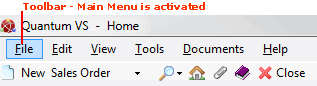
Or: If the Finder Search button is activated (as shown below), use your keyboard arrow keys to navigate through the menu and highlight the item to select (e.g. Customers).
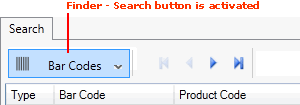
3. Click [Return] to select the item. This document/record type will be displayed in the Finder.
If a document/record is already open (e.g. you have a Sales Order open and you wish to make customers active in the Finder):
When your cursor (keyboard focus) is in a particular field (e.g. Customer), click [F3] - the Context-Sensitive Finder shortcut - to make relevant items (e.g. Customers) active in the Finder. See Using The Context-Sensitive Finder.
You have now activated the required document/record type in the Finder. The keyboard 'focus' is now placed on the first record in the Finder. We now need to search for the relevant item in the Finder.
For example, if we activated Customers in the Finder, the keyboard 'focus' will now be on the first Customer in the Sequence.
Note: This will be subject to (a) whether or not we entered any search text in the previous step, and (b) whatever the selected Sequence option is (in Advanced options). See Changing The Search Sequence.
We may now browse to find the required Customer in the Finder and then select it.
When the keyboard focus is within the Finder, click your Down and Up arrow keys to move the cursor down - or up - the list of records on the current Finder page.
Use the following keys to change the current Finder page:
Home: Go to first page in the Finder.
End: Go to last page in the Finder.
Page Down: Go to next page in the Finder.
Page Up: Go to previous page in the Finder.
When the keyboard focus is on a record in the Finder, you may open the related record in a separate tab by clicking your [Space] bar.
Examples:
When Customers are selected in the Finder: click [Space] to open the Customer record highlighted in the Finder (see example below).
When Goods Received Notes are selected in the Finder: click [Space] to open the Goods Received Note highlighted in the Finder.
When Print Groups are selected in the Finder: click [Space] to open the Print Group record highlighted in the Finder.
...and so on.
In the following example, we have navigated to the Customer 'Stevenson & Key Ltd' so that it is highlighted in the Finder, then clicked [Space] to open its Customer record in a new tab:
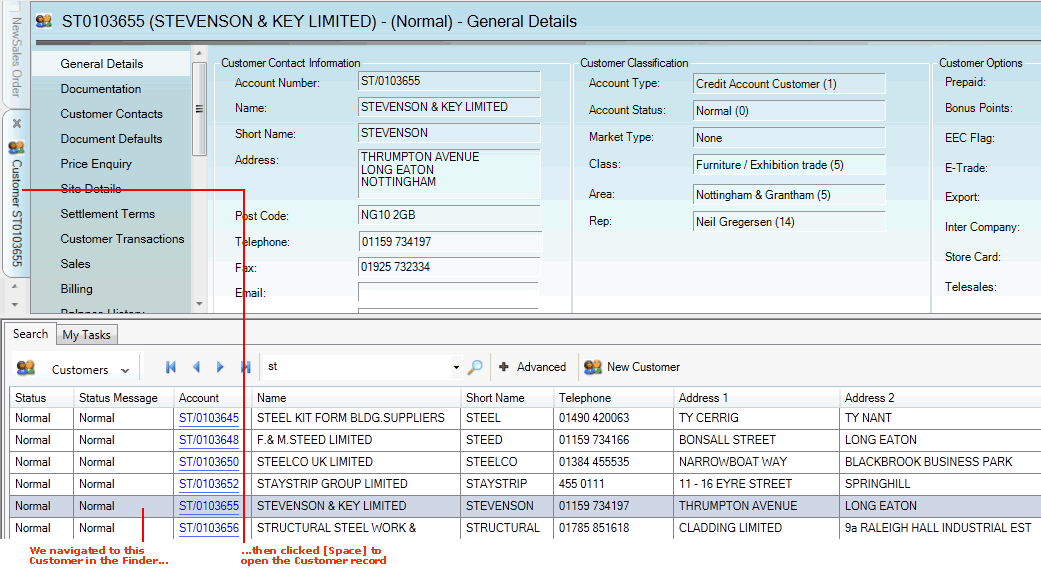
This method works no matter what type of document/record is selected in the Finder.
Note: When working outside the Finder in Quantum VS, clicking [Space] opens whatever link is relevant to the current field/cell. So for example, you might click [Space] when your cursor is within a Product Line to open the Product record in a separate tab.
If you have a document open, with the cursor in a particular field, then clicked [F3] to activate the Context-Sensitive Finder and browsed to the appropriate item in the Finder (as described above), you may then click Return to select it (i.e. add it to a currently-open document).
Continuing our previous example, we opened a Sales Order. With our cursor in the Customer field we clicked [F3] to activate Customers in the Finder. We navigated to the Customer 'Stevenson & Key Ltd' so that it was highlighted in the Finder, and then selected it (i.e. added it to the Customer field in our newly-opened Sales Order) by clicking Return:
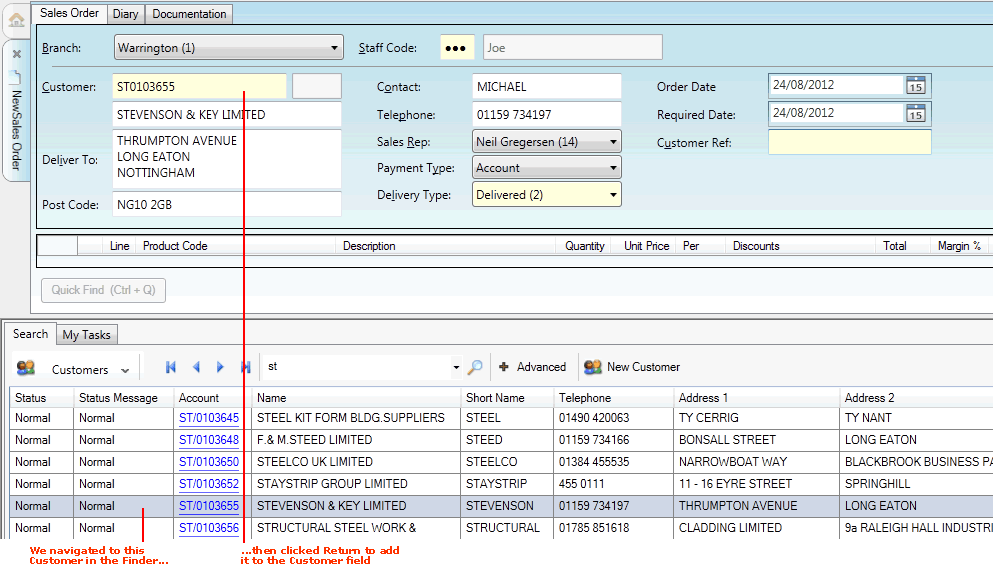
This method works for adding type of document/record listed in the Finder.