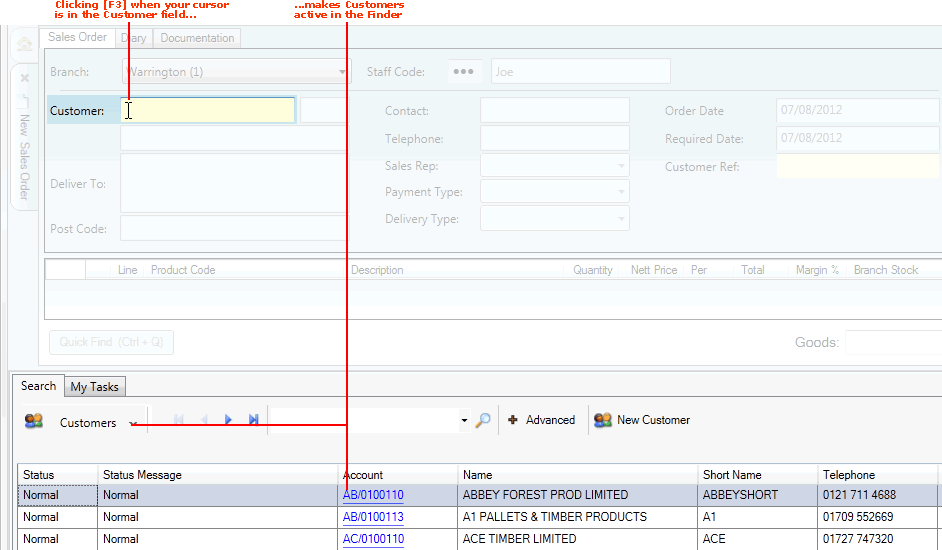
|
Quantum VS Help: Finder |
The Context-Sensitive Finder shortcut - the [F3] button - makes relevant items active in the Finder so that you can easily search for and add relevant items.
Note: Although [F3] is the default key used to activate the Context-Sensitive Finder, there is the facility to change the key used. See Quantum VS Function Keys.
For example: when creating a new Sales Order you must add a customer, but you may not know their account number or name. Instead of clicking to make Customers active in the Finder (and then locating and selecting that customer from the Finder) you may do this automatically.
When your cursor is placed in the Customer field, click [F3] to make Customers active in the Finder:
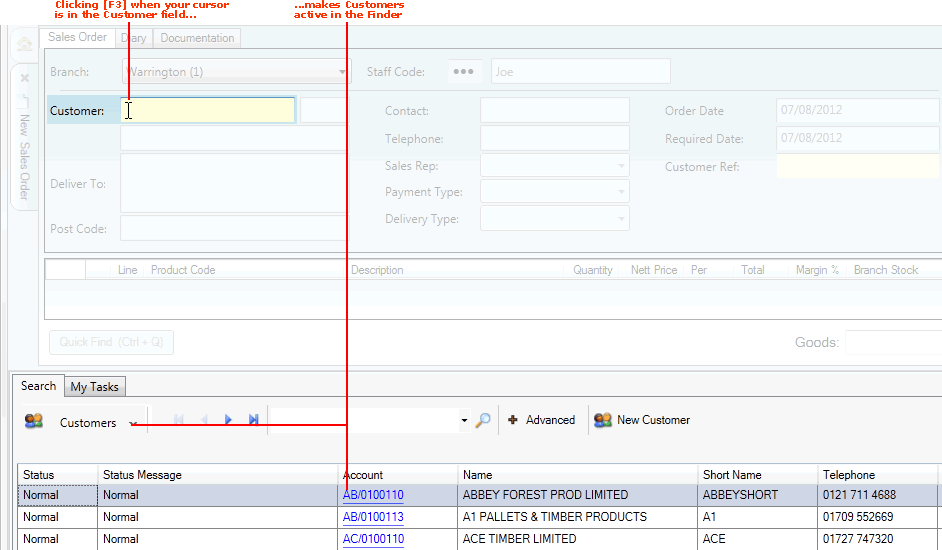
This method can be used to make any relevant item active in the Finder. Further examples:
When your cursor is placed in a Supplier field (e.g. when entering Purchase Order header details): click [F3] to make Suppliers active in the Finder.
When your cursor is placed in the Product Code field (when entering Sales Order product line details): click [F3] to make Products active in the Finder.
When your cursor is placed in the Nominal Codes field (when matching Expenses, Haulage or Debit Note invoice totals to Nominal Codes): click [F3] to make Nominal Codes active in the Finder.
You can focus the Finder further by typing characters into the field before clicking [F3].
For example, if we type 'st' into the Customer field, then click [F3], the Finder lists Customers in sequence from the Account number 'ST':
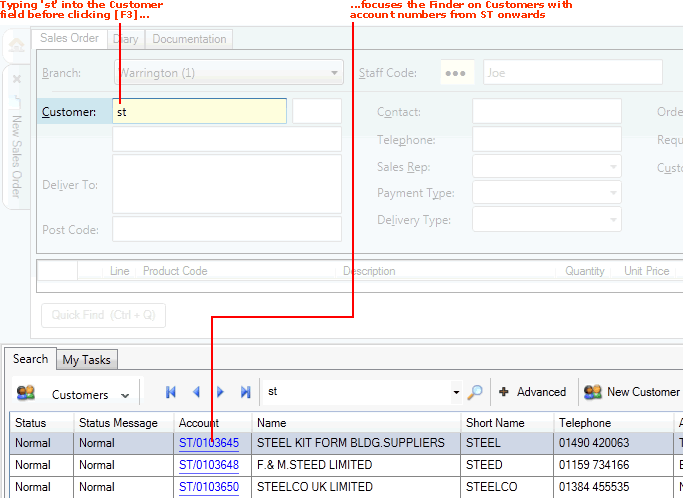
Note: This example assumes the default Sequence option for Customers (in Advanced Finder options) - Account - is selected. Alternative Sequence option for Customers are name and Short Name. If either of these options are selected you would type in all or part of the Customer's Name or Short Name. See Changing The Search Sequence.
in the examples above, your customers will be listed in the Finder. When you have located the required customer in the Finder - see Finder: Standard Search Method - you may:
Add their details to the open document - see Adding Finder Items To Documents; or:
Open the customer record in a separate tab - see Opening Documents Using The Finder.
You may use the Context-Sensitive Finder shortcut - the [F3] button - to make any document/record type active in the Finder.
NEXT: Using Quick Search