
|
Quantum VS Help: Purchasing |
When you reach the 'matching' stage you may wish to record, for a particular line of goods, a discrepancy between the amount you were invoiced for and the amount you expected to pay and/or the quantity of items received. This involves registering a buying difference for that line of goods.
Note: If the invoice is for more than you expected to pay you will need to register a buying loss. You may wish to raise a Debit Note to recover the buying deficit from the supplier. See Registering A Buying Loss.
Note: If you were invoiced for less than the value of the goods received, you may want the supplier to invoice you for the difference. See below.
Note: This applies when registering Purchase Invoices of the Type 'Stock' or 'Directs' only.
To register a buying difference for an individual line of goods:
1. Click Modify on the GRN line if the value and/or quantity of the goods delivered was different to the amount you were invoiced for:

2. Each product line on the Goods Received Note is recalled:
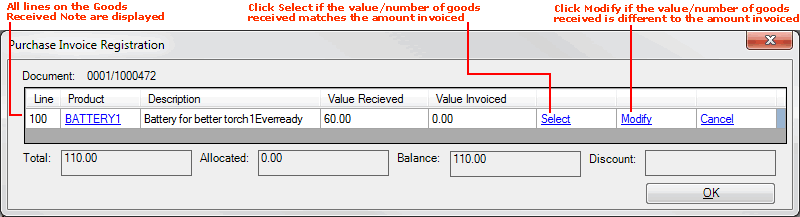
Note: There may be more than one line displayed.
If there is a discrepancy between the value and/or quantity of the goods received and the value invoiced for, click Modify to register a buying difference.
Note: Alternatively, if the value/quantity of the goods received matches the value invoiced, click Select to match the value received with the value invoiced. The Allocated total will be adjusted accordingly.
Note: To cancel the allocation on a line, click Cancel.
3. When you click Modify on an order line, the Modify Line window is shown:
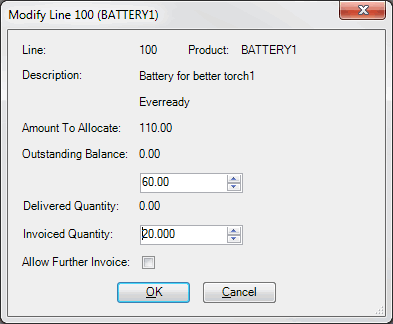
The product's Line number, Product code and Description are shown, along with the value of the balance still to be allocated against the Purchase Order (Amount To Allocate). Take action by entering amounts as appropriate:
Outstanding Balance shows the expected value of the current goods line, taken from the Goods Received Note. If, for this particular goods line, the value of goods you were invoiced for differs from the value of goods received, enter the invoiced value (i.e. the amount charged on the invoice for this line of goods, not what you expected to pay as shown on the Purchase Order) in the field below. The Outstanding Balance field is adjusted accordingly.
Delivered Quantity shows the quantity of the current goods line to be delivered, taken from the Goods Received Note. If, for this particular goods line, the quantity of goods you were invoiced for differs from the actual quantity of goods delivered, enter the invoiced quantity (i.e. the quantity you were invoiced for) in the Invoiced Quantity field. The Delivered Quantity field is adjusted accordingly.
Allow Further Invoice: If you were invoiced for less than the value of the goods received, check this field if you want the supplier to invoice you for the difference.
4. When you have finished viewing/amending amounts, click OK to close the window. If you amended the amounts, the new figures will be shown in the Purchase Invoice Registration window.
5. Click OK to close the Purchase Invoice Registration window. The amended totals will be shown on the main Purchase Invoice Registration record.
6. Continue this procedure with remaining GRN lines and product lines as appropriate.
7. Continue this procedure until all Goods Received Note lines have been allocated. When you have finished - i.e. you have allocated/matched all goods received lines and you have finished working with the Purchase Invoice record - click End on the Toolbar - Sub-Menu to save and close the record (as described in step 4 of Matching Stock/Direct Invoice Totals To Goods Received).
Note: If any Buying Deficit exists - i.e. you have been invoiced for more than the value of the goods received - you will need to record/offset the potential buying loss. See Registering A Buying Loss for details.