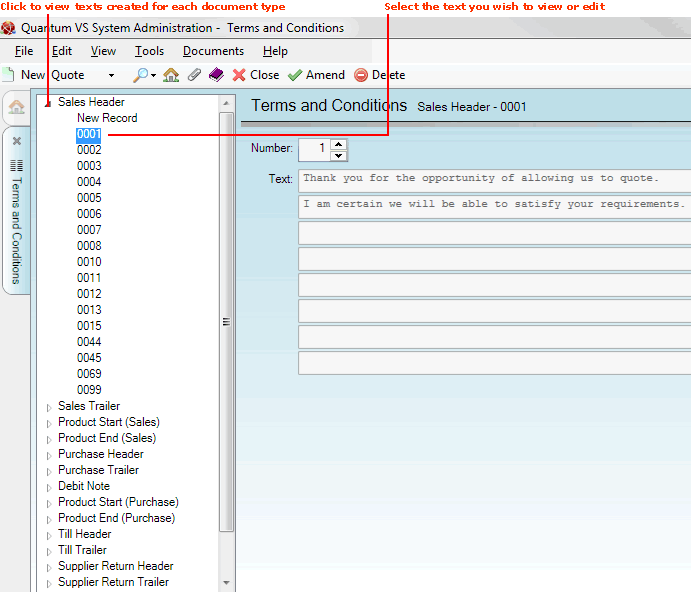Editing Existing Terms And Conditions
To edit saved Terms And Conditions texts:
1. Either:
-
From the Home tab: under links, select more then select Terms And Conditions.
-
Or: From the Toolbar Main Menu: select Edit then select Terms And Conditions.
-
Or: Click the appropriate module on the Mega Menu (e.g. Sales Desk), then under create select Terms And Conditions.
The Terms and Conditions control record will open in a new tab.
Available document types, against which you may create Terms and Conditions texts/records, are listed on the left:
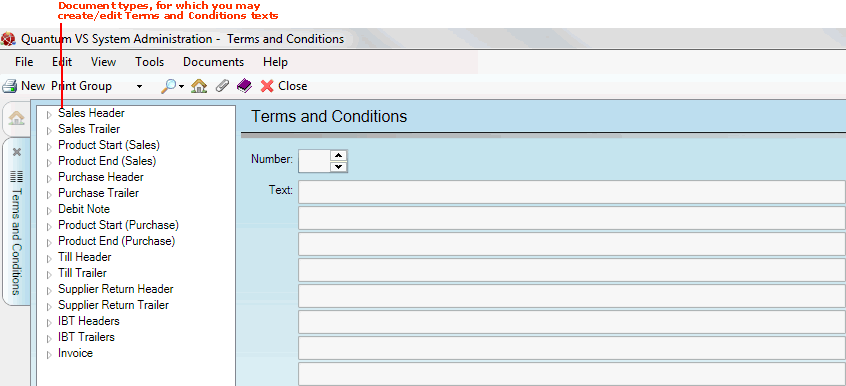
2. Click the ' ' next to a document type (e.g. Sales Header), to display existing Terms and Conditions texts/records for that document type. Then click on the text record you wish to edit (e.g. 0001):
' next to a document type (e.g. Sales Header), to display existing Terms and Conditions texts/records for that document type. Then click on the text record you wish to edit (e.g. 0001):
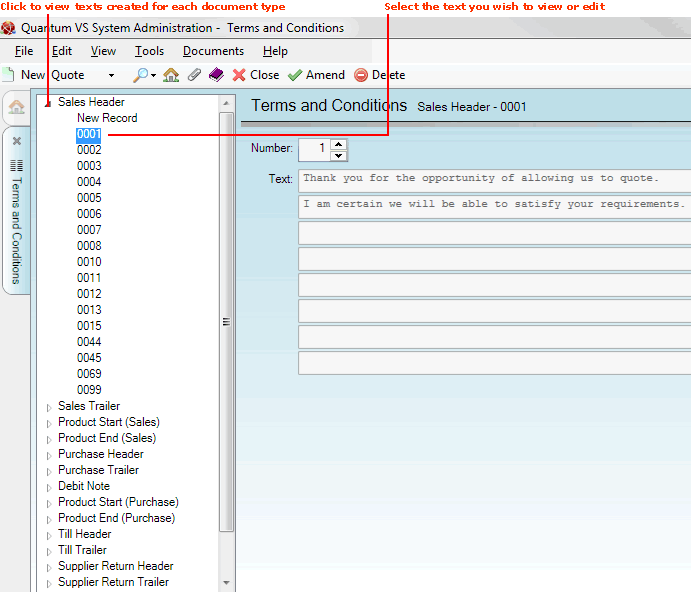
3. Make the record active by clicking Amend on the Toolbar - Sub Menu.
4. Edit the text as necessary. When you have finished editing the record, click Save on the Toolbar - Sub Menu to save it:

5. A dialogue box will pop up to inform you that the record has been saved - click OK to close it and continue.
Use the same procedure to edit further Terms and Conditions texts if necessary.
NEXT: Printer Maintenance
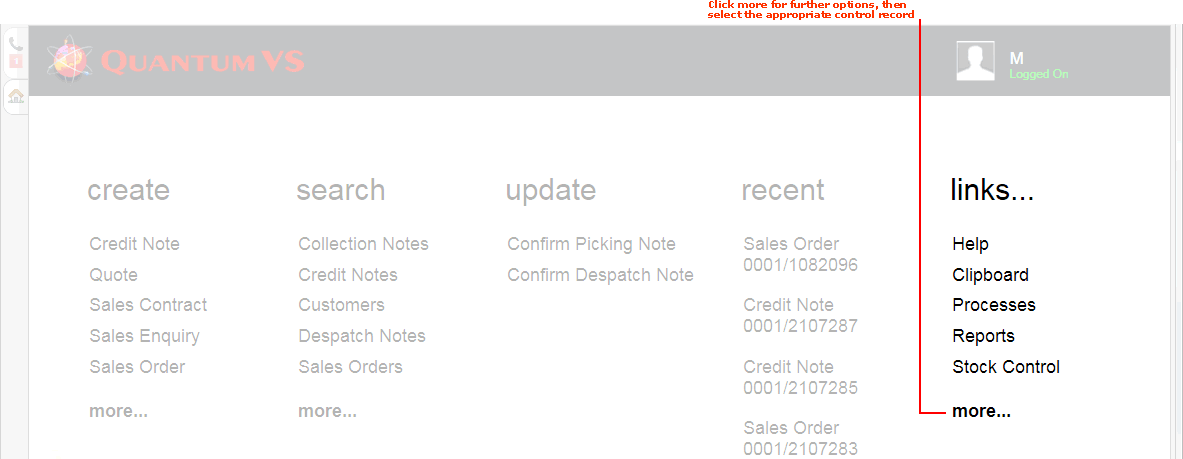
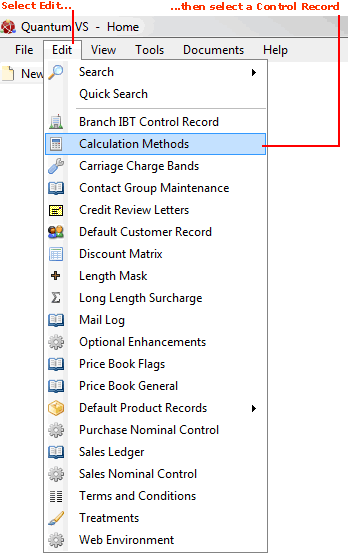
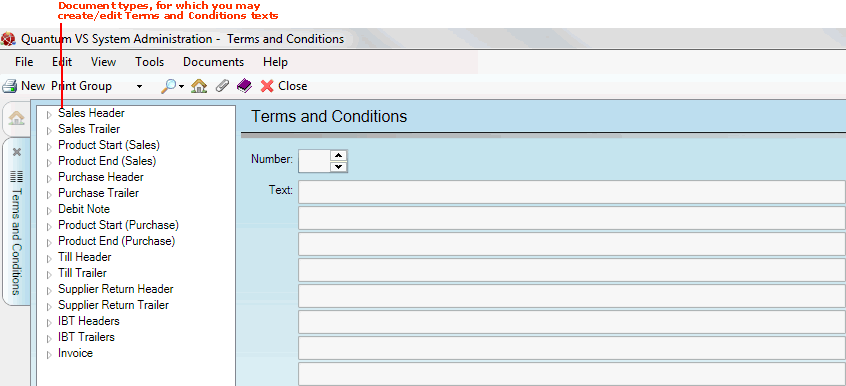
 '
'