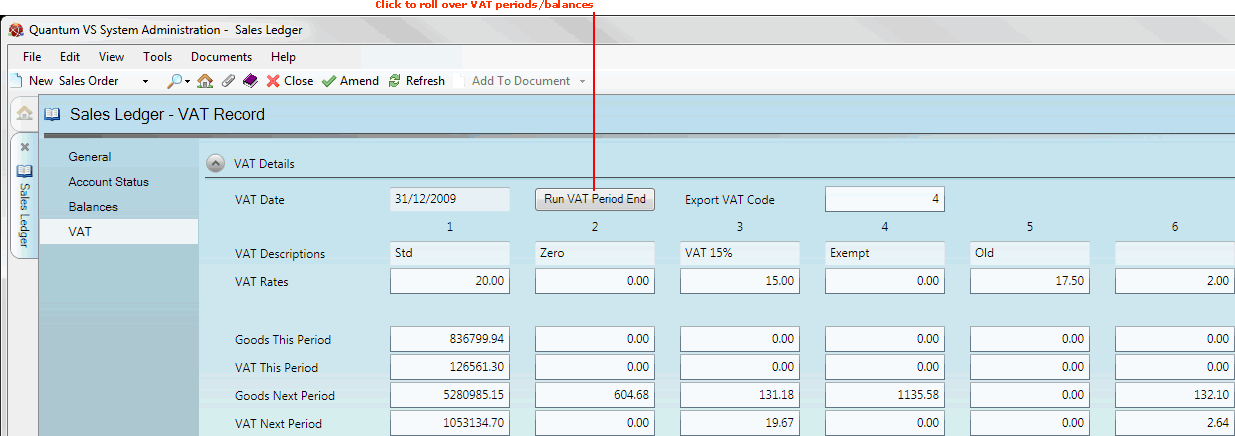
|
Quantum VS Help: System Administration |
The VAT tab of the Sales Ledger defines up to six VAT bands/descriptions, rates and amounts for use in your system. Typically, band 1 is used for the 'standard' VAT rate in your country of operation, while other bands may be used for setting up other rates. For further details see VAT Record Maintenance.
To view VAT bands/descriptions, open the Sales Ledger as described in Sales Ledger Maintenance, then select the VAT tab:
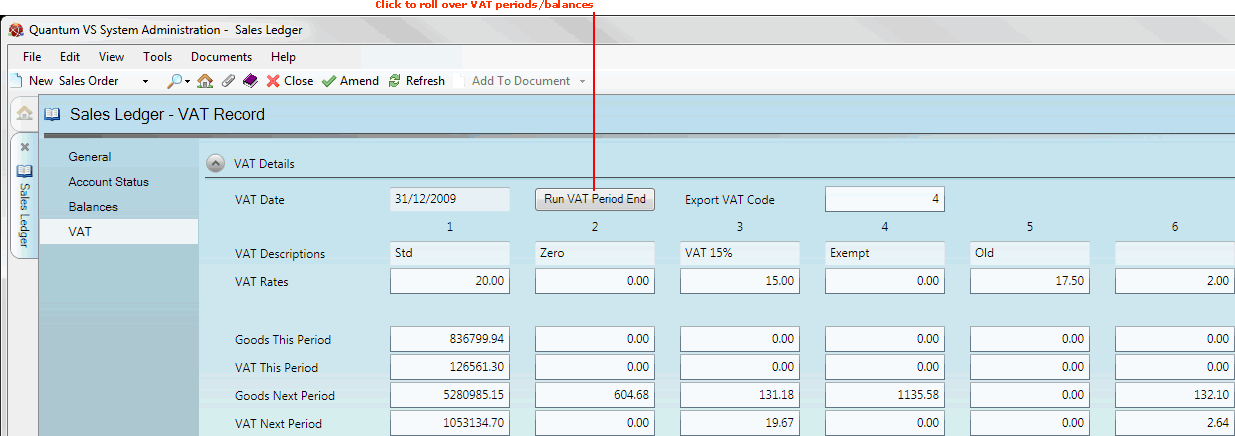
Note: The Run VAT Period End button is used to roll over VAT period ends to the next month/period - see Rolling Over VAT Period Ends.
In the Sales Ledger - VAT Record you may define up to 6 VAT bands/descriptions that can be used in the system and/or amend the rates and amounts in each band. To set up or amend VAT bands/descriptions and/or amounts:
1. Make the record amendable by clicking Amend on the Toolbar - Sub Menu.
2. Enter values as appropriate in the available fields:
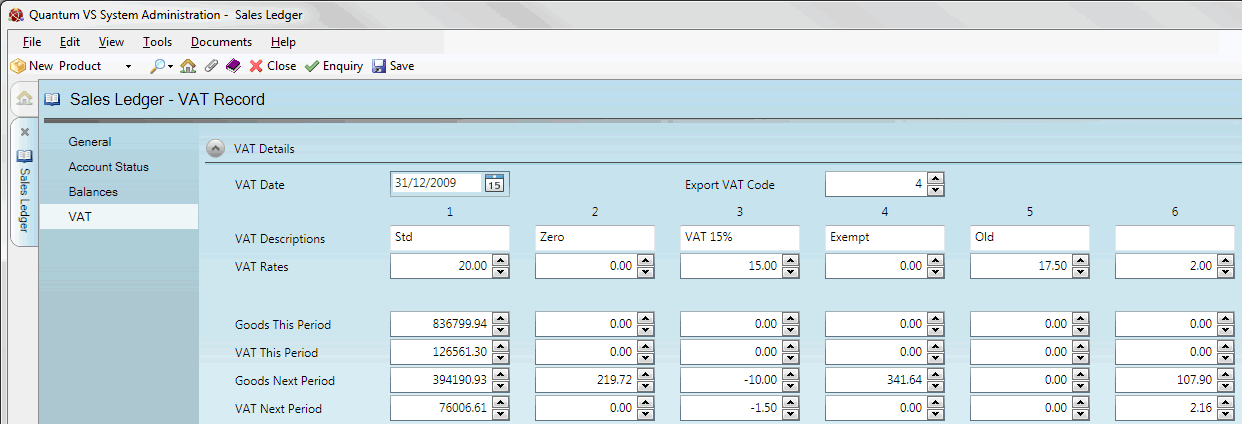
For example, typically, band 1 is used for the 'standard' VAT rate in your country of operation. Therefore, if your country of operation is the UK, the description 'Standard' or 'Std' may be entered in the VAT Description field and '20' (denoting a rate of 20%) in the VAT Rate field below.
Further VAT bands may be entered in the remaining columns (e.g. zero rated; export etc.) for other VAT rates used on your system.
Use the Export VAT Code field to specify a VAT code to be used for 'export sales' - typically zero-rated. For further details see VAT Record Maintenance.
3. When you have finished setting up the Sales Ledger - VAT Record, click Save on the Toolbar - Sub Menu to save the amended record, or select other Sales Ledger tabs/headers for viewing/editing as appropriate.
As goods are sold and VAT becomes due on the invoice, the appropriate VAT code is applied to the invoice and the VAT record updated accordingly. The system maintains running totals for each VAT band in the Goods This Period, VAT This Period, Goods Next Period and VAT Next Period fields.
At the end of each trading period (at the end of every month, for most systems/companies) the System Administrator will need to roll over the VAT dates/balances for This Period and Next Period. To do this:
1. Click Run VAT Period End (as shown above).
2. In the VAT Period End dialogue box, enter the required date, then click OK.
3. VAT dates/balances for This Period and Next Period will be rolled over. You may now close the Sales Ledger control record.
NEXT: Multi-Currency Selling