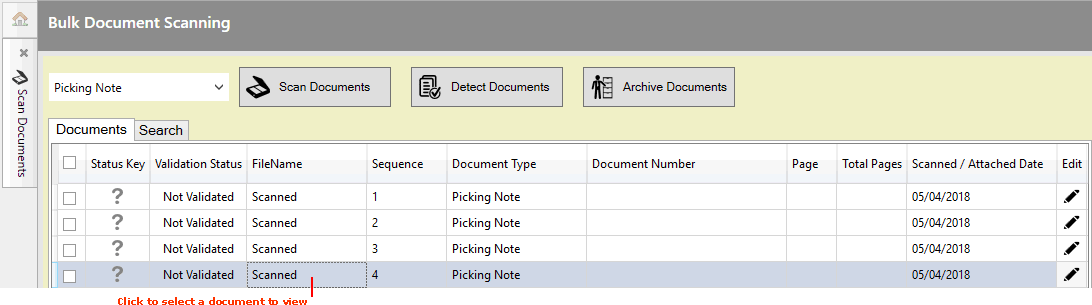
|
Quantum VS Help: Document Scanning |
Documents are added to the list in the Scan Documents tab as they are scanned or attached.
Note: To open the Scan Documents tab, select Tools > Scan Documents from the Toolbar - Main Menu (see Bulk Document Scanning: Scanning Documents).
At any time until documents have been archived you may:
View a selected document in the area to the right
To view a scanned/attached document, click to highlight the document you wish to view:
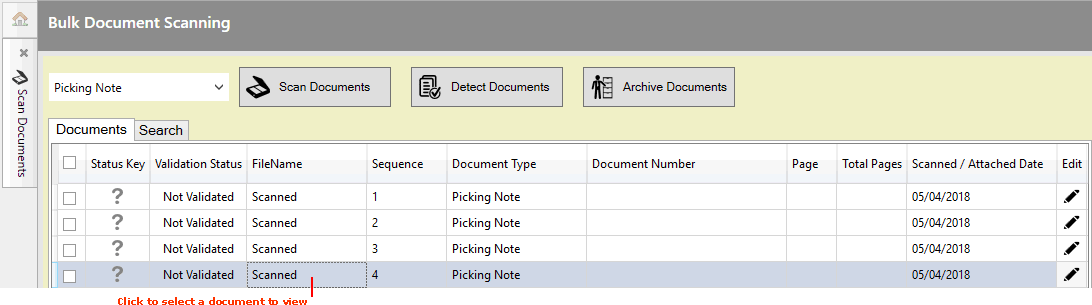
The selected document displays in the area to the right in the Scan Documents tab:
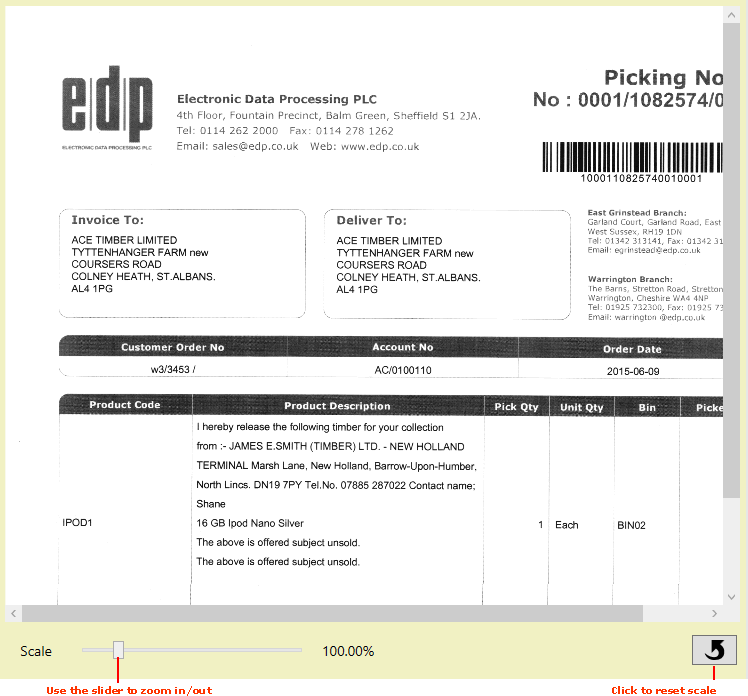
View options:
Use the slider to zoom in on the document (or zoom out again).
Click Reset Image to reset the image display.
Documents are automatically numbered 1, 2, 3 etc. in the Sequence field as they are scanned or attached. You may wish to change the sequence so that the documents are archived in the correct order.
To re-order listed documents:
1. Click to highlight/select the document you wish to move.
2. Click the 'up' or 'down' arrow to the right to move the item up or down in the list:

The document is moved to its new position in the list.
Note: You cannot change the sequence of individual pages of a multi-page document once it has been archived. To edit the page number of a multi-page document - for example, if the system has recognised it incorrectly - see Editing Document Data.
You may wish to delete scanned documents from the list; perhaps because the scans are poor or because you do not want to detect/archive them.
To delete listed documents:
1. Use the check box fields to select documents.
Note: To select ALL documents, click the uppermost check box.
2. Click Delete Document:
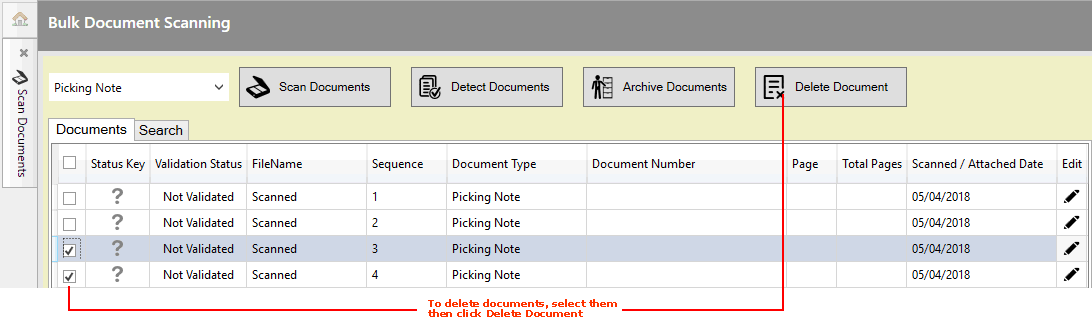
3. Click Yes to the 'Are you sure you wish to delete all selected documents?' dialogue.
The deleted document(s) will no longer be listed in the Scan Documents tab.