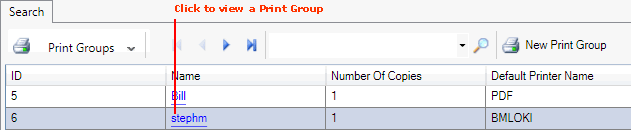
|
Quantum VS Help: System Administration |
To view Documents within a selected Print Group you must first create a Template. Each Template refers to a Directory you wish to view.
You may create as many Templates within a Print Group as necessary. Typically a Template might relate to a specific Role or User (e.g. Helen's Documents), a certain file type (e.g. PDF Documents) or a certain purpose (e.g. Statements).
To create a new Template:
Note: User Permissions and Roles control which features related to Print Group Maintenance a User/Role may access. See Print Group Maintenance: User Permissions And Roles.
1. Select Print Groups in the Finder. See Finding Print Groups.
2. Click the Name hyperlink to view any Print Group:
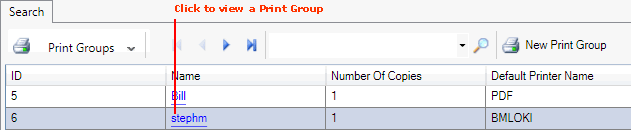
The selected Print Group record is displayed - see Viewing Print Groups And Templates. At this point the Print Group is in Enquiry (read-only) mode.
3. Click Amend on the Toolbar:
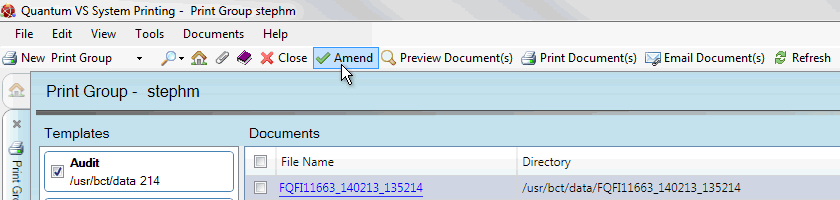
The Edit Group, Delete Group, Add Template, Edit Template, Delete Template and Delete Document(s) buttons are now available on the Toolbar. (Click Enquiry if you wish to return to Enquiry (read-only) mode.)
4. Click Add Template on the Toolbar.
The Add Template window is displayed:
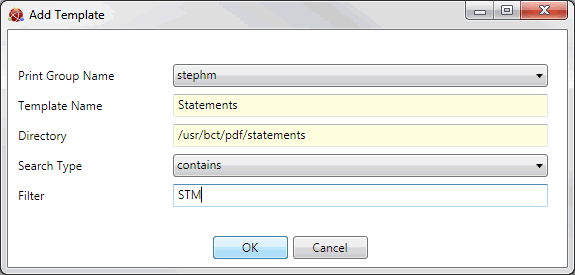
5. To define the new Template, enter details in the following mandatory fields as appropriate:
Print Group Name - the current Print Group is selected by default, but you may use the menu to select an alternative Print Group to create the Template for.
Template Name - enter a name for the new Template (e.g. Statements).
Directory - enter the path to the relevant Directory on the Linux Host Server (e.g. /usr/bct/pdf/statements).
6. The remaining - optional - Add Template fields may be used to filter - or limit - the Documents accessible within the Template. This is done by specifying that only files that contain, start with or end with a specified text string will be displayed for this Template, as follows:
Search Type - use the menu to select either the 'contains', 'starts with' or 'ends with' options.
Filter - enter a search string.
For example:
To show only PDF Documents of the type 'Statements' (i.e. PDF files with a file name beginning with STM): select Search Type - starts with; Filter - STM.
To show only PDF Documents relevant to terminal 003 (i.e. files containing 003 in the file name): select Search Type - contains; Filter - 003.
7. Click the Save button. The Add Template window is closed.
The new Template will be listed under Templates when the specified Print Group is opened. Select the Template by checking the relevant field in order to view Documents for that Template. See Viewing Print Groups And Templates.