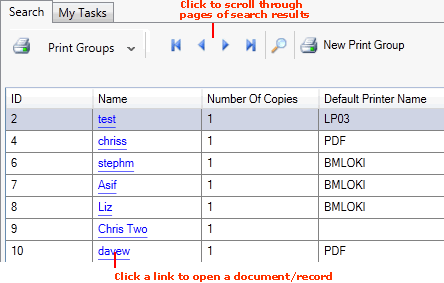Finding Print Groups
You may use the Finder to:
-
show details of your Print Groups;
-
locate a specific Print Group; and
-
open a Print Group for viewing/editing.
Note: Rather than using your mouse, it is possible to use your keyboard to activate the required record type in the Finder, browse records in the Finder, then open the record in a new tab or add it to an open document. See Using Keyboard Shortcuts With The Finder.
Displaying Print Groups In The Finder
To show Print Group records in the Finder:
-
From the Home tab: under search, select Print Groups.
-
Or: Use the search section in the Mega Menu to select Print Groups.
-
Or: From the main menu: select Edit > Search, then select Print Groups.
-
Or: In the Finder: click the 'down' arrow on the Search... button and select Print Groups from the menu.
Your Print Groups will be listed in the Finder. For example:
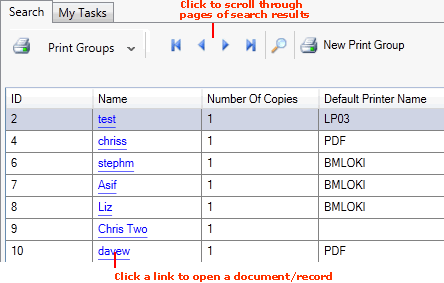
For further details and column definitions see Print Groups.
Note: You may change the sequence of records displayed - see Changing The Search Sequence.
Browsing Print Groups
If more than one page of records is displayed in the Finder you may click the blue arrow keys on the Finder Toolbar to scroll through pages of records and/or enter/select a page number. For example, entering 40 will show the 40th page of results. See Browsing Records in The Finder.
Opening A Print Group From The Finder
To open the required Print Group from the Finder, either:
-
Click the Name hyperlink of the record you wish to open.
-
Or: Right-click on the line of the record, then select the View... option.
NEXT: Finding Printers