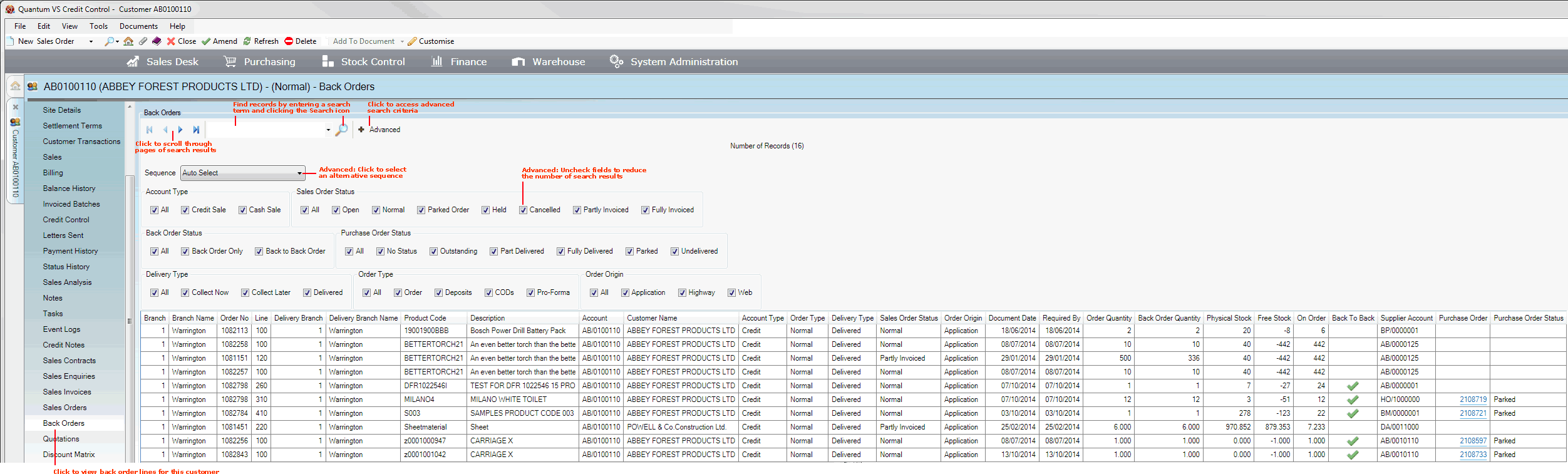
|
Quantum VS Help: File Maintenance |
The Back Orders tab displays a list of Back Order Lines on Sales Orders for the selected Customer. This includes:
lines for which there was insufficient stock available to fulfil the order (see Insufficient Stock And Back Orders) and
Back-To-Back ordered lines (see Back-To-Back Sales And Purchase Ordering)
which were Purchase Ordered from the Supplier prior to fulfilment of the Sales Order.
To view Back Order Lines for a particular customer:
1. Find and open the Customer record for the required customer. See Finding Customers.
2. Select the Back Orders tab. All Back Order lines for this Customer are displayed:
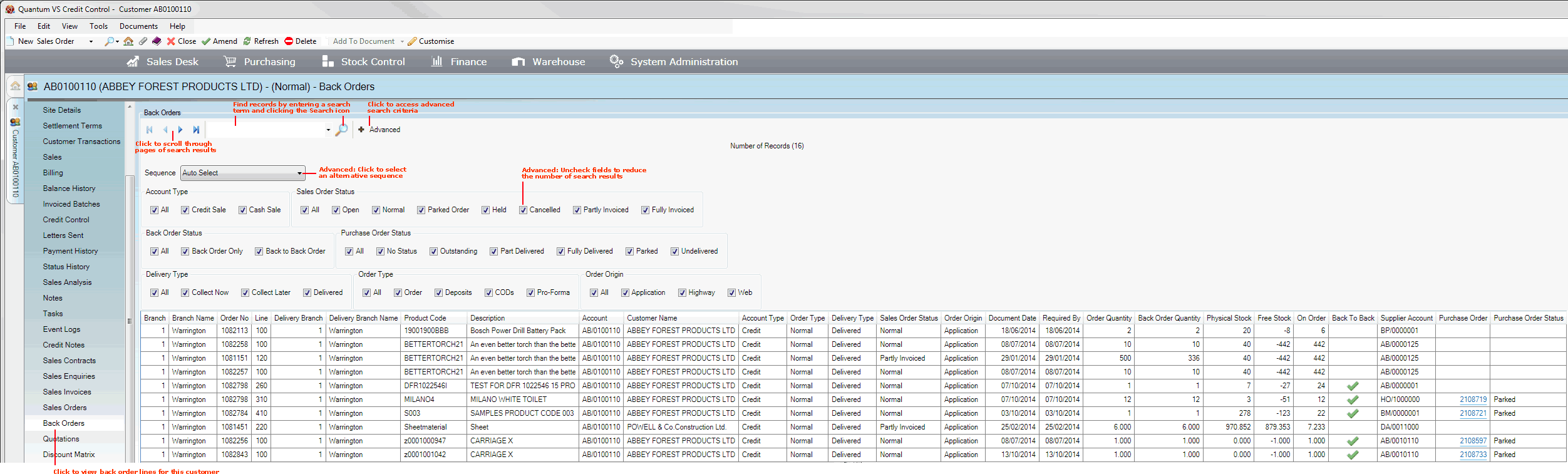
For each Back Order Line, the Sales Order and line number, plus the related Purchase Order and other details, are displayed, along with stock details and other relevant information.
Note: Options available are similar to those in the Back Orders Finder. For further details see Finding Back Orders.
To search through and/or filter the lines displayed you may:
Page through results with the arrow keys in the toolbar: 
Enter text into the search field then click the Search (magnifying glass) icon ![]() .
.
Click the Search (magnifying glass) icon ![]() to reset the results display.
to reset the results display.
Click Advanced on the toolbar to access the advanced 'Finder' features:
To filter by 'type', click to deselect one or more of the available fields, then click the Search (magnifying glass) icon ![]() . By default, Back Order Lines of all (a) Account Type, (b) Sales Order Status, (c) Back Order Status, (d) Purchase Order Status, (e) Delivery Type, (f) Order Type and (g) Order Origin are displayed in the results (i.e. all of the Account Type, Sales Order Status, Back Order Status, Purchase Order Status, Delivery Type, Order Type and Order Origin fields are checked). You must ensure that at least one filter from each category is selected, otherwise no results will be returned.
. By default, Back Order Lines of all (a) Account Type, (b) Sales Order Status, (c) Back Order Status, (d) Purchase Order Status, (e) Delivery Type, (f) Order Type and (g) Order Origin are displayed in the results (i.e. all of the Account Type, Sales Order Status, Back Order Status, Purchase Order Status, Delivery Type, Order Type and Order Origin fields are checked). You must ensure that at least one filter from each category is selected, otherwise no results will be returned.
Note: To show all records again, re-select all filter fields, then click the Search (magnifying glass) icon ![]() .
.
To change the order in which the records are displayed, select an alternative option from the Sequence menu, then click the Search (magnifying glass) icon ![]() . Options available are to display Back Order Lines in: Document (Sales Order number), Customer Account, Product Code and Supplier Accountorder.
. Options available are to display Back Order Lines in: Document (Sales Order number), Customer Account, Product Code and Supplier Accountorder.