
|
Quantum VS Help: File Maintenance |
You may wish to create Product Notes, such as:
General notes which may be useful in the future (e.g. 'Product spec is being improved in new year').
Popup text which appears automatically when the Product is added to a document, providing timely information for staff (e.g. 'Remind customer that the Product spec is being improved in new year'). There is the further option to make the Popup a 'one shot' (displayed once only), and to limit the display to either sales or purchasing documents.
To create a new Product Note:
1. Find and open the Product record for the required Product. See Finding Products.
2. Click the Notes tab. Existing Notes saved for the Product will be shown - see Notes Tab: Viewing Product Notes.
3. Click New Note on the Toolbar - Sub Menu to create a New Note:

4. Enter the following in the available fields:
Title: Enter a short phrase to identify the Note (e.g. 'Product spec is being improved in new year').
Content: If necessary you may add further explanatory details (e.g. 'Product update: manufacturer is improving product specifications in new year').
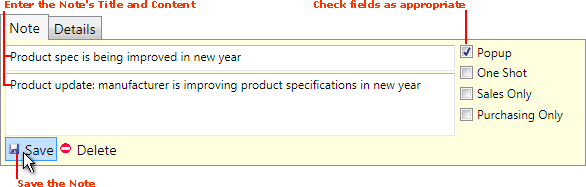
5. The check boxes to the right are used for creating certain types of Note.
If you are just creating a 'general' Note (i.e. just recording general Product information) then you do not need to check any of the check boxes. However, you should check the appropriate boxes if you wish to create any of the following Note types:
Popup: Check this field to create a pop-up text box that will appear whenever the Product is added to a sales/purchasing document. The intention is to provide sales/purchasing staff with useful and/or timely Product information. For example, you might create a pop-up saying 'Remind customer that the Product spec is being improved in new year'. When a new document - such as a Sales Order - is created and the Product is added, the text will be displayed in a pop-up window.
One Shot: Check this field if you only want the pop-up text to appear once only. (The One Shot field is enabled by checking the Popup field above.)
If you selected Popup, by default the Product Note will display when the Product is added to either a sales or purchasing document. However, you may optionally select the following:
Sales Only: Check this field to make the Product Note pop-up for sales documents only (e.g. Sales Order).
Purchasing Only: Check this field to make the Product Note pop-up for purchasing documents only (e.g. Purchase Order).
6. Click Save to save the Note.
Users may view all saved Note types - including Notes used for general information purposes - by clicking the Notes tab of the Product record. See Notes Tab: Viewing Product Notes.
If you created a Popup, it will appear when the Product code is added to a sales/purchasing document. If it was defined as a One Shot the Popup will appear once only.
NEXT: Editing Product Notes