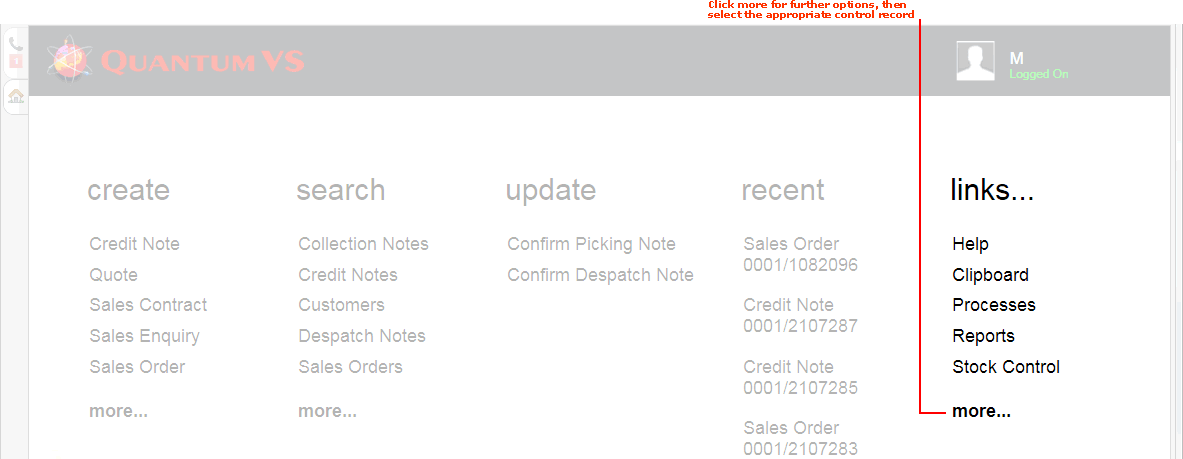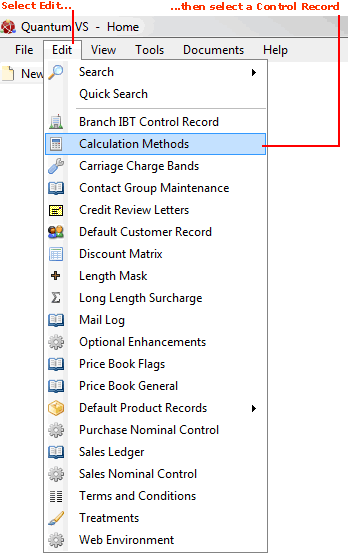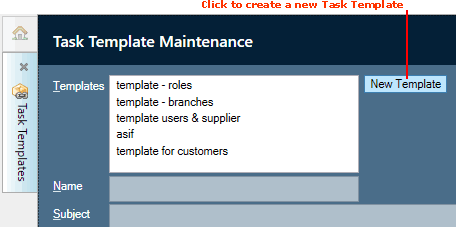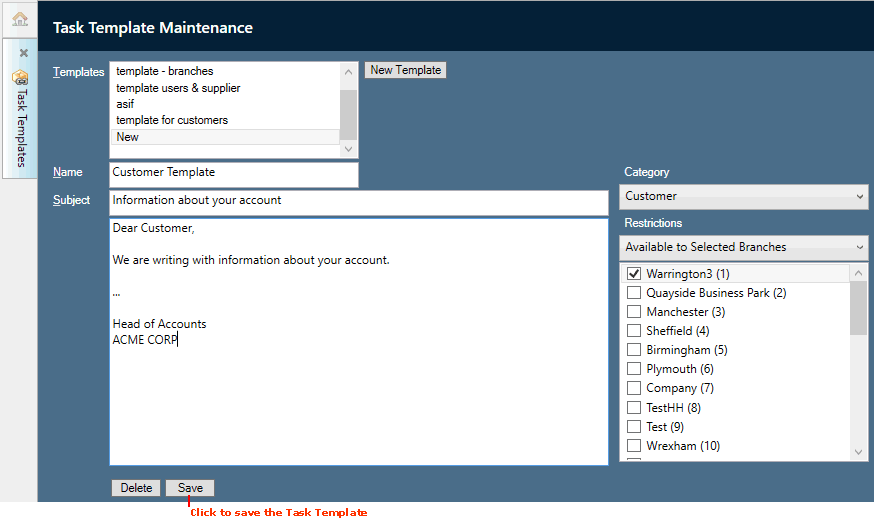Creating Task Templates
Task Template Maintenance enables the creation of templates for 'email' Tasks. When a Task is created (see Creating Tasks), authorised Branches/Roles/Users may select an existing Task Template so that the email Subject and body text is populated automatically with text from the template, which may be amended and added to.
To create a Task Template:
1. To open Task Template Maintenance:
-
From the Home tab: under links, select more then select Task Templates.
-
Or: From the Toolbar Main Menu: select Edit then select Task Templates.
-
Or: Click the appropriate module on the Mega Menu (e.g. Sales or Purchasing), then under create select Task Templates.
Your Task Templates record will open in a new tab. Existing Task Templates display in the Templates section.
2. To create a new Task Template, click New Template:
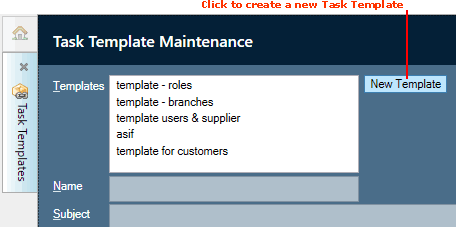
3. In the Name field, enter a name for the new Task Template (e.g. Customer Template).
4. Use the Category menu to select a category for the Task Template. Select:
-
Customer: If the Task Template applies to Customer Tasks.
-
Supplier: If the Task Template applies to Supplier Tasks.
-
Branch: If the Task Template applies to Branch Tasks.
-
General: If the Task Template applies to Tasks not linked to a Customer, Supplier or Branch.
5. In the Subject field, enter the email subject. In the area below, enter the email body text. This text will be entered by default when creating a Task using this template, although the User may potentially amend or add to this text as they wish.
6. Use the Restrictions fields to control who will be able to access this Task Template. The default is Available To All, meaning the Task Template is not restricted. However, the following options are available:
-
To restrict the Task Template to selected Branches: select Available to Selected Branches, then select (below) the Branches allowed to access the Task Template.
-
To restrict the Task Template to selected Roles: select Available to Selected Roles, then select (below) the Roles allowed to access the Task Template.
-
To restrict the Task Template to selected Users: select Available to Selected Users, then select (below) the Users allowed to access the Task Template.
7. When you have finished, click Save to save the Task Template:
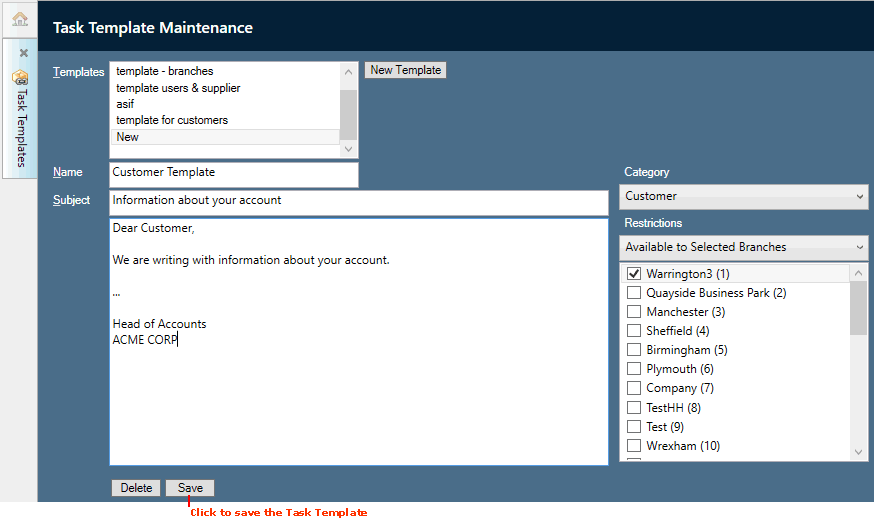
The Task Template will be available for selection by authorised Branches/Roles/Users when creating a Task. See Creating Tasks.
NEXT: Editing Task Templates