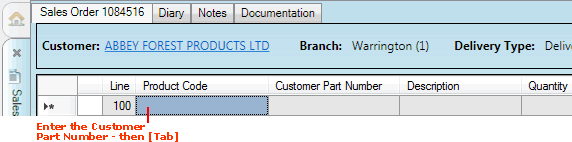
|
Quantum VS Help: File Maintenance |
Customer Part Number records enable you to record cross reference the Product Code you use for an existing Product record with the code/name the customer uses for the same product.
This enables you to add a Product to a sales document by entering the Customer Part Number: see Entering Customer Part Numbers On Sales Documents below.
For example: There is a product recorded on your system with the Product Code '123456789BATHTAPS' and Description 'Bath Taps - Silver'. Your Customer 'Abbey Forest Products' uses the code 'SILVER BATH TAPS' for the same product. Therefore you create a Customer Part Number record to cross reference your own Product Code for this product with the code used by the customer.
Note: You may also define User Defined Fields and record 'user defined' details for your Customer Part Number records. See User Defined Data Maintenance.
This section covers:
You may view a list of - and open - Customer Part Number records from:
the main Customer Part Numbers Finder; or
the Customer Part Numbers tab within the Product record; or
the Part Numbers tab within the Customer record.
Once a Customer Part Number record has been created for a Product and Customer you may enter the 'Customer Part Number' as an alternative to your own Product Code when adding Product lines to sales documents.
For example: we have already created the following Customer Part Number record (as in our example above):
Customer: Abbey Forest Products Ltd
Product Code: 123456789BATHTAPS - this is the Product Code we use
Customer Part Number: SILVER BATH TAPS - this is the Product Code the Customer uses
On sales documents for the Customer 'Abbey Forest Products' we can add the above product to the order by entering 'SILVER BATH TAPS' into the Product Code field (instead of entering our own Product Code):
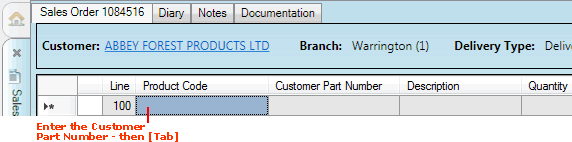
When we tab from the Product Code field to the Quantity field:
the actual Product Code displays in the Product Code field; and
the Customer Part Number displays in the Customer Part Number field (see Displaying Optional Columns below):
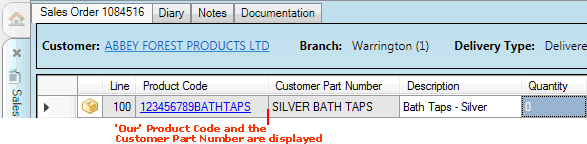
Note: You may add a Product to a sales document using an existing Customer Part Number used by ANY Customer - even if it is not used by the current Customer. However, the Customer Part Number itself will not be displayed if no record exists for the current Customer (assuming the 'optional' Customer Part Number column is being displayed - see Displaying Optional Columns below).
Display of the Customer Part Number column is optional.
To display Optional Columns, select Lines View > Optional Columns from the Toolbar - Sub Menu, then ensure the required column (e.g. Customer Part Number) is selected. For further details see Showing/Hiding Optional Columns.