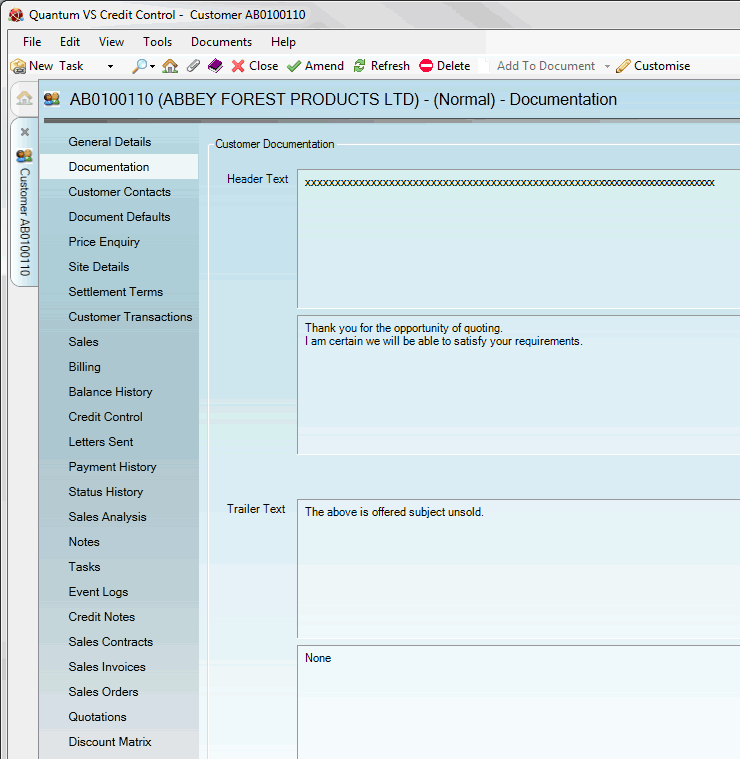
|
Quantum VS Help: File Maintenance |
The Documentation tab displays the default header and trailer text used in sales documents addressed to this customer.
Note: You may also set up and edit customer documentation texts - see Adding Customer Documentation Details.
For example, if you create a sales document (e.g. Sales Order) for this customer, the header/trailer text specified in the Documentation tab of their customer record will be selected by default. The User/Sales Clerk may optionally select an alternative header/trailer text for the sales document (e.g. Sales Order) if they wish - see Sales Documents: Documentation Tab.
To view customer documentation details:
1. Find and open the Customer record for the required customer. See Finding Customers.
2. Click the Documentation tab/header. Existing header/trailer texts for this customer are displayed, showing how they will appear on sales documents:
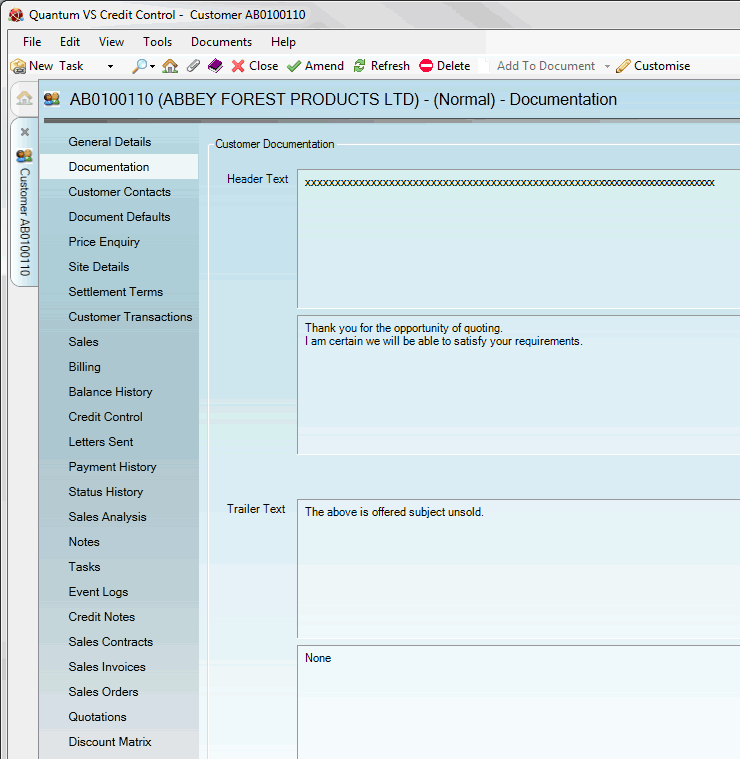
Up to two lines of header and trailer text may be saved. See Adding Customer Documentation Details.
Note: When you have a sales document (i.e. a Sales Order, Quote, Sales Contract or Credit Note) open at the same time as the Documentation tab of a customer record, you may use the Add To Document button on the Toolbar - Sub Menu to add the customer's header/trailer documentation - as specified in the Documentation tab - to the Documentation tab of the open sales document.