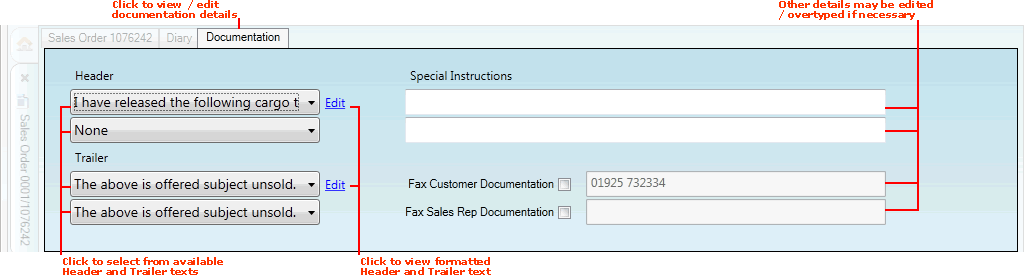
|
Quantum VS Help: Sales Desk |
The Documentation tab displays within sales documents - i.e. Sales Orders, Quotes, Sales Enquiries, Sales Contracts, Standing Orders and Credit Notes - after the User has tabbed away from the Account Code field in the sales document header.
The Documentation tab displays default header and trailer text defined for this Customer, for the current document type.
Note: These default texts are defined in the Documentation tab of the Customer record - see Adding Customer Documentation Details. The available texts themselves are defined in Terms and Conditions Maintenance.
You may click on the Documentation tab within the document to:
view and select alternative header or trailer text for this document/customer;
see how the full text will look when printed;
enter 'special instructions'; and/or
select fax-related options if required.
To view the header/trailer text which will be added to the current sales document, click the Documentation tab within the sales document:
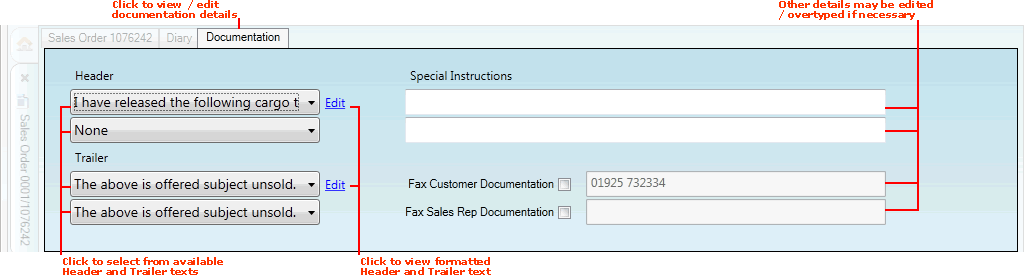
The various fields are populated automatically from fields in the Customer record. These are:
Header: Up to two lines of header text may be printed at the top of the document.
Trailer: Up to two lines of trailer text may be printed at the bottom of the document.
You may select alternative header/trailer texts for the current sales document - see Editing Header And Trailer Documentation below.
The Special Instructions field shows any delivery instructions for this Customer and may be over-written if necessary. This text is taken from the Delivery Details field in either the Main tab of the Customer record or from the Customer Site record.
If your system is fax-enabled you may select to fax Customer and/or Sales Rep documentation by checking the Fax Customer/Sales Rep Documentation fields. The appropriate numbers are taken from the Customer record but may be added to/over-written if necessary.
To see how the selected text will look when printed, click Edit. For example:
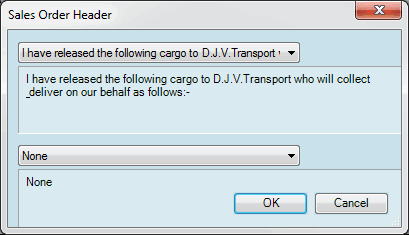
To view the available texts and/or select an alternative for this document, click one of the Header or Trailer text fields.
All of the available texts for this customer are displayed. Select an alternative as necessary:
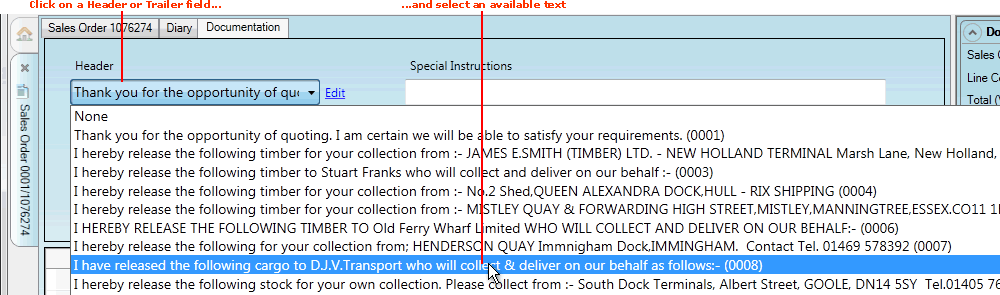
Note: Select the 'None' option if you want no text to appear for that particular field. Selecting an alternative text does not update the default text selected in the Customer record.