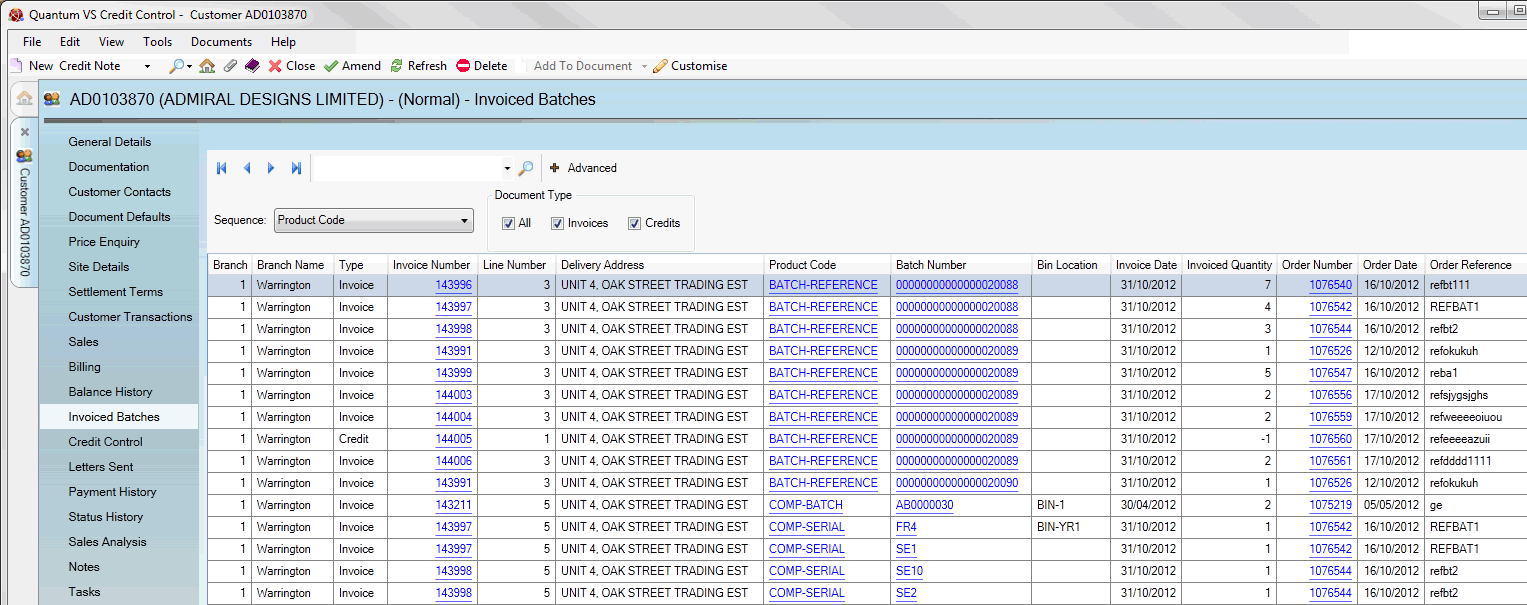
|
Quantum VS Help: File Maintenance |
The Invoiced Batches tab gives a breakdown of batch traceable goods (i.e. goods which can be traced by their Batch Number, Serial Number and/or Bin Location) which the selected customer has ordered and been invoiced for. For further details see Product Batch Traceability Maintenance.
To view a customer's invoiced batches:
1. Find and open the Customer record for the required customer. See Finding Customers.
2. Click the Invoiced Batches tab:
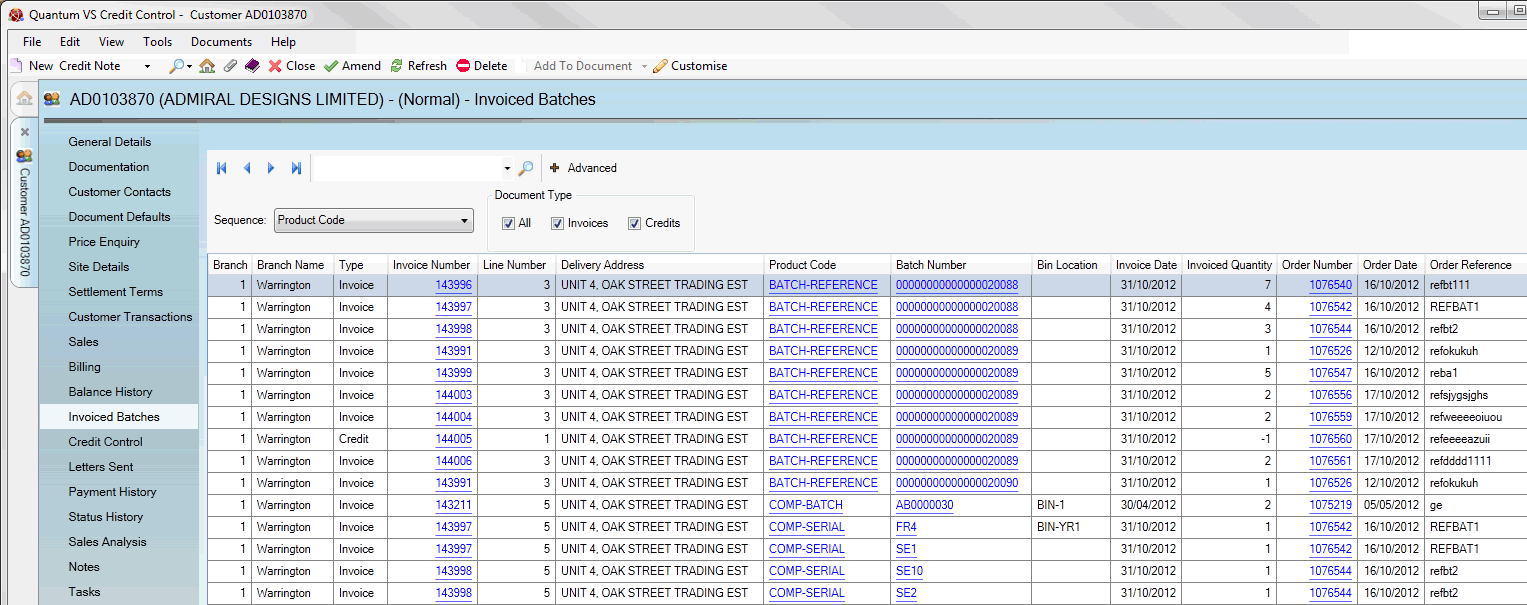
A summary of the customer's invoiced batches is displayed. Each line displays a batch of this product which was ordered and invoiced, showing the:
Branch No/Name which issued the invoice
Type: i.e. whether the invoice was a Sales invoice or a Sales Invoice Credit
Invoice Number: Click the hyperlink to open the invoice in a separate tab
Line Number: i.e. the number of lines on the invoice
Delivery Address the invoice was sent to
Product Code the invoiced batch relates to - click to open the Product record in a separate tab
Batch (or Serial) Number of the invoiced batch (note: this may not be displayed for Multi-Bin-flagged products) - click to open the Batch Stock record in a separate tab
Bin Location (note: Batch Ref- and Serial No-flagged products are not required to have a Bin Location)
Order Number: i.e. the Sales Order the invoice relates to - click to open the Sales Order in a a separate tab
Order Date: i.e. the date of the Sales Order
Reference: i.e. the Customer Reference from the Sales Order
Note: The information displayed in this tab is read-only.
Various 'Finder' features enable you to filter the displayed invoiced batches, or find a specific invoiced batch for the displayed customer:
If there is more than one page of Invoiced batches displayed: use the arrow keys to scroll forwards and backwards through the available pages.
To search for a specific Invoiced batch: enter a search term in the available field (based on the option selected in the Sequence field - see below), then click the Search (magnifying glass) icon ![]() .
.
To change the sequence in which the records are displayed: click Advanced to display the advanced search features, select an alternative option from the Sequence menu, then click the Search (magnifying glass) icon ![]() .
.
To filter the Invoiced Batches displayed: click Advanced to display the filter fields, de-select certain fields, then click the Search (magnifying glass) icon ![]() .
.
Note: To show all records again: delete the search string/select all filter fields, then click the Search (magnifying glass) icon ![]() .
.
NEXT: Credit Control Tab: Viewing A Customer's Credit Control Details