From the Home tab: under links, select Processes.
|
Quantum VS Help: File Maintenance |
The Last Price Paid Clear Down process deletes entries from the Last Price Paid file.
To run the Last Price Paid Clear Down process:
1. Either:
From the Home tab: under links, select Processes.
Or: From the Toolbar - Main Menu: select Tools > Show Processes.
OR: Click the appropriate module on the Mega Menu then - under processes - select the required Process.
The Processes record opens in a new tab, listing all Processes by Name and Category.
2. Use your mouse or [Tab] key to select the Last Price Paid Clear Down process:
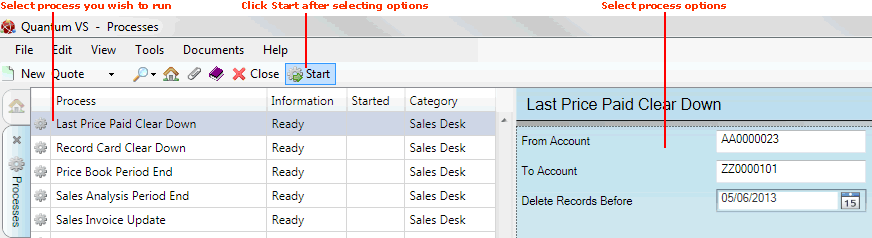
3. Select process options in the available fields as required, using the following as a guide:
Note: You may use your [Tab] key to move from one field to the next.
|
Field |
Definition
|
|
From / To Account
|
If nothing is entered, the process will be run on all Customer Accounts.
To focus on a range of Customer Accounts, enter the first and/or last Account Number in the sequence as required.
If you don't know the Account Code you may enter it automatically using the Finder. To do this:
|
|
Delete Records Before
|
The process will delete entries from the Last Price Paid file up until the date entered here. Today's date is entered by default but you may select an alternative if required.
|
4. Click Start on the Toolbar - Sub Menu to begin running the process.
5. When the process has finished running, a Status message will be shown. Click OK to close this message. You may now close the Processes tab if you wish.
NEXT: Margin Adjustment