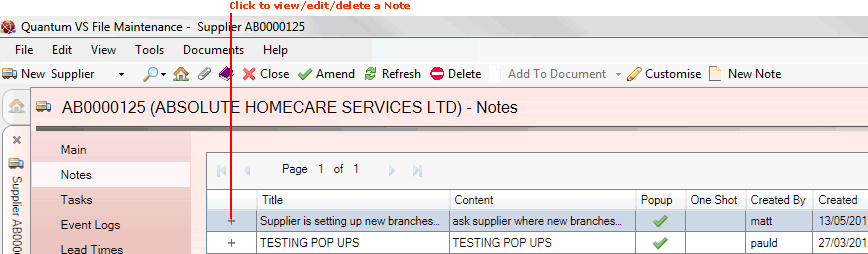
|
Quantum VS Help: File Maintenance |
The Notes tab of the Supplier record shows Notes saved for a Supplier. It is also used to create, edit and delete Supplier Notes.
There are various reasons for using Supplier Notes:
To record general Supplier information which may be useful in the future (e.g. 'Supplier is setting up new branches in the area').
To create popup text boxes which appear automatically when the Supplier is added to a purchasing/sales document, providing timely information for staff dealing directly with the Supplier. There is the further option to make the Popup a 'one shot' (displayed once only).
Note: For general information and FAQs about Notes see Note Maintenance.
To view Supplier Notes:
1. Find and open the Supplier record for the required Supplier. See Finding Suppliers.
2. Select the Notes tab. Existing Notes saved for the Supplier are listed in date order, showing its Subject and Content, whether it is a Popup or One Shot (i.e. one-time-view only) Note, plus creation/editing details.
Note: At this point you may create a new Note for this Supplier. See Creating Supplier Notes.
3. To view full details click the '+' icon next to the Note you wish to view:
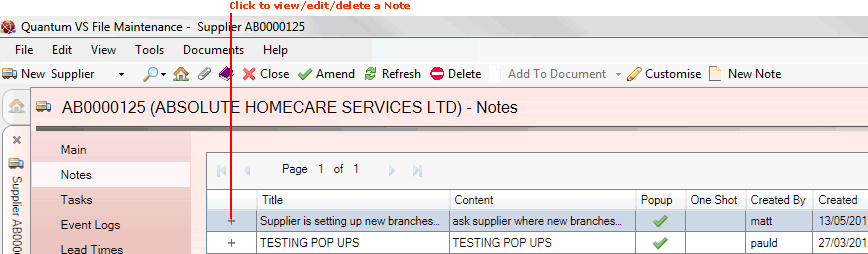
4. The Note details are displayed. For example:
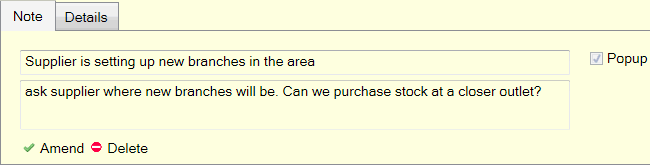
At this point you may edit or delete the Note. See Editing Supplier Notes and Deleting Supplier Notes.
Click the Details tab to view creation and changes information for the current record.
NEXT: Creating Supplier Notes