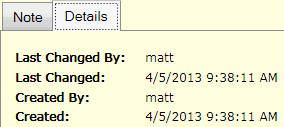
|
Quantum VS Help: File Maintenance |
Notes may be created as a means of recording general information about a particular Customer, Supplier or Product and to 'pop up' information at relevant points in the sales or purchasing procedure.
Notes may be created for an individual:
Customer - see Creating Customer Notes
Supplier - see Creating Supplier Notes
Product - see Creating Product Notes
There are various reasons why it might be useful to create a Note. For example:
Customer Notes might be created:
To record general customer information which may be useful in the future (e.g. 'Customer is setting up new branches in the area').
To record notes which may only be read by staff in Credit Control, providing useful Credit Control information (e.g. 'Customer is refusing to pay bill').
To create popup text boxes which appear automatically when the Customer is added to a sales document, providing timely information for staff dealing directly with the customer (e.g. 'Customer has exceeded their credit limit').
Supplier Notes might be created:
To record general Supplier information which may be useful in the future (e.g. 'Supplier is setting up new branches in the area').
To create popup text boxes which appear automatically when the Supplier is added to a purchasing/sales document, providing timely information for staff dealing directly with the Supplier.
Product Notes might be created:
To record general Product information which may be useful in the future (e.g. 'Product spec is being improved in new year').
To create popup text boxes which appear automatically when the Product is added to a document, providing timely information for staff (e.g. 'Remind customer that the Product spec is being improved in new year').
There are basically two types of Note which can be created:
Popup: To create a Note which 'pops up' at the appropriate point when a Customer, Supplier or Product is added to a document, select the Popup option when creating the Note.
General: This is a Note for which the Popup option has not been selected. Note details will display in the Notes tab for the Customer/Supplier/Product only; Customer Notes also display in the Notes tab of Sales Orders, Quotes, Sales Enquiries, Sales Contracts and Credit Notes once the Customer has been entered.
For further details see 'Where And When Do Notes Display?' below.
Saved Notes can be viewed from the Notes tab of the relevant record. See:
If the 'Popup' option was selected when the Note was created, the Note will also display when the Customer, Supplier or Product is added to a sales/purchasing document.
To edit an existing Note see:
To delete an existing Note see:
Notes are not generally accessible from the Finder. However, you may find/list Notes for a particular Customer, Product or Supplier by following the steps in 'How Do I View A Note?' above.
When a Note has been created for a particular Customer, Supplier or Product, the Note will display as follows:
Customer Notes display in the (1) Notes tab of Sales Orders, Quotes, Sales Enquiries, Sales Contracts and Credit Notes after the Customer has been entered; and (2) Notes tab of the Customer record.
Supplier Notes display in the Notes tab of the Supplier record.
Product Notes display in the Notes tab of the Product record.
If the Popup option was selected when the Note was created, the Note will also display as a pop-up:
when the Customer is added to a sales document (Customer Notes)
when the Supplier is added to a Purchase Order or Supplier Return Note (Supplier Notes)
when the Product is added to a sales/purchasing document (Product Notes)
Note: Product Note pop-ups may optionally be limited to displaying only in sales or purchasing documents. If the One Shot option was selected, the Note will pop-up once only. Customer Notes may optionally be limited to display only for 'Credit Control' users.
If a pop-up Note window displays when you add a Customer, Supplier or Product to a sales/purchasing document, close the window by clicking [F12] or [Esc] once you have read the text - and take any actions as recommended. If necessary, scroll down and/or click an arrow key to move to the next/previous page.
Open the Note - as described in 'How Do I View A Note?' above - then click the Details tab to view creation and changes information for the current Note:
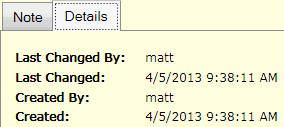
Progress Notes are another type of Note which may be created. These may be added to a Purchase Order or Goods Received Note to record the details of the order's progress and any changes to expected/target/ship dates. See Progress Notes.
NEXT: Supplier Maintenance