From the Home tab: under links, select more then select Product Process Maintenance.
Or: From the Toolbar Main Menu: select Edit then select Product Process Maintenance.
|
Quantum VS Help: File Maintenance |
Product Process Maintenance enables the selection and entry of product-related options when adding a Product line to a sales document (Sales Order, Quote, Sales Enquiry, Sales Contract or Credit Note).
For example: you sell a product called 'Commemorative Mug' - a plain white porcelain mug. You wish to offer the Customer a choice of having the following designs printed on the mug when they order it: a line, a logo, or a line and logo, for which the Customer will pay an additional charge or percentage.
To do this you may set up the required Product Process options - in this case, Line, Logo and Line & Logo - in Product Process Maintenance. Product Process options may be applied either to an individual Product (e.g. 'Commemorative Mug') or a Product Group (e.g. 'Mugs').
You may also set up the additional charge to be paid when the Customer selects one of these additional Product Process options, which can be an amount or a percentage. In this example the Customer will have four pricing options depending on the option chosen:
Mug only: selling price
Mug + Line: selling price + 10%
Mug + Logo: selling price + 20%
Mug + Line & Logo: selling price + 30%
To set up Product Process options for a Product or Product Group:
1. Select the Product or Product Group you will set up Product Process options for. There are various ways of doing this.
To open Product Process Maintenance directly:
From the Home tab: under links, select more then select Product Process Maintenance.
Or: From the Toolbar Main Menu: select Edit then select Product Process Maintenance.
The Product Process Maintenance tab opens:
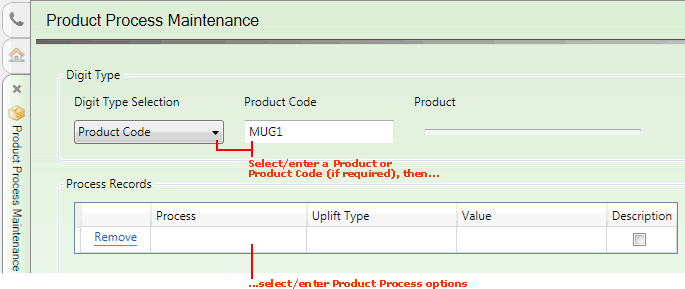
You must now select the Product/Product Group you will set up Product Options for. From the Digit Type Selection menu, select:
Product Code: To apply the Product Process options to a Product.
Or: Product Group: To apply the Product Process options to a Product Group.
In the Product Group/Code field to the right:
select the Product Group; or
enter the Product (if necessary, click [F3] to make Products active in the Finder; see Finding Products);
then tab away.
Alternatively, you may access Product Process Maintenance from the Product record:
An alternative method is to:
Open the Product record of a Product you wish to set up Product Process options for (see Finding Products); then
Select Product Processes on the Toolbar - Sub Menu.
The Product Process Maintenance tab opens, with the Product Code already selected.
2. Use the Process Records table to add/edit Product Process options for the selected Product/Product Group.
This table will be empty if no Product Processes have been previously added. On the first available line, select/enter the following:
Note: You may use your [Tab] key to move from one field to the next.
|
Field |
Definition
|
|
Process
|
Select a Product Process option from the available menu (e.g. Line; Logo; Line & Logo).
These menu options are held in the PPCS (Product Processes) Table File and must first be added/amended using Table File Maintenance.
|
|
Uplift Type
|
Select Percentage or Price, depending on how you wish to apply the price uplift.
|
|
Value
|
Enter a value corresponding to the Percentage/Price the Customer will pay in addition to the basic Product selling price if they select this Product Process option.
For example, entering a value of '10' with Percentage selected above will apply a price uplift of 10 per cent if the above Process option is selected.
|
|
Description
|
Select this field if you require the Product Process option to be appended to the Product's Description on the sales document if selected/added by the Customer.
|
3. To set up further Product Process options, repeat the above steps on a new line.
If the new line is not added automatically: with the cursor on the Description field, click [Return] on your keyboard to add a new line below.
Note: Click Remove on a line to remove that line/Product Process option.
For example, you might set up Product Process options for the selected Product (or Product Group) as follows:
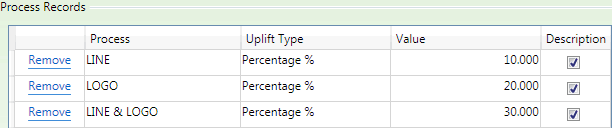
4. When you have finished, select Save from the Toolbar - Sub Menu to save and close the record.
Once you have set up Product Process options, they will be offered for Customer selection when the Product is added to a sales document (Sales Order, Quote, Sales Enquiry, Sales Contract or Credit Note).
For further details see Entering Product Process Options.
To edit Product Process options for a Product or Product Group:
Open the Product record of a Product (or a Product within the required Product Group) you wish to edit Product Process options for (see Finding Products); then
Select Product Processes on the Toolbar - Sub Menu.
The Product Process Maintenance tab opens, with the Product Code already selected. Configure Product Process options as described above, then click Save on the Toolbar - Sub Menu to save any changes.