|
Quantum VS Help: File Maintenance |
The Sales Invoice report lists Sales Invoices and Credit Notes which have been processed between the two entered dates, for a selected Branch or Branches. Goods, VAT and Gross totals are displayed for each Sales Invoice/Credit Note, plus Cost and GPM figures.
To run the Sales Invoice report:
1. Either:
Or: From the Toolbar - Main Menu: select Tools > Show Reports.
OR: Click the appropriate module on the Mega Menu then - under reports - select the required Report.
The Reports record opens in a new tab, listing all Reports by Name and Category.
2. Use your mouse or [Tab] key to select the Sales Invoice report:
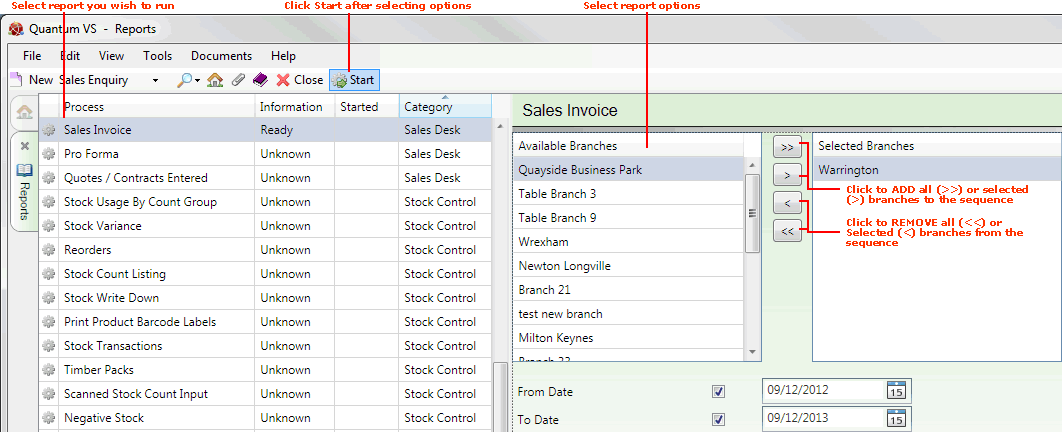
3. Select report options in the available fields as required, using the following as a guide:
Note: You may use your [Tab] key to move from one field to the next.
|
Field |
Definition
|
|
Available Branches / Selected Branches
|
If no branches are selected, the report will include ALL branches.
Moving Branches To The Selected Branches List: You may select a specific branch - or branches - to report on by moving branches from the Available Branches list - which lists all of your branches - to the Selected Branches list. Click:
Removing Branches From The Selected Branches List: To remove branches from the Selected Branches list, click:
|
|
From / To Date
|
If you enter nothing in the From / To fields, the report will not be limited by date.
To limit the report to a certain date range, enter - or select - a date in the From and/or To fields as required.
|
4. Click Start on the Toolbar - Sub Menu to begin running the report.
5. When the report has finished running, a Status message will be shown listing a URL at which the report can be viewed and printed or emailed if necessary.
Note: You may use Print Groups to view, print or email the report at a later date. See Viewing, Printing And Emailing Documents.
Click OK to close this message. You may now close the Reports tab if you wish.
NEXT: Sales Orders Report