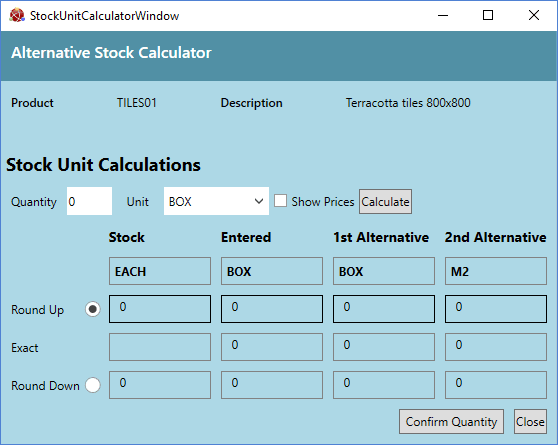
|
Quantum VS Help: File Maintenance |
You have the ability to create Stock Unit records and link them with Product records - see Alternative Stock Unit Maintenance. When the Customer or Sales Clerk adds the product to a sales document, they may then enter a quantity in any one of the stock units available for the Product, rather than being limited to ordering in the product's 'base' stock unit.
For example, on a sales document line we entered the Product TILES01 (Terracotta Tiles 800 x 800). Because the Product TILES01 is linked to a Stock Record (subject to certain display options - see Creating A Stock Unit Record), the Stock Unit Calculator window displays after entering the Product Code on the sales document line:
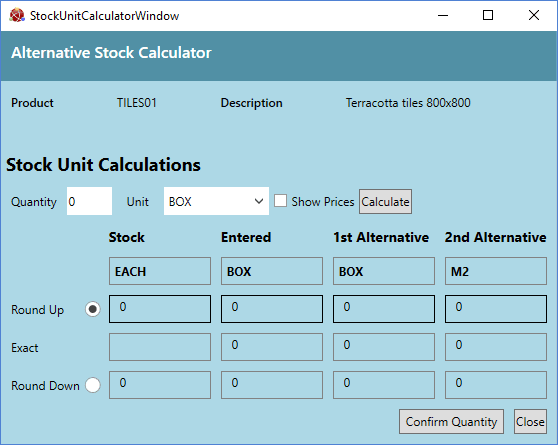
We may now enter the required stock Quantity and Unit.
Enter the required Quantity and select the Unit from the available options, then click Calculate.
For example, we wish to order 1.5 square metres of this product. Therefore we enter the Quantity 1.5, select the Unit M2, then click Calculate:
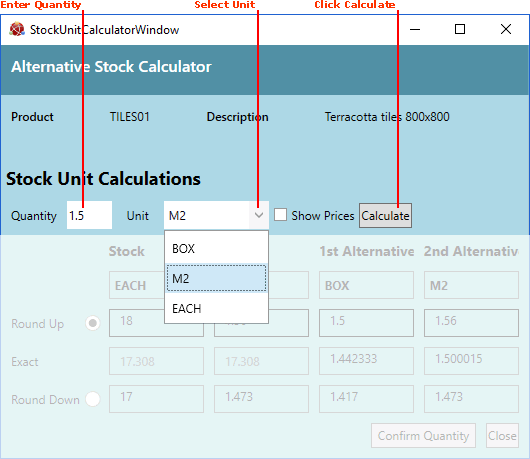
Order quantities are updated for the:
Stock unit (i.e. the base unit in which the Product is stocked) - Each in this example;
Entered unit (i.e. the unit selected in the Unit menu above) - M2 in this example;
plus (if configured to display), the First and Second Alternative units as defined in the Stock Unit record linked to the selected Product - Box and M2 in this example.
For example:
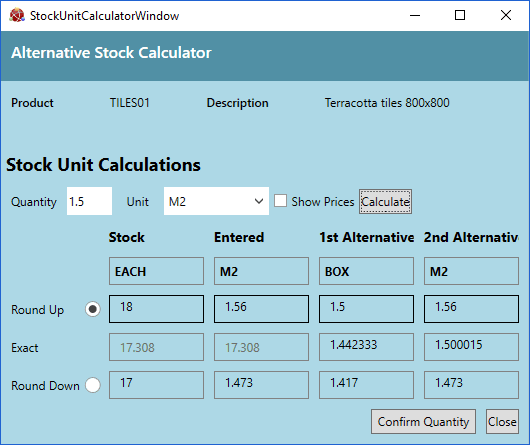
Here, we have entered the Quantity 1.5 and selected the Unit M2. This equates to 17.308 tiles - as shown in the Exact total. Since we cannot sell 'part' tiles, the system automatically rounds this up to the nearest applicable quantity, as shown in the Round Up total (selected by default). Hence, the actual order total is 18 tiles, or 1.5 boxes, which will cover 1.56 m2.
Note: There is the option to select Round Down, so that the system rounds quantities down to the nearest applicable quantity (e.g. 17 tiles).
You may optionally view prices by selecting Show Prices and then clicking Calculate. For example:
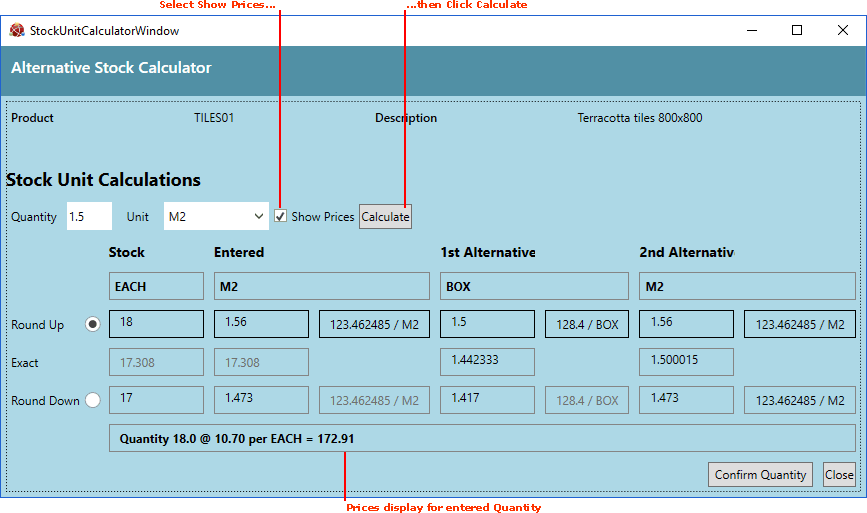
Prices are shown for the entered quantity, the 'base unit' quantity, and the main Alternative 1 and 2 quantities (if displayed). Here we can see it will cost this customer £172.91 to order 1.5m2 of tiles (i.e. 18 tiles @ £10.70 each minus any applicable discounts).
Note: Prices displayed take into account applicable discounts for this Customer when ordering the selected Product.
To confirm the entered quantity, click Confirm Quantity. (Alternatively, click Close to close the window without making changes.)
The quantity is entered/updated on the sales document line.
To amend the Quantity - or select an alternative unit - for an existing Product line before the sales document has been Completed, click the hyperlinked unit (e.g. Each) in the Stock Unit column:
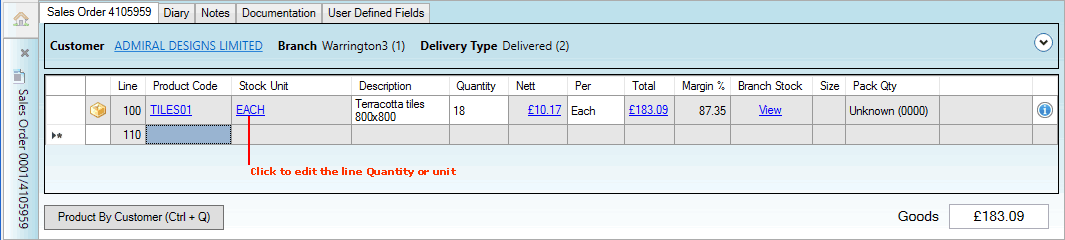
The Stock Unit Calculator window displays. You may select/amend the Quantity and Unit as described above.
To display the Stock Unit column, select Lines View > Optional Columns > Stock Unit:

Note: After sales document Completion you may click the hyperlinked unit (e.g. Each) in the Stock Unit column to view the entered Quantity/unit and convert this into different stock units, but you may not amend the Quantity.
You may now add further Product lines and Complete the sales document as necessary.