From the Home tab: under links, select Processes.
|
Quantum VS Help: File Maintenance |
The Set Clear Stop Flag process is used to either set, or clear, 'stop' flags for a selected range of Customer Accounts and Account statuses, based on whether or not the Account is overdue or exceeding the credit limit.
To run the Set Clear Stop Flag process:
1. Either:
From the Home tab: under links, select Processes.
Or: From the Toolbar - Main Menu: select Tools > Show Processes.
OR: Click the appropriate module on the Mega Menu then - under processes - select the required Process.
The Processes record opens in a new tab, listing all Processes by Name and Category.
2. Use your mouse or [Tab] key to select the Set Clear Stop Flag process:
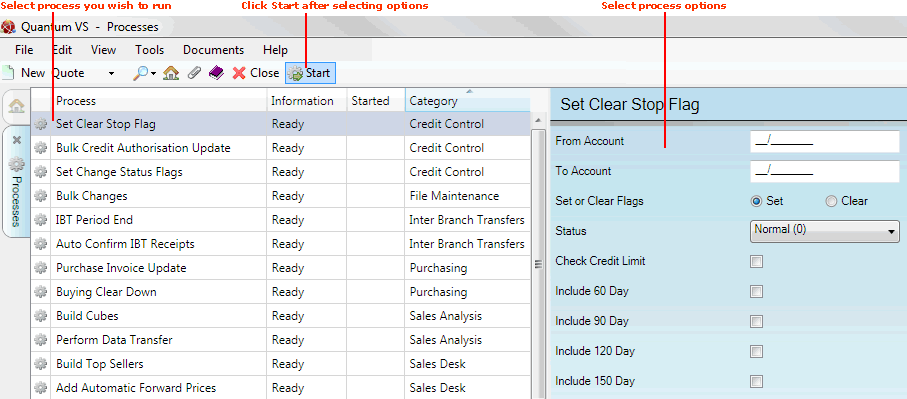
3. Select process options in the available fields as required, using the following as a guide:
Note: You may use your [Tab] key to move from one field to the next.
|
Field |
Definition
|
|
From / To Account
|
Select the Customer Account range on which the report will be run by entering the first and last Account codes in the sequence. Either type in the Account code, or select it from the Finder. See Finding Customers.
Note: To bring up the context-sensitive Finder, place your cursor within this field then click [F3]. Customers will now be active in the Finder. Note: The Customer Account Code is made up of a unique series of letters and numbers assigned to the customer. They start with two characters, followed by up to seven numbers; e.g. WE/0001234. Zeros are permitted.
If you enter nothing in the From / To fields, the report will be run on your whole Customer Account list.
|
|
Set Or Clear Flags
|
Click to select one of the following:
|
|
Status
|
Use the menu to select the Account status where the 'stop' flags, for the selected Customer Account range, will either be set or cleared (e.g. all Customer Accounts whose current Status is 'Amount Overdue - Cheque Required').
Note: Your available Account Status Descriptions are set up in the Sales Ledger - Account Status record. |
|
Check Credit Limit
|
Check this field if you require the 'stop' status to be set/cleared, for qualifying Accounts, based on whether or not the account is over the credit limit.
|
|
Include 30 Day
|
Check this field if you require the Customer's 30-Day balance to be examined when the process is run.
|
|
Include 60 Day
|
Check this field if you require the Customer's 60-Day balance to be examined when the process is run.
|
|
Include 90 Day
|
Check this field if you require the Customer's 90-Day balance to be examined when the process is run.
|
|
Include 120 Day
|
Check this field if you require the Customer's 120-Day balance to be examined when the process is run.
|
|
Include 150 Day
|
Check this field if you require the Customer's 150-Day balance to be examined when the process is run.
|
4. Click Start on the Toolbar - Sub Menu to begin running the process.
5. When the process has finished running, a Status message will be shown. Click OK to close this message. You may now close the Processes tab if you wish.