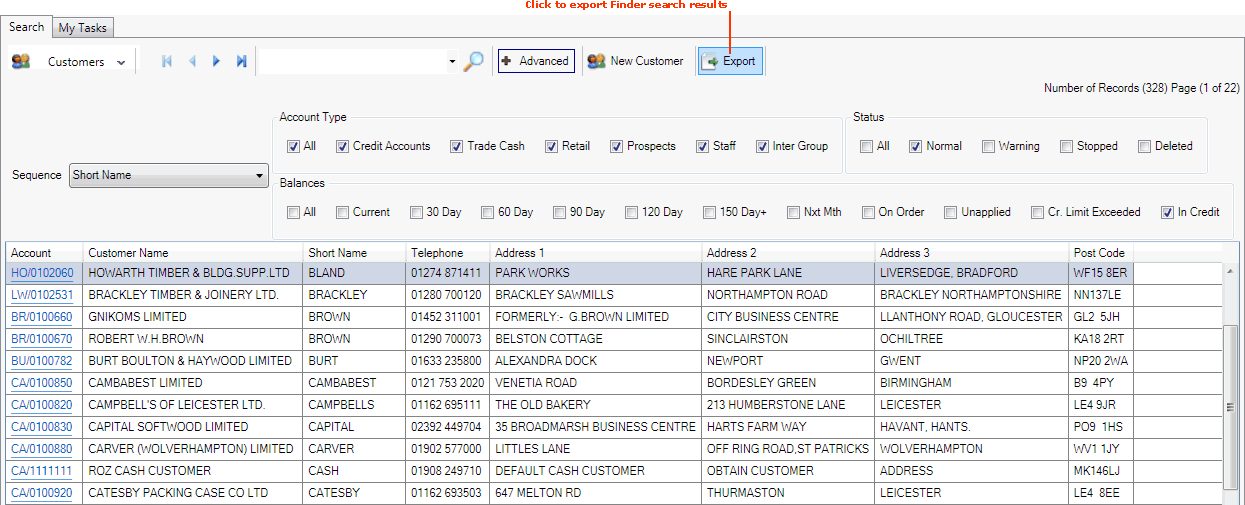
|
Quantum VS Help: Finder |
You may export results displayed in the Finder as a .csv file for viewing and editing in an external application such as Excel.
All records, columns and pages for the selected Finder are included in the exported file, based on:
which search sequence and filters you have selected/deselected - see Finder: Advanced Searching; and
which columns you have shown/hidden - see Customising The Finder.
Example: You wish to export a list of customers, based on certain criteria. Therefore you:
select Customers in the Finder - see Activating A Selected Document/Record Type In The Finder; then
(optionally) use the Search Filters under Advanced to reduce/filter the number of search results - see Using Search Filters; then
(optionally) hide and reorder certain columns in the Finder - see Customising The Finder.
All displayed records and columns will be included in the export. When there are multiple pages of Finder results, note that all pages of results are included in the export file.
Note: Finder Exports are available for all Quantum VS record types except Contacts, Credit Review Actions, Credit Review Rulesets and Tasks.
To export Finder search results:
Note: Before performing an export you may wish to choose which columns display and/or change their display order. See Customising The Finder.
1. Click Export on the Finder Toolbar:
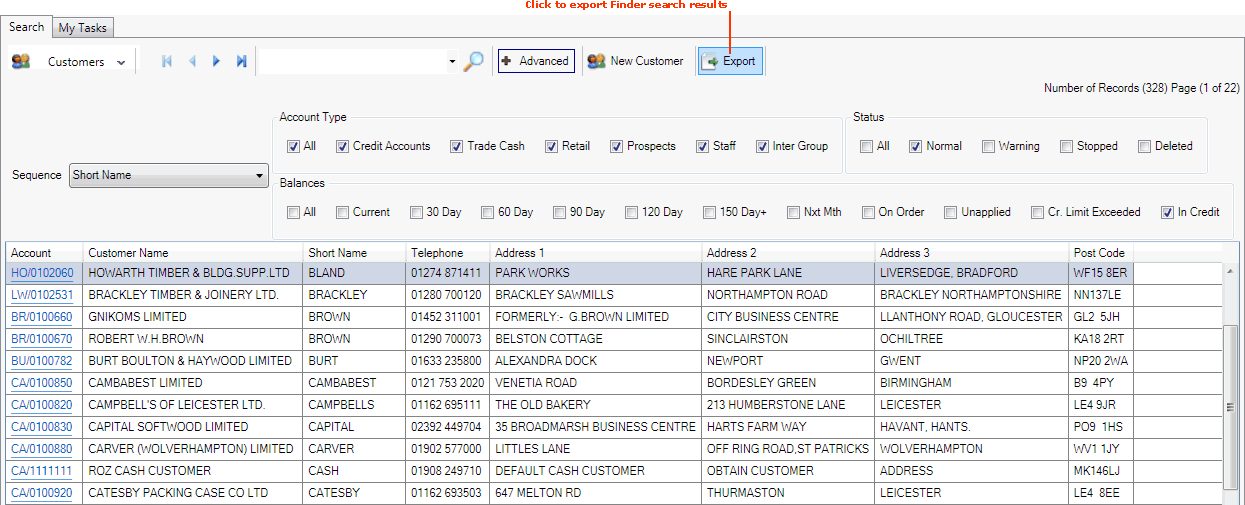
2. In the Save As window which displays, enter/edit/accept the default (e.g. customer 13-05-2015 15-37-10) File name, then click Save.
3. The Finder Export window displays, showing the current file Path.
Select one of the following export options: Standard (for busy networks; the default option), High Bandwidth or Network Intensive (the fastest export option), then click Continue:
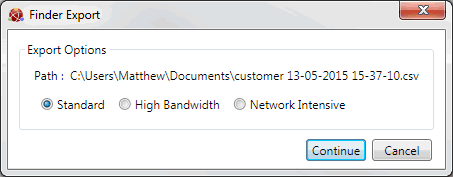
4. The file export begins. With smaller files and/or on faster network speeds this will complete within seconds.
With larger files/slower networks a progress bar displays on the Finder Toolbar. If necessary, click Cancel to cancel the export:

5. The Export Completed dialogue displays when the Finder export is complete:
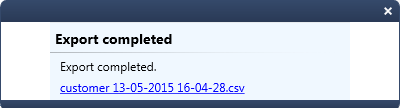
You may click the link to open the file for viewing/editing in an external application.