
|
Quantum VS Help: Finder |
To view and/or open documents/records from the Finder you must first make the selected document/record type active in the Finder. To do this:
Use the 'search' section in the Home tab. See Home Tab: Search. Or:
Use the Search button on the Finder toolbar. See Finder - Search Button.
Note: When your cursor (keyboard focus) is in a particular field, clicking [F3] - the Context-Sensitive Finder shortcut - makes relevant items active in the Finder. For example: When your cursor is placed in the Customer field when creating a new Sales Order, clicking [F3] activates Customers in the Finder. See Using The Context-Sensitive Finder.
You may select a certain document/record type (e.g. Customers) from the search section on the Home tab. To do this:
Click on one of the document/record types listed under the search header. Or:
Click the more link below the search section and select a document/record type:

The selected document/record type is made active in the Finder. For example, if you selected Customers your customer records will now be listed in the Finder.
Alternatively, you may use the search button on the Finder toolbar to select a document/record type.
The button on the left of the Finder toolbar shows which document/record type is currently active in the Finder (Sales Orders, in the example below).
To select a different document/record type - Customers, for example:
1. Click the 'down' arrow on the Search... button:

2. A drop-down menu appears, listing various document/record types. Either:
Select the required document/record type from the list (e.g. Customers), or:
Click More... to see more document/record types, then select the required document/record type from the list (e.g. Customers):
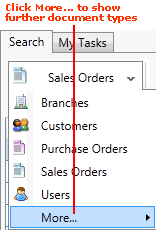
The selected document/record type is made active in the Finder. For example, if you selected Customers your customer records will now be listed in the Finder.
At this stage you may view details of your selected documents/records in the Finder and if necessary:
Browse through documents/records listed in the Finder to find the appropriate document/record. See Browsing Records In The Finder.
Search for a specific record (without having to browse through pages of records). See Searching For A Specific Record In The Finder.
Use the Advanced Finder features to re-sequence or filter the records displayed in the Finder. See Finder: Advanced Searching.
Once you have found the appropriate record you may open it from the Finder. See Opening Documents From The Finder.
You may also add the details of items listed in the Finder to an open document, such as a Sales Order. See Adding Finder Items To Documents.
Note: Rather than using your mouse, it is possible to use your keyboard to activate the required record type in the Finder, browse records in the Finder, then open the record in a new tab or add it to an open document. See Using Keyboard Shortcuts With The Finder.