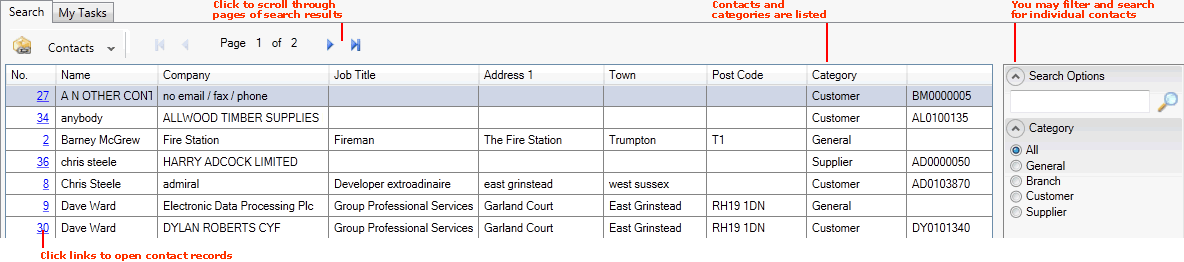Finding Contacts
You may use the Finder to:
-
show details of your Contact records;
-
locate a specific Contact record; and
-
open a Contact record for viewing/editing.
Note: An alternative method of opening a Branch, Customer or Supplier Contact record is to use the Finder to find and open the Branch/Customer/Supplier record, then select the Contacts tab.
Note: Rather than using your mouse, it is possible to use your keyboard to activate the required record type in the Finder, browse records in the Finder, then open the record in a new tab or add it to an open document. See Using Keyboard Shortcuts With The Finder.
Displaying Contacts In The Finder
To show Contact records in the Finder:
-
From the Home tab: under search, select Contacts.
-
Or: Use the search section in the Mega Menu to select Contacts.
-
Or: From the main menu: select Edit > Search, then select Contacts.
-
Or: In the Finder: click the 'down' arrow on the Search... button and select Contacts from the menu.
Your Contact records will be listed in the Finder. For example:
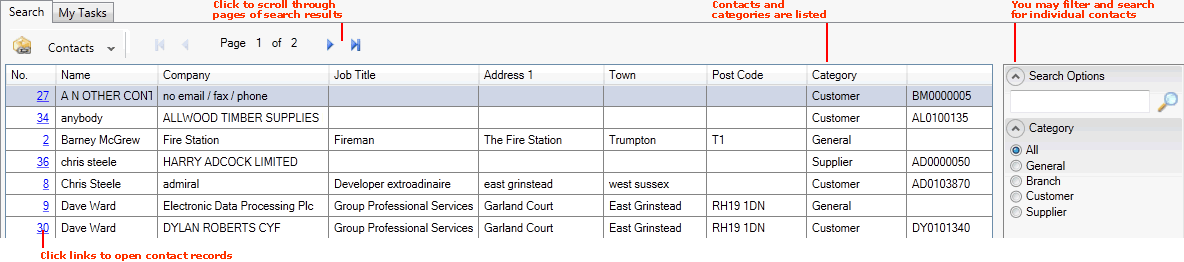
For further details and column definitions see Contact Maintenance.
Browsing Contact Records
If more than one page of records is displayed in the Finder you may click the blue arrow keys on the Finder Toolbar to scroll through pages of records and/or enter/select a page number. For example, entering 40 will show the 40th page of results. See Browsing Records in The Finder.
Opening A Contact Record From The Finder
To open the required record from the Finder:
The record will open in a new tab. For further details see Viewing A Contact Record.
Searching For A Specific Record
To find a specific record without having to browse through pages of records:
1. Type an appropriate search term into the Search Contacts field.
2. Click the search (magnifying glass) icon  .
.
The records will be re-sequenced in the Finder, with the nearest matching record displayed at the top.
Filtering Contact Records
You may use the Category filters in the Search Contacts area filters to control which records are displayed in the Finder.
By default, all Category types are displayed in the results (i.e. the All radio button is selected). Alternatively you may select:
-
General: Show only General Contacts.
-
Branch: Show only Branch Contacts.
-
Customer: Show only Branch Contacts.
-
Supplier: Show only Branch Contacts.
NEXT: Finding Credit Authorisation Records