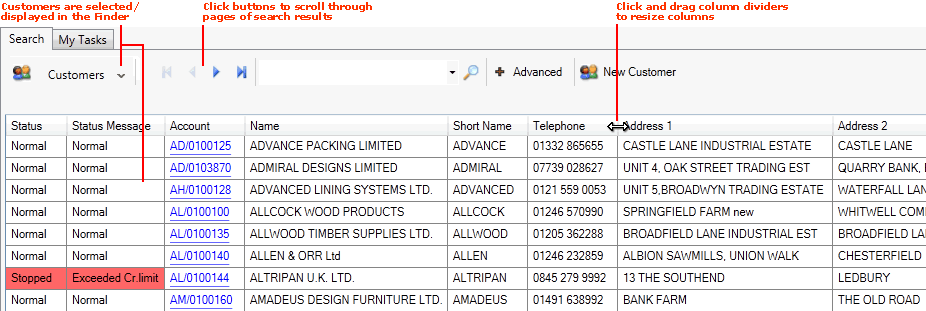
|
Quantum VS Help: Finder |
Once you have made a selected document/record type active in the Finder, the records will be displayed in the search results area of the Finder.
For example, if you make Customers active in the Finder:
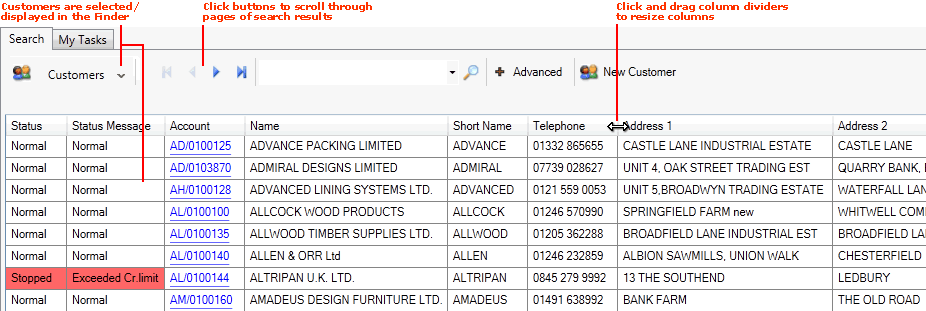
Your customer records are now listed in the Finder.
Note: You may change the sequence of records displayed - see Changing The Search Sequence.
Note: Rather than using your mouse, it is possible to use your keyboard to activate the required record type in the Finder, browse records in the Finder, then open the record in a new tab or add it to an open document. See Using Keyboard Shortcuts With The Finder.
If you wish to locate a particular record there are various ways of locating it within the Finder:
If there is more than one page of records the blue 'page scrolling' keys are activated on the Finder toolbar:
![]()
These enable you to:
 Move backwards to the first page of records.
Move backwards to the first page of records.
 Move backwards one page of records.
Move backwards one page of records.
 Move forwards one page of records.
Move forwards one page of records.
 Move forwards to the last page of records.
Move forwards to the last page of records.
You may also use the Finder Toolbar's Search features - see Searching For A Specific Record In The Finder.
You may also enter/select a page number. For example, entering 40 will show the 40th page of results:
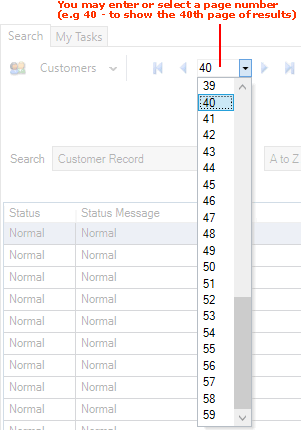
If you have not found the required record by browsing/scrolling through pages of records within the Finder you may wish to search for a specific record (without having to browse through pages of records). See Searching For A Specific Record In The Finder.
Once you have found the appropriate record you may open it from the Finder. See Opening Documents From The Finder.
You may also add the details of items listed in the Finder to an open document, such as a Sales Order. See Adding Finder Items To Documents.
You may wish to use the Finder's Advanced features to re-sequence the results according to different criteria and/or use the search filters to reduce the number of search results. See Finder: Advanced Searching.