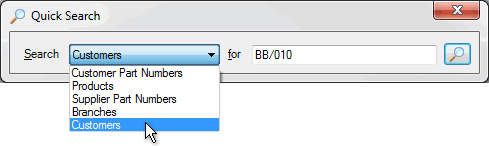
|
Quantum VS Help: Finder |
Quick Search provides a quick way to find/open a Customer, Product, Branch, Customer Part Number or Supplier Part Number record. To use Quick Search:
1. Open Quick Search by:
selecting Edit > Quick Search from the Toolbar - Main Menu. Or:
clicking [F6].
Note: Although [F6] is the default Function Key used to activate Quick Search, there is the facility to change the key used. See Quantum VS Function Keys.
2. The Quick Search window displays:
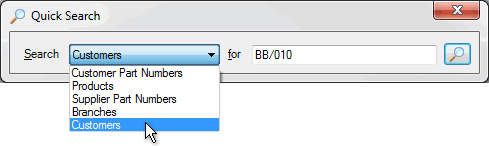
Click the Search drop-down and select the type of record you wish to find/open (e.g. Customers).
3. Enter a search term in the field to the right. For example, if searching Customers, enter all or part of their account number, or their Short Name.
4. Click the Search (magnifying glass) icon ![]() .
.
If a matching record is found: the record is opened in a separate tab. (In the example above, we have selected to search Customers for a record which matches BB/010. On clicking the Search icon the Customer record opens in a new tab.)
If a matching record is not found, or if you leave the right-hand field blank: the closest matching document/record type searched for (e.g. Customer) is displayed in the Finder (see note). You may now locate the required customer and then open the record from the Finder - see Finder: Standard Search Method.
Note: Remember that this is based on the Sequence selected - see Changing The Search Sequence.