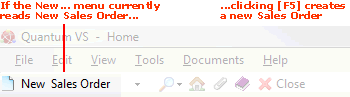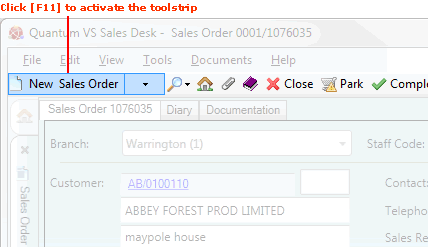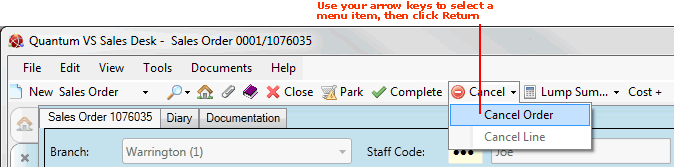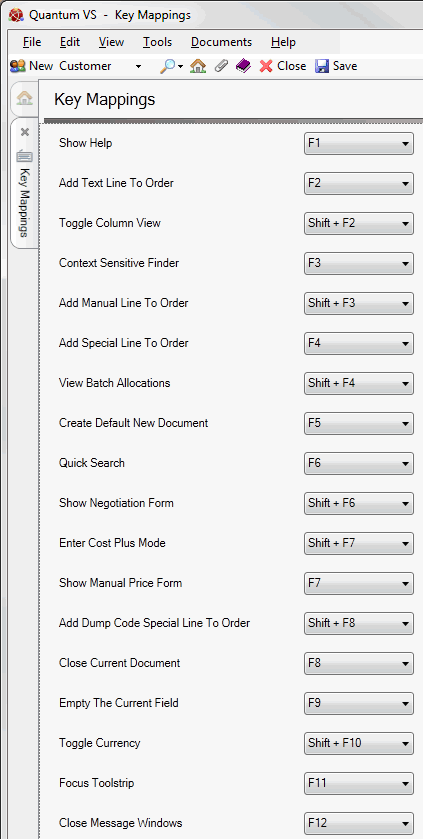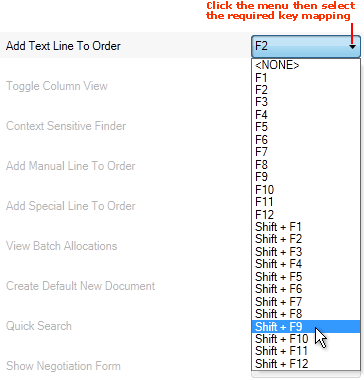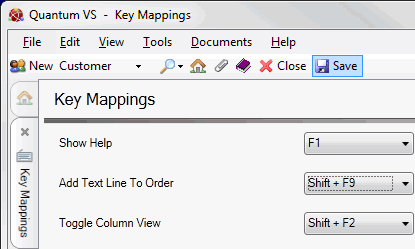Key Mapping
(Default)
Function
F1
Show Help.
F2
Add Text line to document.
Further Details:
Shift + F2
Toggle column view (i.e. switch between available Lines View Modes - Nett Price, Unit Price, Gross Price, Back Order Quantities and Stock View).
Further Details:
F3
Display the Context Sensitive Finder.
Further Details:
Shift + F3
Add Manual line to document.
Further Details:
F4
Add Special line to document.
Further Details:
Shift + F4
View/edit Batch Allocations for a selected product line.
Further Details:
F5
Create a new document.
The document type created depends on what is active in the New... menu (on the left of the Toolbar - Sub Menu).
Further Details:
Shift + F5
Use Bar Code Function.
F6
Open the Quick Search window.
Further Details:
Shift + F6
Show Negotiation (Line Pricing) window.
Further Details:
F7
Show Manual Price window.
Further Details:
Shift + F7
Enter Cost Plus mode.
Further Details:
F8
Close current document.
Further Details:
Shift + F8
Add 'Dump Code' Special line to sales document.
Further Details:
F9
Empty the current field.
Further Details:
Shift + F10
Toggle the currency display between 'home' and 'local' currency.
Further Details:
F11
Focus toolstrip; i.e. select the next item from the toolbar.
Further Details:
F12
Close message windows.