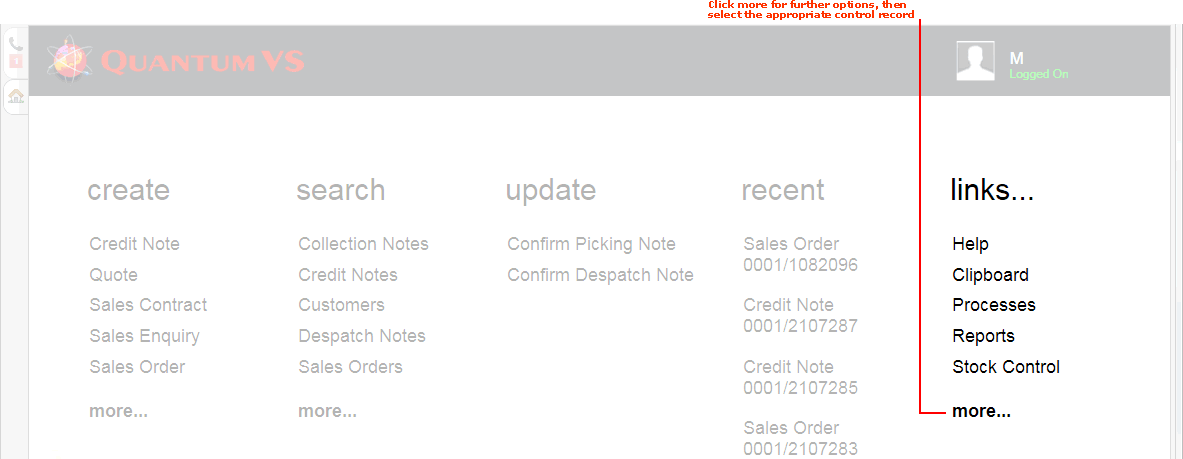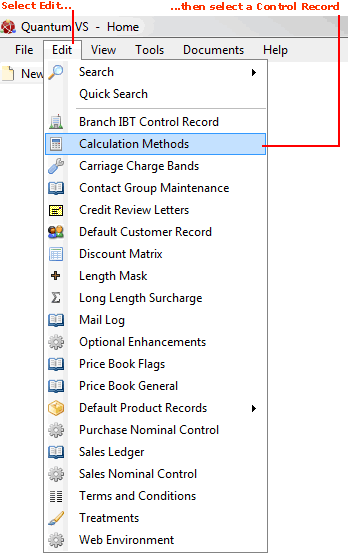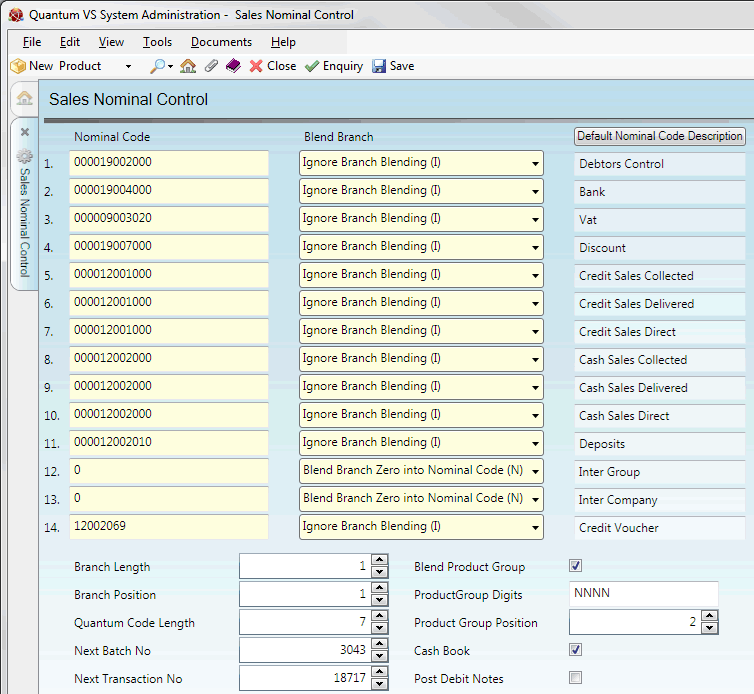Sales Nominal Control Maintenance
The Sales Nominal Control record is used to assign nominal codes to sales transactions.
When a transaction - such as a Sales Invoice - is processed by Quantum VS, the appropriate nominal codes will be sent to the appropriate ledgers in whichever financial accounting system is being used, such as Quantum Financials. The control records define which nominal codes should be assigned to each line of the transaction.
Note: Before you set up the Sales Nominal Control record you will need to create your nominal codes using Nominal Code Maintenance.
Setting Up And Editing The Sales Nominal Control Record
To set up or edit the Sales Nominal Control record:
1. Either:
-
From the Home tab: under links, select more then select Sales Nominal Control.
-
Or: From the Toolbar Main Menu: select Edit then select Sales Nominal Control.
-
Or: Click the appropriate module on the Mega Menu (e.g. Finance), then under manage select Sales Nominal Control.
Your Sales Nominal Control record will open in a new tab.
2. To amend the record, select Amend from the Toolbar - Sub Menu.
The record is now active and ready for editing:
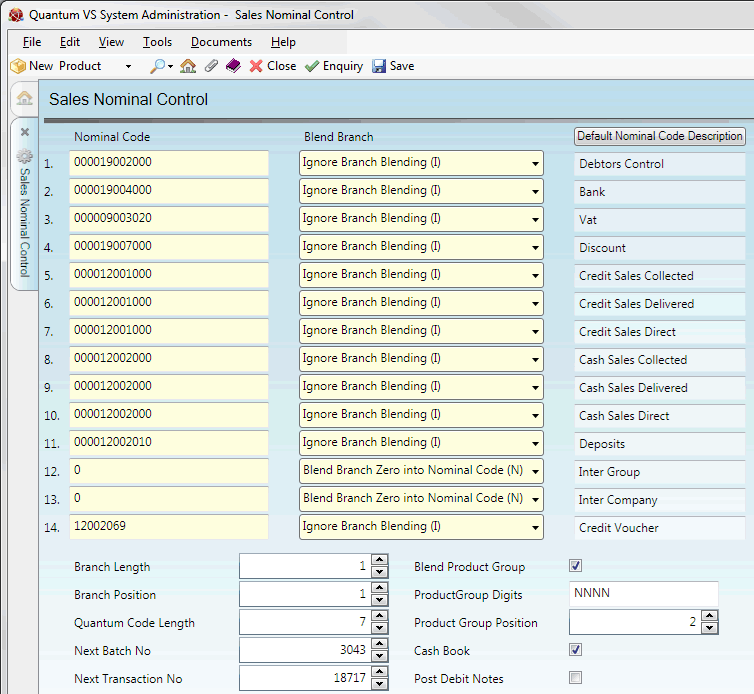
3. Set up your Sales Nominal Control record by selecting the appropriate options in the various available fields using the following as a guide:
Note: You may use your [Tab] key to move from one field to the next.
|
Field
|
Definition (* = secure field)
|
|
Nominal Code *
|
In the Nominal Code column, for each row enter the Nominal Code to be used for that expense. In the example above, row 1 refers to the Nominal Code 19002000.
|
|
Blend Branch *
|
When nominal codes are defined, digits from the branch number may be suffixed, inserted or appended to the base nominal code entered. Select one of the following options from the drop-down menu:
|
|
Default / Actual Nominal Code Description
|
This button toggles between showing Default and Actual Nominal Code Descriptions for each row.
When the button is set to Default Nominal Code Description, each row is labelled with a default description - this is to purely to help identify which code to enter. Switching to Actual Nominal Code Description shows the description associated with the entered Nominal Code.
|
|
Branch Length *
|
Determines the length of the branch number being blended. For example, if the length is 2 and the branch number is 9 then the actual blended branch number would be 09.
|
|
Branch Position *
|
Determines at which position within the base nominal code to blend the branch number to derive the actual nominal code.
|
|
Quantum Code Length
|
This field is used to define the string length required for the derived Nominal Code being used for posting into in whichever financial accounting system is being used, such as Quantum Financials.
|
|
Next Batch No *
|
This field is used to enter a sequential number which will uniquely identify batches of transactions being posted and generated by the system.
|
|
Next Transaction No *
|
This field is used to enter a sequential number which will uniquely identify transactions being posted and generated by the system.
|
|
Blend Product Group
|
This check box field determines whether or not Product Group digits will be blended into certain base nominal codes.
|
|
Product Group Digits
|
This field determines which Product Group digits are to be blended into certain base nominal codes.
|
|
Product Group Position
|
This field determines where Product Group digits are to be blended into certain base nominal codes.
|
|
Cash Book
|
This check box field is used to flag the appropriate transactions to indicate whether the transaction is for the cash book.
|
|
|
Note: * = secure field
|
4. When you have finished setting up your Sales Nominal Control record, click Save on the Toolbar - Sub Menu to save the amended record.
NEXT: Sales Ledger Maintenance