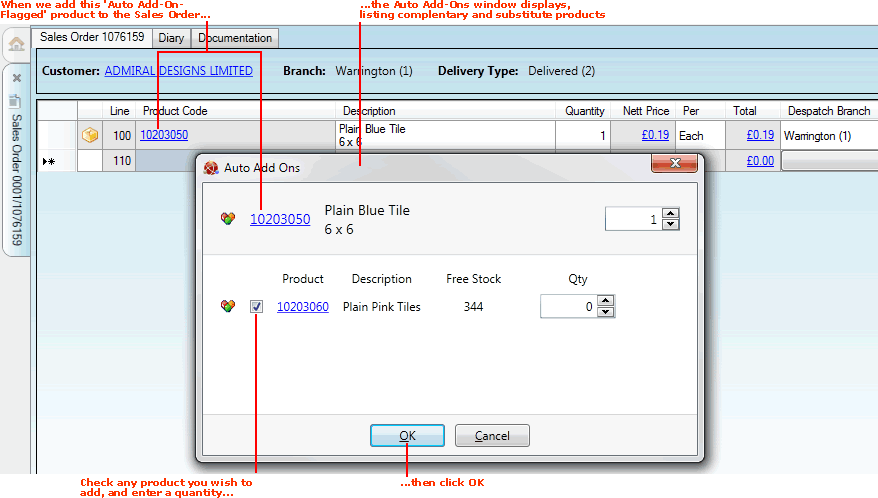
|
Quantum VS Help: Sales Desk |
The Auto Add Ons window appears when you add a Product to a sales document which has been 'Auto Add On-flagged' (see Auto Add-ons, Top Sellers And Associated Products).
The Auto Add Ons window lists additional and alternative Products the Customer may wish to purchase.
In the following example we added the product 10203050 Plain Blue Tile - which has already been 'Auto Add On-flagged' - to a Sales Order.
Therefore the Auto Add Ons window displays, listing alternative and complementary products - in this case the product 10203060 Plain Pink Tiles:
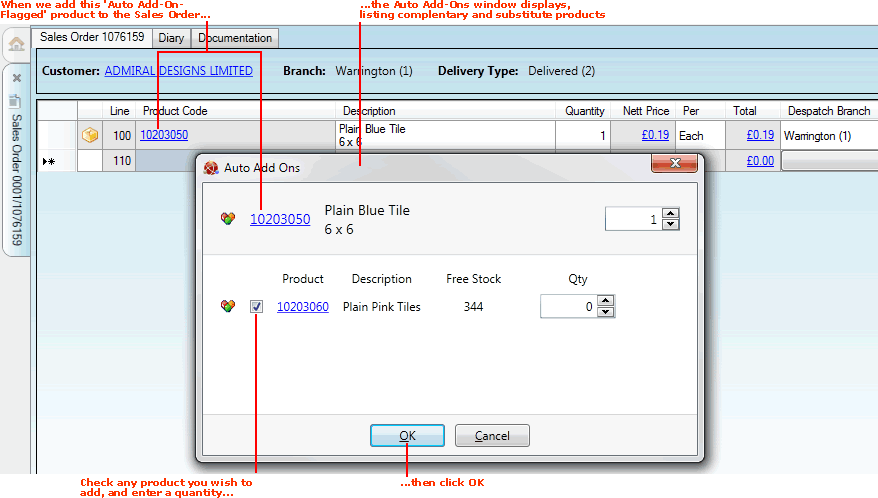
Text lines can also be included as Auto Add Ons, perhaps to provide useful information or special offer details.
The top line shows the product which was added to the sales document - 10203050 Plain Blue Tile. The quantity of the product (1) is displayed - you may adjust this if necessary.
Suggested additional and alternative products the customer may be interested in ordering are listed below - in this case the product 10203060 Plain Pink Tiles.
You may now talk to the customer to see if they wish to order, or be quoted for, any of these listed products.
To add a 'suggested' Auto Add-On product to the open sales document:
check the product(s) you wish to add; and
enter a quantity.
Note: The amount of free stock is also displayed.
Click OK to close the Auto Add Ons window. Any add-on Products you checked will be added to the sales document, in the specified quantity.
Note: Alternatively you may click Cancel to close the window and ignore suggested add-ons.
NEXT: Adding Top Sellers And Associated Products To A Sales Document