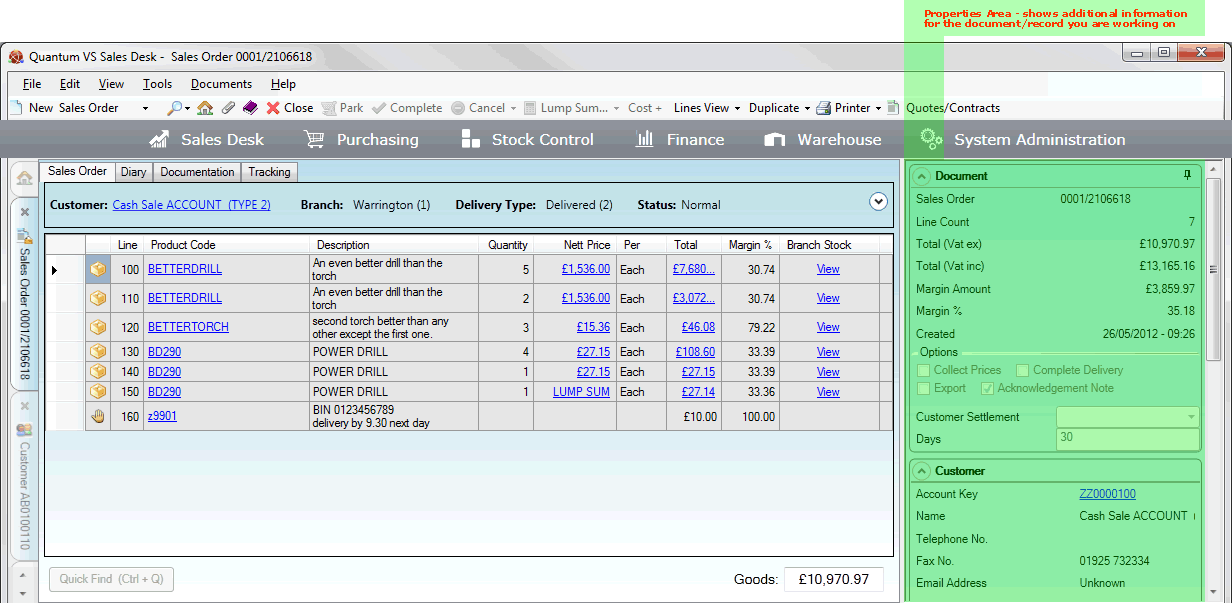
|
Quantum VS Help: Sales Desk |
When you add Product lines to a sales document you may see the following displayed in the Product panel of the Properties area - to the right of the screen:
Top Sellers - the top five best selling products in the same Product Group as the product you have just added.
Associated Products (Customers also bought...) - up to five products 'associated with' the product you have just added based on past sales (i.e. 'people who bought this product also bought...').
For example:
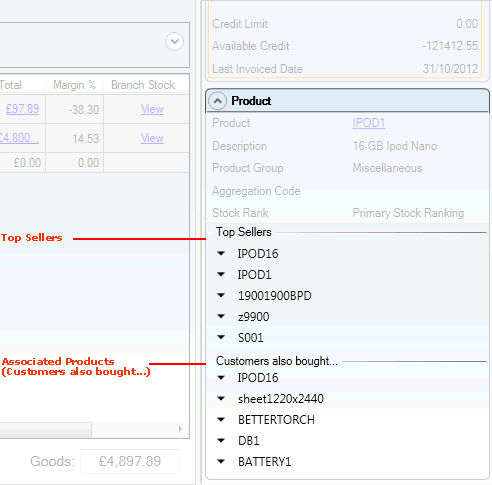
Note: You will only see these if Top Sellers and/or Associated Products have been set up - see Auto Add-ons, Top Sellers And Associated Products. To display Top Sellers and/or Associated Products, make sure Show Top Sellers and/or Show Associated Products is selected in the Switch Services On/Off menu on the Toolbar - Sub Menu when a sales document is open.
You may recommend these products to the customer and potentially add these items to their order (or quote etc.).
To add a product shown in the Top Sellers or Customers also bought... (Associated Products) list to the current sales document:
1. Click on the Product listed within the Top Sellers or Associated Products list that you wish to add (e.g. TILES01) to display the drop-down menu:
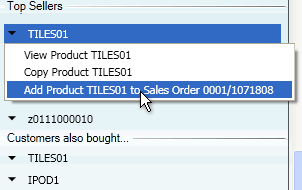
Note: There are also options to Copy the product and to View the Product record in a separate tab.
2. Select the Add Product ... to ... option (as shown above).
The Product is added to the sales document. Select the Quantity and continue, using the procedure described in Adding Product Lines.
NEXT: Lines View Modes